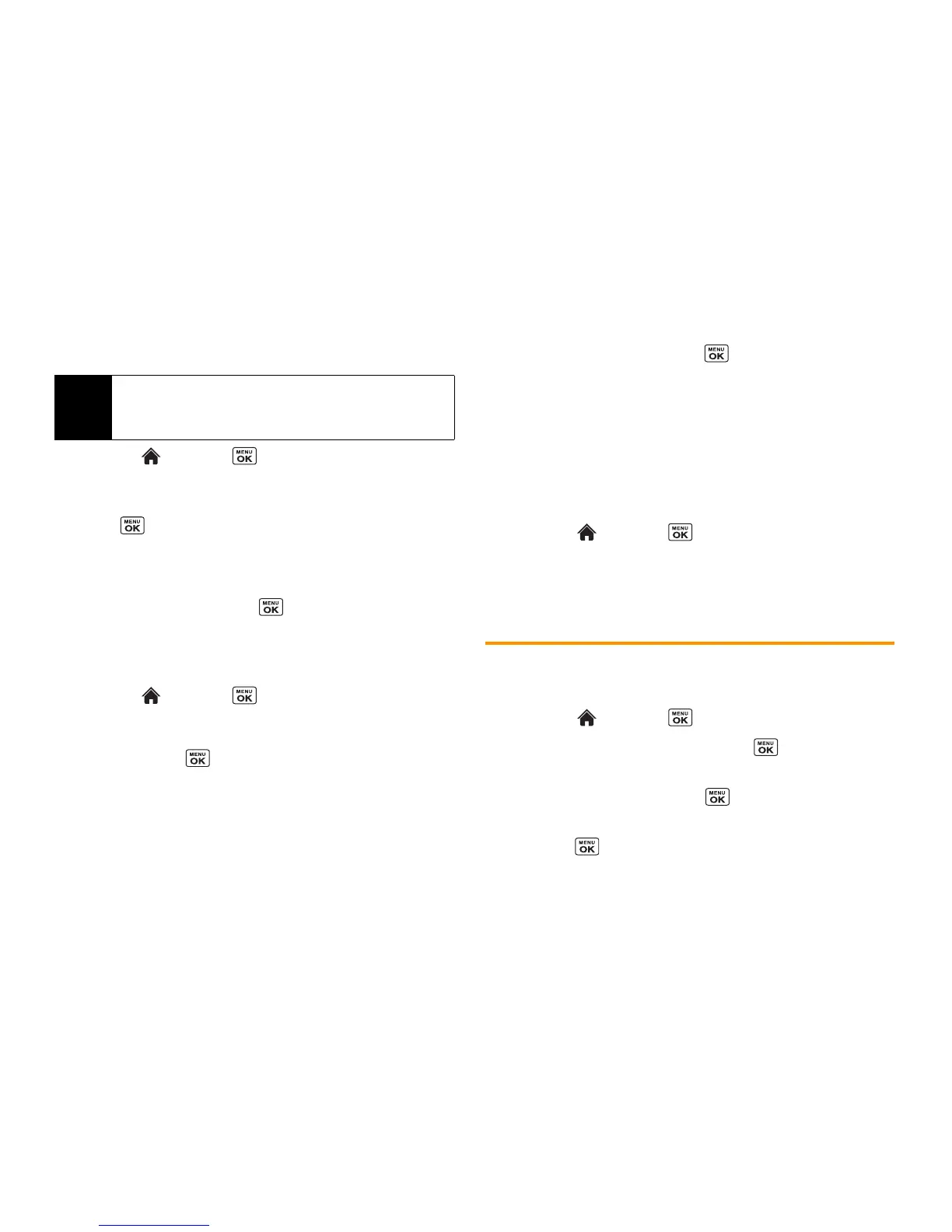60 2F. Calendar and Tools
Viewing Events
1. Highlight and press
> Settings/Tools > Tools >
Calendar
.
2. Highlight the day for which you would like to view events and
press . The day’s event list is displayed.
– or –
Press
OPTIONS
(right softkey)
>
Schedule List
or
To Do List
.
3. Highlight an event and press . The event’s details are
displayed. You can edit the event on this screen.
Deleting Events
1. Highlight and press
> Settings/Tools > Tools >
Calendar
.
2. Highlight the day from which you would like to delete an
event and press .
– or –
Press
OPTIONS
(right softkey)
>
Schedule List
or
To Do List
.
3. Highlight an event and press
OPTIONS
(right softkey)
> Delete
.
4. Highlight an option and press .
䡲
This
to delete the highlighted event.
䡲
Select
to delete multiple events.
䡲
All on This Lis
t to delete all events on the list.
䡲
All Completed Events
to delete completed To Do List items.
5. Press
YES
(left softkey).
To delete old events or all events:
䊳 Highlight and press
> Settings/Tools > Tools >
Calendar >
OPTIONS
(right softkey)
>
Delete Memory
>
Delete Old
or
Delete All
>
YES
(left softkey).
Alarm
Your phone comes with a built-in alarm that has multiple alarm
capabilities.
1. Highlight and press
> Settings/Tools > Tools > Alarm
.
2. Highlight an alarm number and press .
3. Enter a description for the alarm by highlighting the
description field and pressing .
4. Select a time for the alarm by highlighting the time field and
pressing .
Tip
Days with scheduled events are indicated by small
colored
rectangles just below the date. A rectangle’s color depends on the
repeat status for an event.
