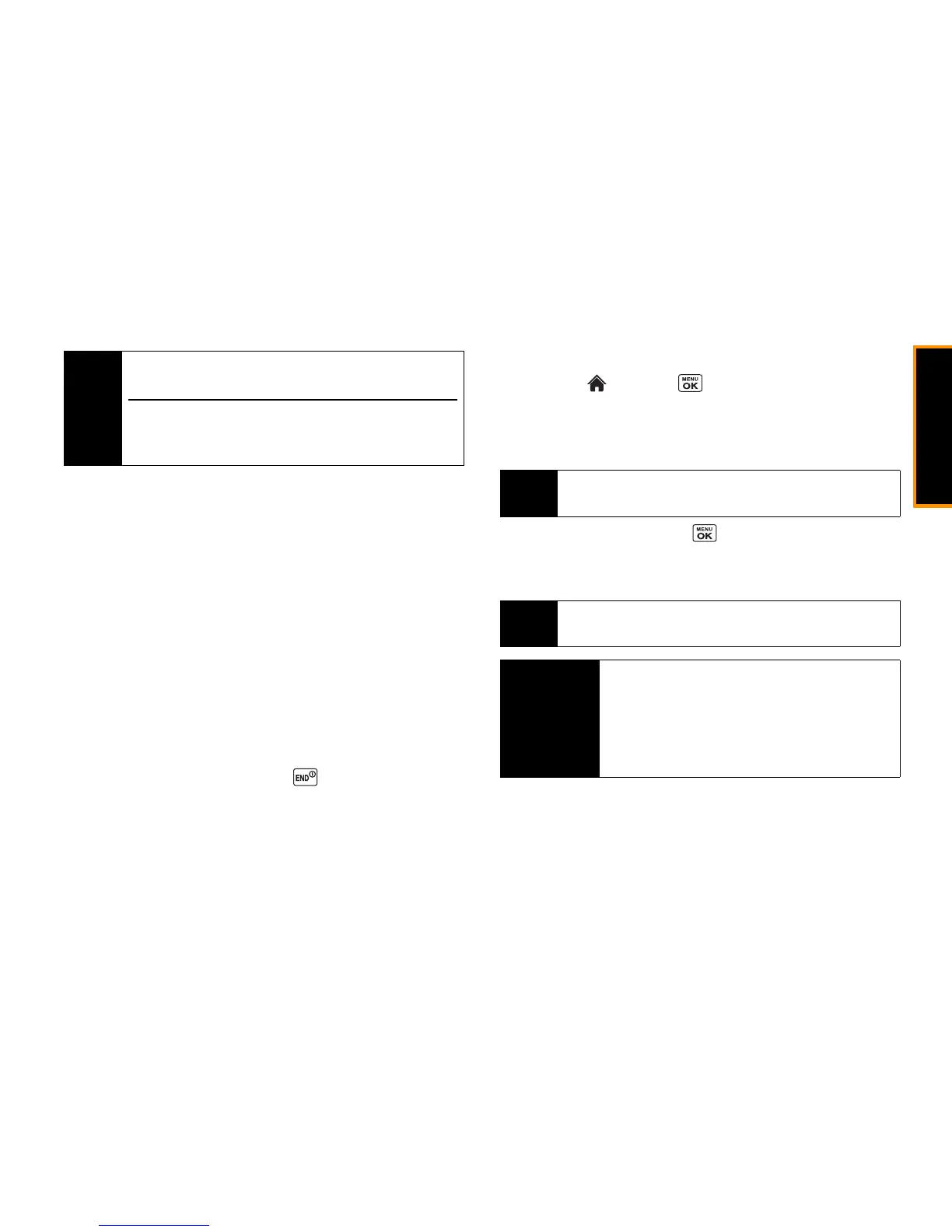Camera
2I. Camera 83
4. Set the printer settings using your navigation key.
䡲
Type:
You can select the print mode from
Default Printer
,
Standard Print
, or
Index Print
.
䡲
Copies:
You can set the number of copies from
Single
,
Doubles
, or
Manual
(up to 10 per picture).
䡲
Size:
You can set the print size from
Default Printer
,
4"x6"
,
5"x7"
,
8"x10"
, or
Letter
. (Print sizes may vary according to
the type of printer you have.)
䡲
Date:
You can imprint the date on your pictures. Select
On
or
Off
. (Date stamping may not be available depending on the type
of printer you have.)
5. When you have finished selecting the printer settings, press
PRINT
(left softkey).
6. When printing is finished, press .
7. Press
YES
(left softkey). Follow the instructions on the display to
unplug the USB cable from the phone.
To print pictures using the Bluetooth-enabled printer:
1. Highlight and press
>
Pictures
>
My Photos & Videos
>
In Phone
or
On Memory Card
.
2. Highlight a picture to print and press
OPTIONS
(right softkey)
>
Print
>
Bluetooth
.
3. Select a printer and press .
4. Follow steps 4-7 of “To print pictures using a PictBridge-
compatible printer:” on page 82.
Note
You may not be able to print pictures that you cannot display on
your phone.
While you are connected to the printer, your phone’s screen will
display “Phone Off.” You cannot make or receive calls during this
time.
Tip
Press
OPTIONS
(right softkey)
> Select Multiple
to select
multiple pictures.
Tip
You can also set border and caption to your picture on the Print
Setting screen.
Printer Error
Messages
From time to time you may encounter printing problems.
Your phone will display any printer error messages
informing you of the specific problems encountered.
Please refer to the user’s guide that came with your
printer for descriptions, explanations, and possible
resolutions for any error messages.
