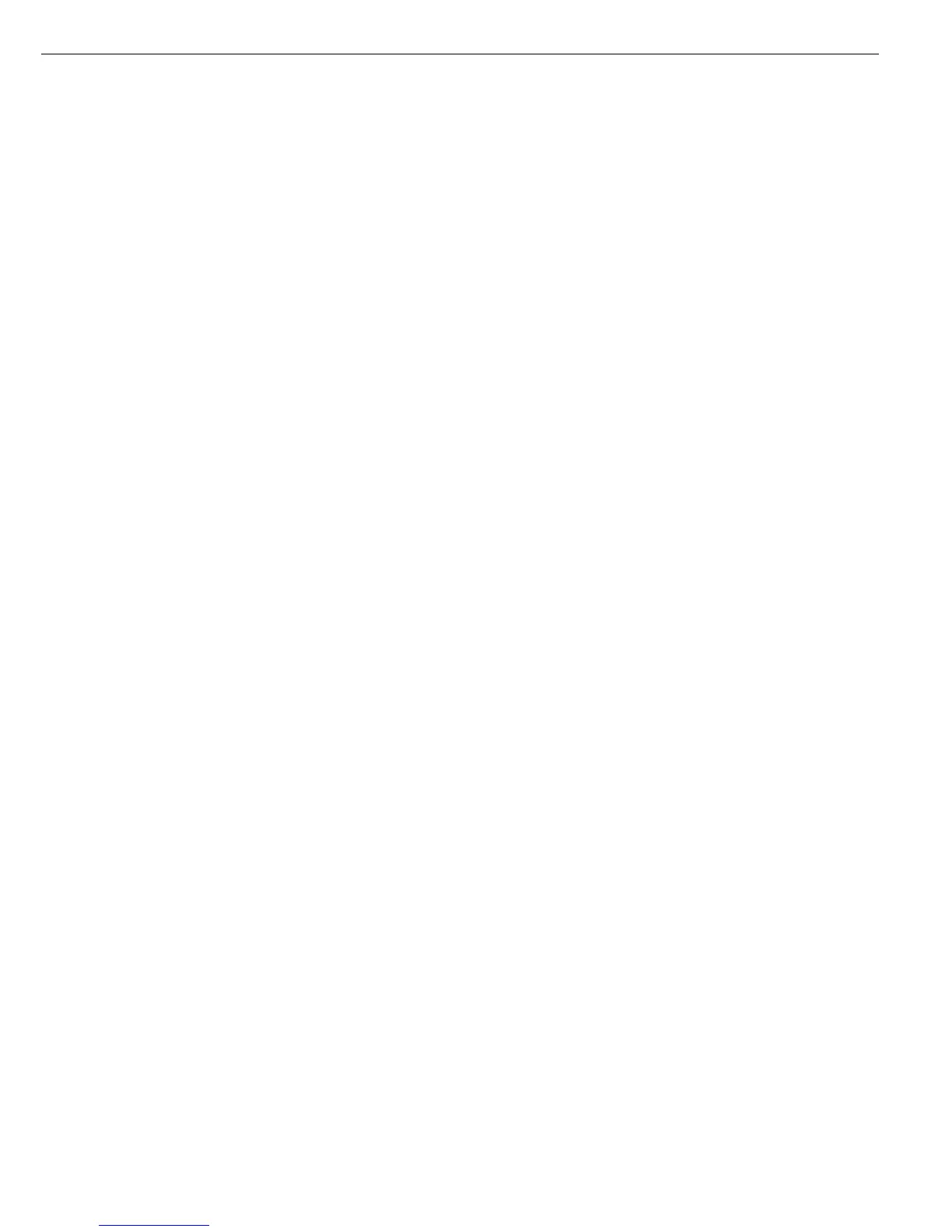99
Configuring the Data
Interface as a Printer Port
(printer)
You can connect one or two strip
printers or one or two label printers to
the Combics. Configure the COM1 and
UniCOM interfaces as printer ports
under the “Printer" menu item.
There are several actions that generate
the command for outputting data to
the printer port:
– Pressing the p key. If the operating
menu is active, all menu settings under
the active menu level are printed.
– On receipt of the SBI command
“Esc k P _". For details, see “Data Input
Format" in this chapter.
– In some applications, pressing a given
key (e.g., to save a value or start
a routine) also generates a print com-
mand. In this case, a configurable print-
out is generated with application-spe-
cific data.
The Pbsymbols are displayed when
data is being output to the printer port.
Configuring Printouts
Configure printouts in the Setup menu
is under the “Printouts" menu item
(prtprot). The printout should be
formatted only after the desired applica-
tion has been configured, as some of
the positions are application-dependent.
You can configure a different printout
for each interface. Each printout contains
your choice of the information blocks
described in the following; to enable or
disable a block in the printout, select it
or deselect it in the Setup menu.
Combics 2 only: For the “Totalizing" and
“Net-Total" applications, you can also
configure summarized printouts (results)
independent of individual component
value printouts.
Block 1: Headers
You can define 2 headers, each with
20 characters per line (e.g., for printing
your company's name).
Enter the header lines under menu items
7.4.1 and 7.4.2. Blank header lines are
not printed.
Example: format of Block 1:
ACE HARDWARE
GOETTINGEN
In this example, the company name
is centered on the printout. This was
achieved by entering blank spaces at the
beginning of each line.
Block 2: Date/Time
(not on Combics 1)
Example: format of Block 2:
21.01.2001 16:02
To obtain a standardized time stamp (e.g.,
for documentation within a completely
automated system), you can suppress the
printout of the time stamp in the “Date /
time" information block. This function is
controlled under menu code 7 -12, “Time
not printed". The factory setting is “Off"
(i.e., the time is included on the printout).
If you select "On" for this menu item, the
time stamp can be inserted by a higher-
level controller or central computer
to maintain consistent time stamping.
This setting is especially important
for communication with a PC.
Separating Block:
Dotted line, blank line (for the
Weighing application).
This block is automatically inserted
before further information blocks
are printed.
--------------------
Block 3: Initialization Data
Which data is included in this block
depends on the active application.
It can include, for example, reference
sample quantity, reference piece weight,
target weight, etc. The block is termi-
nated with a blank line.
This block can only by activated for the
standard printout. It cannot be selected
for the printout of results.
Example: format of Block 3
(Counting application)
nRef 10 pcs
wRef + 0.035 kg
Block 4: Serial Number
Example: format of Block 4:
Ser.no. 1234567890
Block 5: Results
Which data is included in this block
depends on the active application.
Normally it includes gross, net and tare
weights, followed by a blank line.
The result is printed after this data;
for example, the piece count. The block
is terminated with a blank line.
Example: format of Block 3
(Counting application)
G# + 1.402 kg
T + 0.200 kg
N + 1.202 kg
Qnt 34 pcs
--------------------
