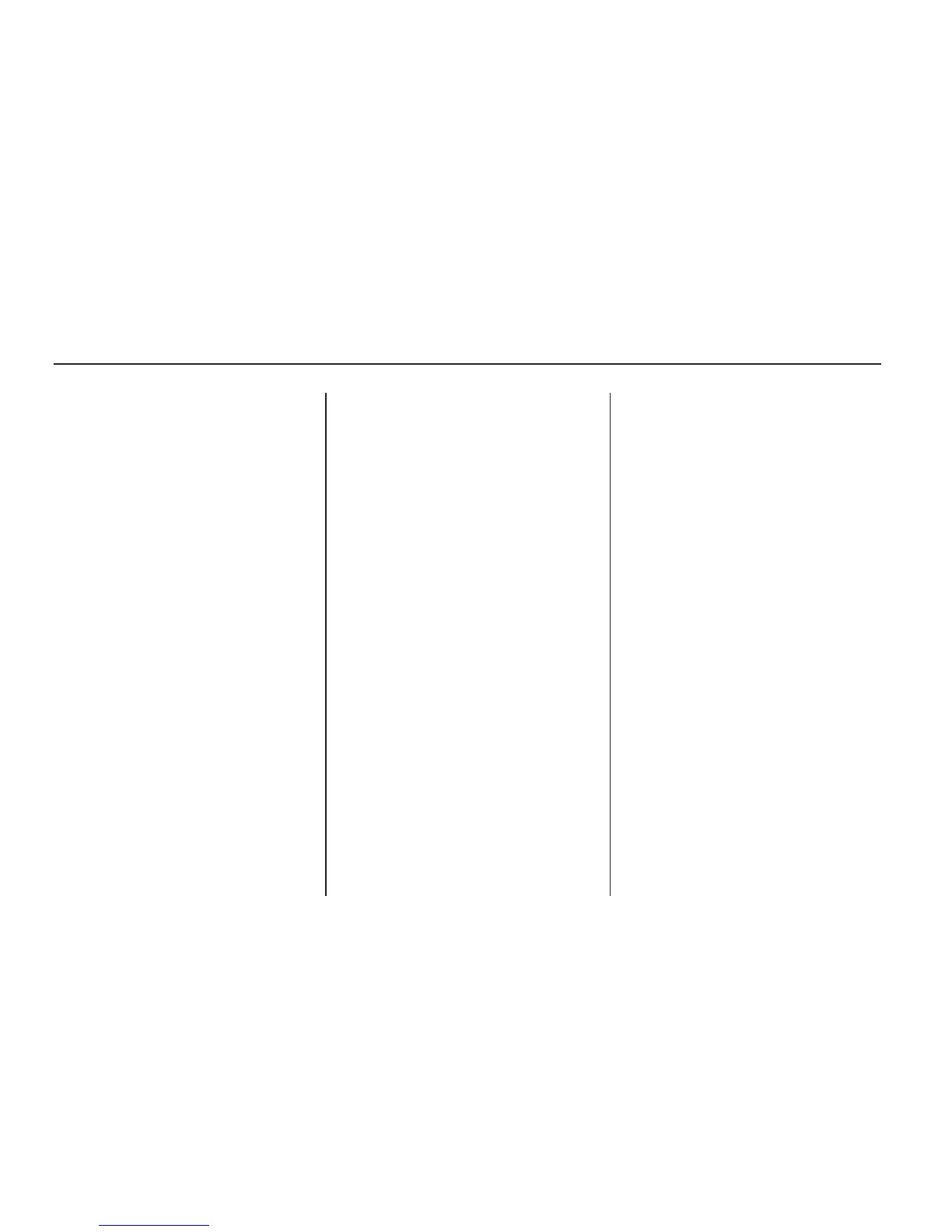Pairing
A Bluetooth enabled cell phone must
be paired to the in-vehicle Bluetooth
system first and then connected to
the vehicle before it can be used.
See the cell phone manufacturers
user guide for Bluetooth functions
before pairing the cell phone. If a
Bluetooth phone is not connected,
calls will be made using OnStar
®
Hands-Free Calling, if available.
Refer to the OnStar owner’s guide
for more information.
Pairing Information:
• Up to five cell phones can
be paired to the in-vehicle
Bluetooth system.
• The pairing process is disabled
when the vehicle is moving.
• The in-vehicle Bluetooth system
automatically links with the first
available paired cell phone in
the order the phone was paired.
• Only one paired cell phone can
be connected to the in-vehicle
Bluetooth system at a time.
• Pairing should only need to be
completed once, unless changes
to the pairing information have
been made or the phone is
deleted.
To link to a different paired phone,
see Linking to a Different Phone
later in this section.
Pairing a Phone
1. Press and hold
J / 0 for
two seconds. The system
responds with “Ready”
followed by a tone.
2. Say “Bluetooth”. The system
responds with “Bluetooth
ready” followed by a tone.
3. Say “Pair”. The system responds
with instructions and a four digit
PIN number. The PIN number
will be used in Step 4.
4. Start the Pairing process on the
cell phone that will be paired to
the vehicle. Reference the
cell phone manufacturers user
guide for information on this
process.
Locate the device named
“General Motors” in the list on
the cellular phone and follow the
instructions on the cell phone
to enter the four digit PIN number
that was provided in Step 3.
5. The system prompts for a
name for the phone. Use a name
that best describes the phone.
This name will be used to indicate
which phone is connected.
The system then confirms
the name provided.
6. The system responds with
“<Phone name> has been
successfully paired” after the
pairing process is complete.
7. Repeat Steps 1 through 7 for
additional phones to be paired.
3-82 Instrument Panel
