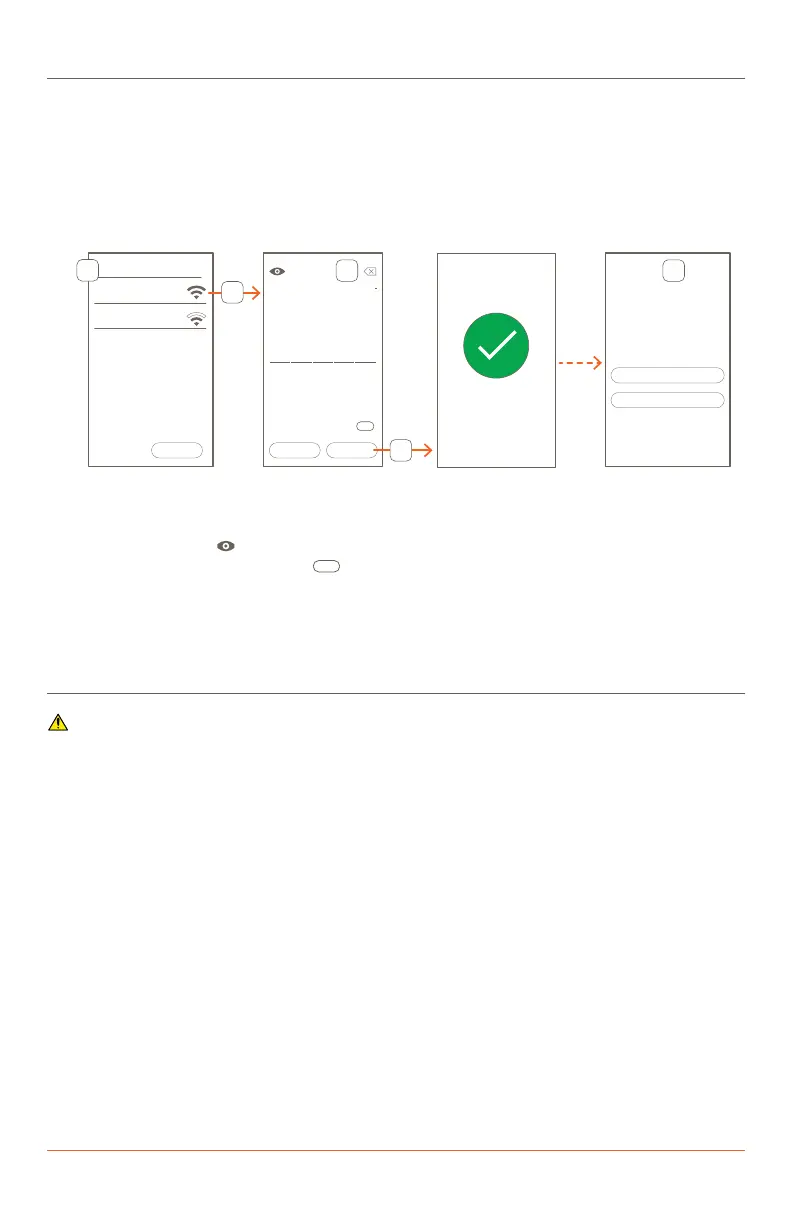Multistat Smart Thermostat Quick Start Guide | 009-2083-00 5 of 8 45 Perseverance Way, Hyannis MA 02601
Copyright ©2021 Savant Systems, Inc | 210920 Savant.com | 508.683.2500
Connect to a Network
How to connect or on-board the thermostat to the local Wi-Fi® network from the on-screen menu is described below.
1. Apply power to the thermostat. Verify the Select Network To Connect screen opens. All local networks will be listed.
2. Select a network to add the thermostat to that network.
3. Enter the password for the network using the on-screen keyboards.
4. Select DONE when complete. The thermostat will verify the password credentials and connect to the network.
5. The Configure HVAC System screen opens once the thermostat connects to the network. The option to configure
basic HVAC system settings begins here. The Multistat Smart Thermostat Deployment Guide contains information on
configuring a basic HVAC system using the ON DEVICE setup windows available from the thermostat’s LCD.
Select Network To Conect
SKIP
Select Network To Connect
Network 1
Idle Strength: 50 Security: psk
Network 2
Idle Strength: 48 Security: psk
SKIP
Select Network To Conect
SKIP
Configure HVAC
System
Edit basic settings for the
HVAC system using this
device or continue using the
HVAC web portal.
Select Network To Conect
SKIP
Enter Password
<password>
DONE
ON DEVICE
WEB PORTAL
BACK
a b c d e
f g h i j
k l m n o
p q r s t
u v w x y
z
ABC
Select Network To Conect
connected
1
3
5
4
2
– Select the SKIP button to bypass the onboarding process and go directly to the Configure HVAC System
screens. From here, the basic settings for the HVAC system settings can be established before onboarding
the thermostat (Note: The onboarding process can be skipped if no Wi-Fi network is available).
– Select the eye icon ( ) to display the password characters.
– Select the keyboard character icon (
) to change the characters displayed in the Enter Password screen.
– Use one of the two methods described below to configure the HVAC system into the thermostat.
• DEVICE - Use the thermostat’s on-screen menus to configure the HVAC system settings.
• WEB PORTAL - Enter the IP Address of the thermostat, logon to the Web Portal, and use the menus in
the web UI to configure the HVAC system settings.
Factory Reset
IMPORTANT! Performing a factory reset wipes the configuration and removes the assigned IP address of the
thermostat. The thermostat will need to be provisioned to the network again.
Reset via Web GUI
1. Open and log into the web portal. Refer to Multistat Smart Thermostat Programming Guide.
2. Select Actions > Reset to Defaults from the configuration screen that opens.
3. Read the Reset to Defaults alert window and select Confirm if you agree.
4. After about a 10 second delay, the thermostat will reboot. Once the reboot is complete, the thermostat screen will
open to the Select Network To Connect screen. Select the appropriate network and provision the thermostat to that
network.
Reset via Touchscreen
1. Select the Mode icon from the Main screen of the thermostat.
NOTE: This may be labeled as OFF, Heat, Cool or AUTO.
2. Swipe left twice to access the Network screen and select Reset Config.
3. After about a 10 second delay, the thermostat will reboot. Once the reboot is complete, the thermostat screen will
open to the Select Network To Connect. Select the appropriate network to provision the thermostat to that network.
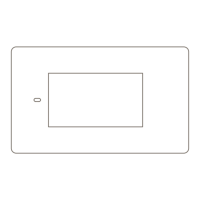