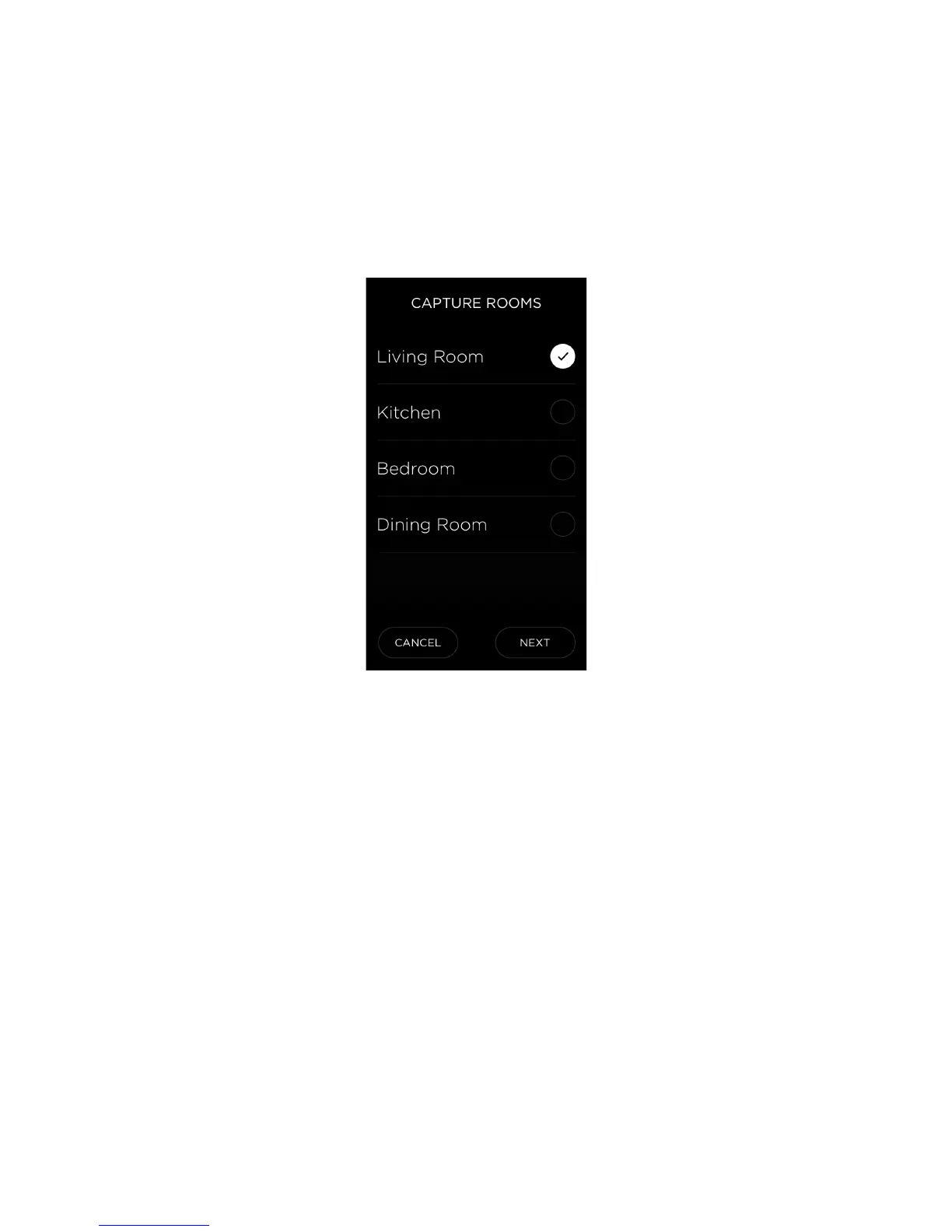SAVANT REMOTE AND BLASTER USER GUIDE22
Capturing a Scene with the Savant Remote
To capture a scene by recording current settings of devices and services, do the following:
1. From the main screen, swipe left to open the Scenes screen.
2. Tap the plus sign (+) in the lower right corner of the screen.
A screen appears, listing the rooms in your Savant Home.
3. Tap the name of each room you would like to include in the scene.
The picture below shows an example of a list of rooms that can be included in a scene:
When you first select a room, the Savant Remote lists the services available in that room under
the room’s name.
4. To include only certain services from a room in the scene you are capturing, select or deselect
the services listed under the room.
Capturing rooms for a scene
