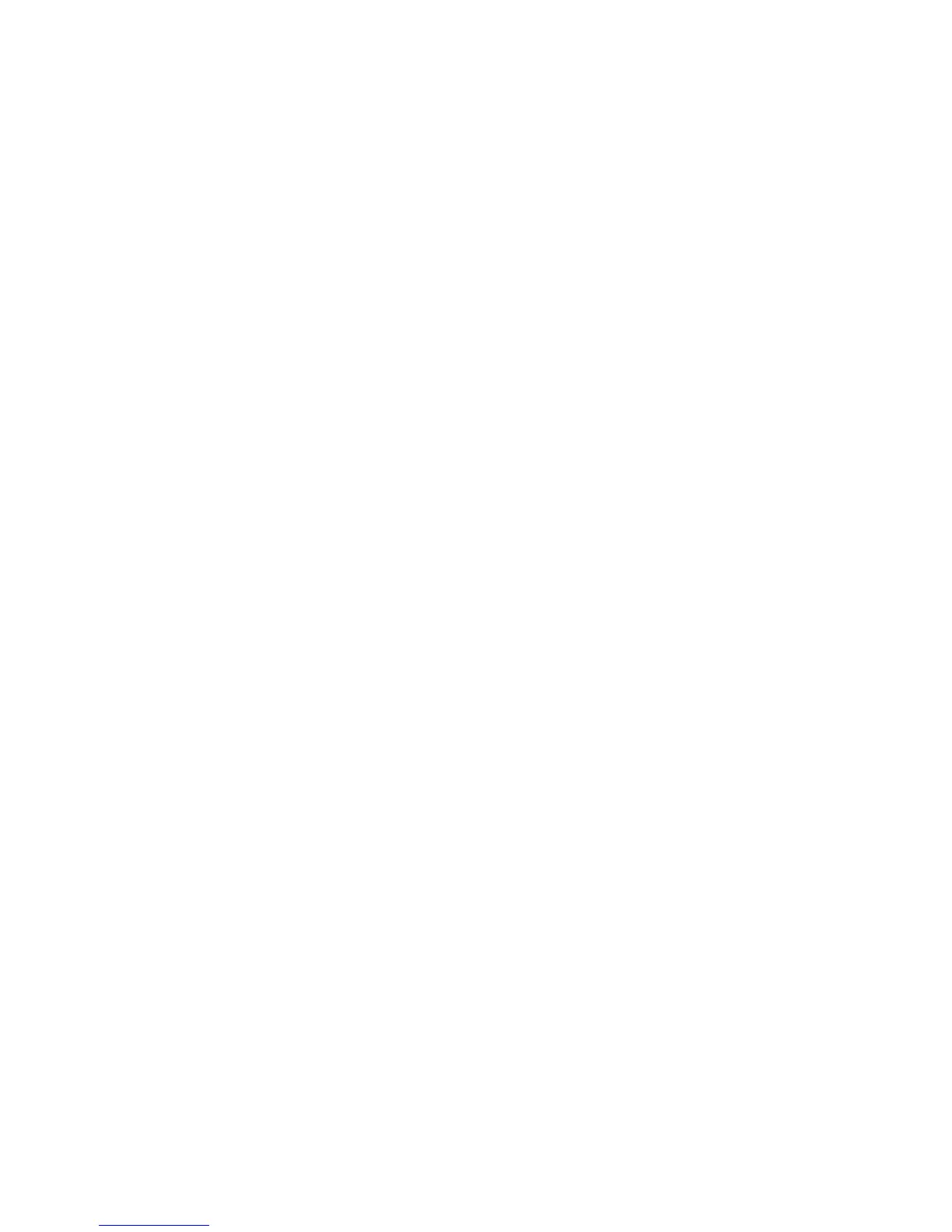SAVANT REMOTE AND BLASTER USER GUIDE25
USING PROFILES
ABOUT USER PROFILES
Your Savant App and the Savant Remote support user profiles: user accounts with dierent
preferences and permissions for controlling your Savant Home.
With user profiles, each family member can have fast access to their favorite scenes and channels.
You can also grant guests and babysitters limited access to services in your Savant Home.
There are three types of user profiles with varying degrees of permission for controlling your Savant
Home. Each user profile created must be associated with an email address.
A Guest User
A Guest user will have access only while within your Savant Home. Optionally, you can restrict this
user’s access to certain rooms, services, and scenes.
A Household User
A Household user can be given both local and remote access to your Savant Home. Optionally, you
can restrict this user’s access to certain rooms, services, and scenes.
An Admin User
An Admin user has complete control over the Savant App and all the features of your Savant Home,
including remote access for monitoring and controlling services and scenes. In addition, an Admin
user can create and manage other profiles.
CREATING AND EDITING PROFILES
Use the Savant App to create or edit profiles. Please refer to the Savant App, Host, and Lamp
Control User Guide for details.
SWITCHING BETWEEN PROFILES ON THE SAVANT REMOTE
To switch from one profile to another, do the following:
1. On the Devices screen, Scenes screen, or Favorites screen, tap the menu icon in the lower left
corner of the screen.
2. Tap the profile name at the top of the screen.
Your Savant Remote logs out the current user.
3. Tap the name of the profile you want to use.
4. If your Savant Remote requests a passcode for the profile, enter the passcode on the onscreen
keypad.
