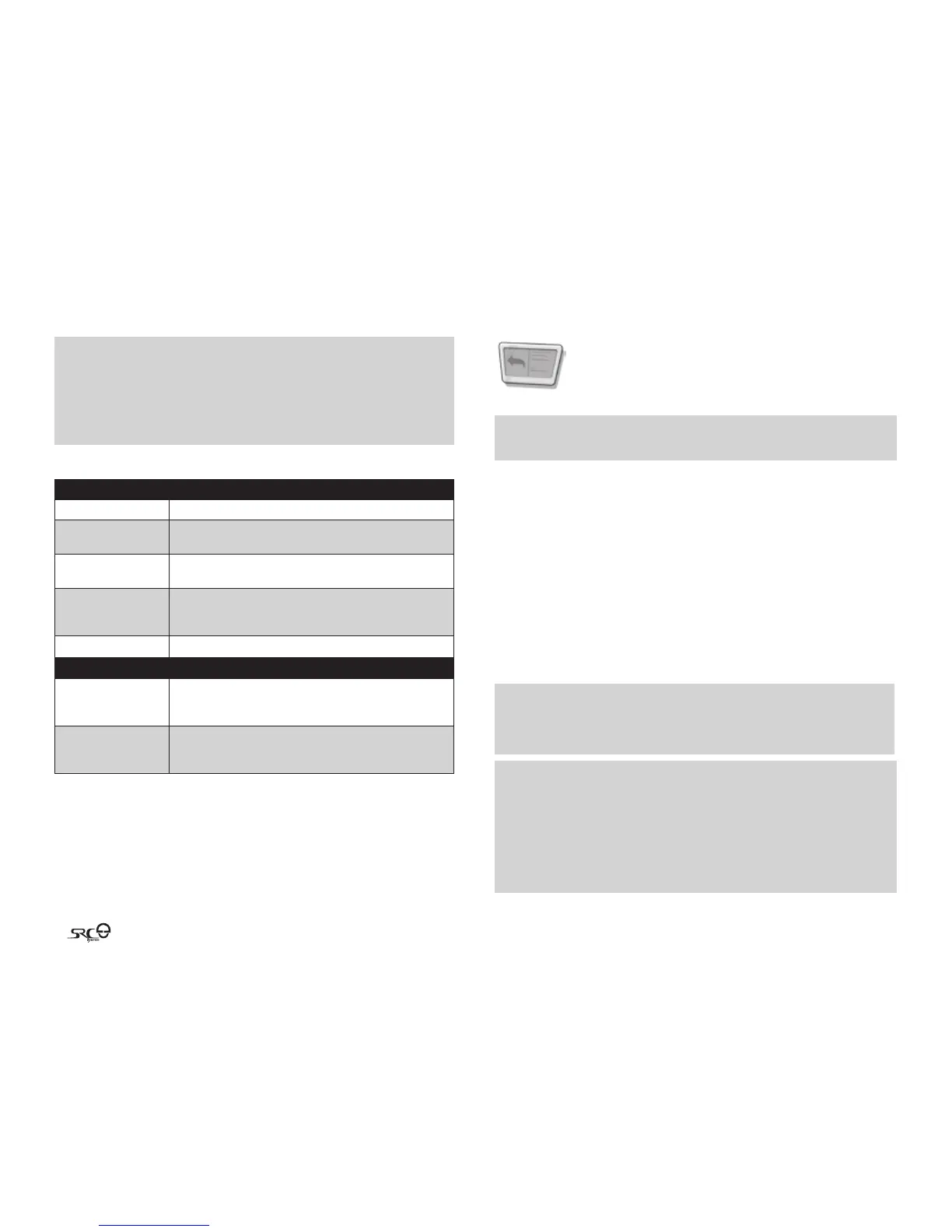30
NOTES:
1. With some mobile phones, you may need to tap the Mobile Button to connect
the headset to the phone after pairing is complete. The SRC-System™ will
automatically connect to the last phone connected to the headset.
2. If the pairing process is not completed within two minutes the headset will return
to Standby mode
MAKING AND RECEIVING MOBILE PHONE CALLS
BASIC FUNCTIONS
Answer a call Tap the Mobile Button or speak loudly any word of your choice
Reject a call Remain silent for 15 seconds, or press and hold the Mobile
Button for 3 seconds during an incoming call
End a call Tap the Mobile Button during a call, or let the other party
terminate the call
Voice Dial
(if supported by
mobile phone)
During Standby, tap the Mobile Button and pronounce loudly
the name of the person you wish to call.
Redial* During Standby, tap the Mobile Button twice
ADVANCED FUNCTIONS FOR 3WAY COMMUNICATION:
Add/Remove
CHANNEL “A” headset
to/from phone call
Tap the CHANNEL “A” button while on a phone call
Add/Remove
CHANNEL “B” headset
to/from phone call
Tap the CHANNEL “B” button while on a phone call
* This feature is not available during intercom or mobile phone calls.
When the headset is on an active phone call, any Intercom call request will be
automatically rejected.
Once the phone call ends, you can make and accept Intercom calls again.
Not all Bluetooth® mobile phones can broadcast Bluetooth® Stereo music (A2DP),
even if the phone has an MP3 player application. Consult your mobile phone’s
User Manual for more information.
6.2 GPS DEVICE
To use a Bluetooth® enabled GPS device with the SRC-System™, you
must rst pair the two devices. This will allow your GPS to transmit
navigation instructions and audio to the speakers of your headset.
NOTE: Not all Bluetooth® GPS devices allow connections to Bluetooth® audio devices.
Please consult your GPS User Guide for more information.
PAIRING THE HEADSET TO A GPS DEVICE:
1. Turn on your GPS and turn on your headset.
2. With the SRC-System™ turned ON, press and hold the Volume Up Button for at
least six seconds until the Red and Blue Lights begin ashing simultaneously.
3. Search for Bluetooth® devices on your GPS by following the instructions in
the GPS User Guide. After a few seconds the GPS will list “SRCS” (incl. its
software version) as a discovered device. Select it and follow your GPS’s
instructions to accept the pairing.
4. If your GPS device prompts for a PIN or Passkey enter 0000 (four zeros).
5. Your GPS device will conrm that pairing has succeeded. Your SRC-System™
will begin ashing slowly in Blue.
IMPORTANT
If you wish to use a Bluetooth® mobile phone to make and receive calls through the
headset, you should pair your mobile phone to your GPS device by following the
instructions in your GPS User Guide.
NOTES:
1. If the pairing process is not completed within two minutes the headset will return
to Standby mode
2. The priority schedule of your SRC-System™ has been set in a way to avoid
incoming intercom calls to interrupt GPS instructions in progress. In such case the
intercom caller will hear a busy signal and you will hear two beeps, indicating
that an intercom caller is trying to page you (see section 4.6 for details on audio
priorities of paired devices).
