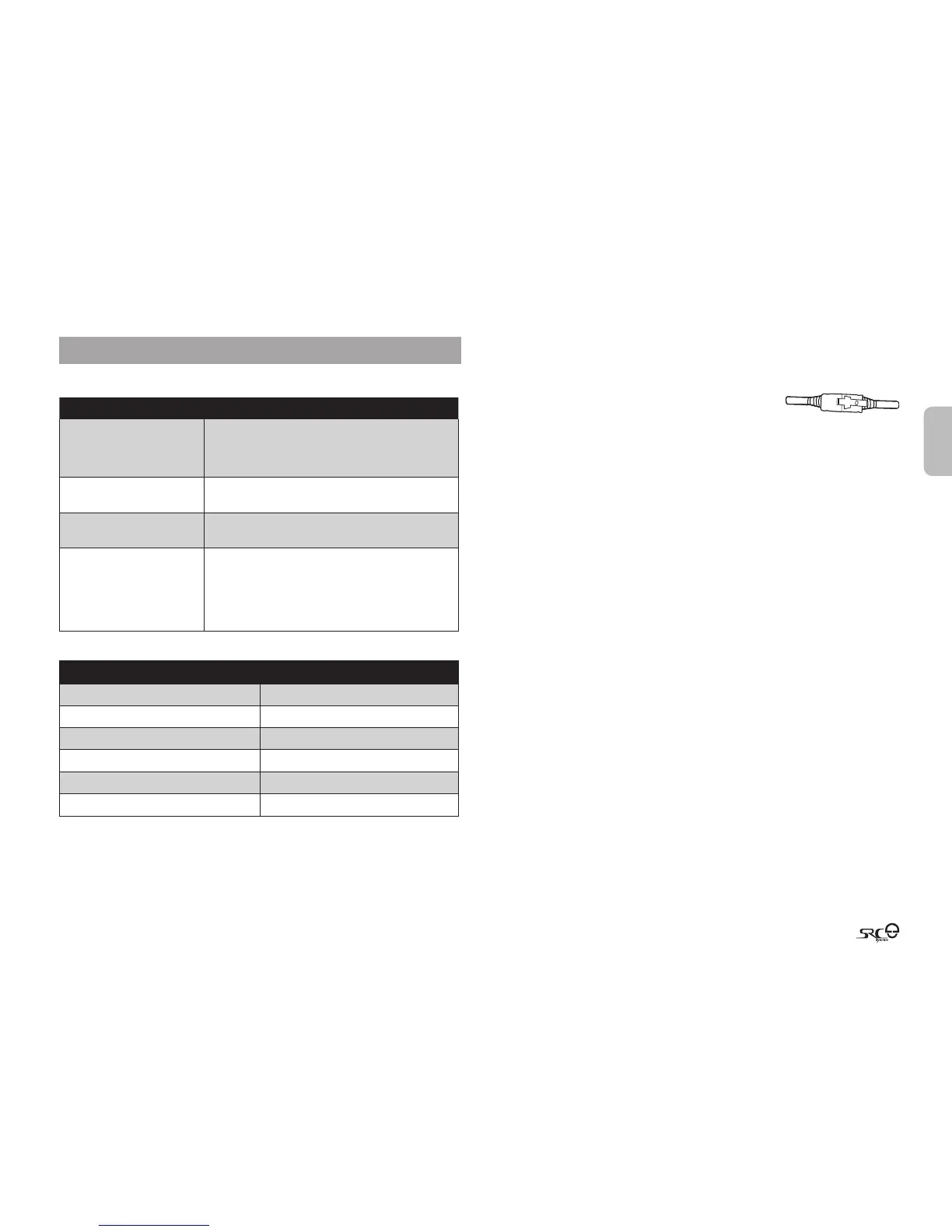English
25
4. BASIC SETUP AND CONFIGURATION
4.1 BASIC FUNCTIONS
DESIRED RESULT REQUIRED ACTION
Turn On / O Press and hold the Mobile Button for at least 3 seconds
On: Three blue ashes and Ascending tone
O: Three red ashes and Descending tone
Adjust the volume of the
current audio source
Tap either the Volume Up or Volume Down Button
(sets and saves the volume per source)
Mute Simultaneously tap Volume Up and Volume Down while
any audio is on
Battery Level Indicator While on standby, press and hold the Volume Up Button
for 3 seconds
Blue light = Battery is fully charged
Red/blue light = Battery is half full
Red light = Battery is almost empty
4.2 STATUS LIGHTS
LED Indication
Status
None Headset is o
1 blue ash every 3 seconds Standby – No call is in progress
2 blue ashes every 3 seconds Audio active
1 red ash every 3 seconds Standby – Battery is low
2 red ashes every 3 seconds Low battery while audio active
Solid red Charging
4.3 SOFTWARE UPGRADES AND SETTINGS
To make the most of your SRC-System™, make sure that it is running the latest
software. To download the latest software updates and take advantage of
customizing settings via the computer, register online
at: www.schuberth.com/register/en and have your
product serial number ready.
After downloading the SRCS Upgrades program, use the USB cable included in
the retail box to connect the SRC-System™ to your computer.
Once connected to your computer, you will easily be able to customize the
settings on your SRC-System™ following the on-screen instructions.
Future software upgrades and program patches will ensure the software of your
SRC-System™ is kept up-to-date and will include additional features, status
announcements and other valuable functions.
Please note that until further notice, upgrades will only be available for PCs
running Windows XP™, Vista™ or Windows 7 operating systems.
4.4 SETTINGS CUSTOMIZATION
The SRC-System™ oers various customizable settings which allow you to
personalize the device based on your preferences. Among these settings, you
can:
• Enable/Disable Spoken Status Announcements which provide your
connectivity status, i.e. whether you are in mobile phone or intercom mode, and
conrm changes of such modes. By default the feature is ON.
• Set custom AGC and VOX sensitivity levels suited to your specic riding
style and conditions.
SRCSYSTEM SETTINGS CAN BE CUSTOMIZED IN TWO WAYS:
• Via the free SRC-System™ Upgrades software available for download from
www.schuberth.com/register/en. Requires PC and cable-connected device
(cable included). See section 4.3.
• Via the Voice Menu and the buttons on your SRC-System™ unit – see below.
