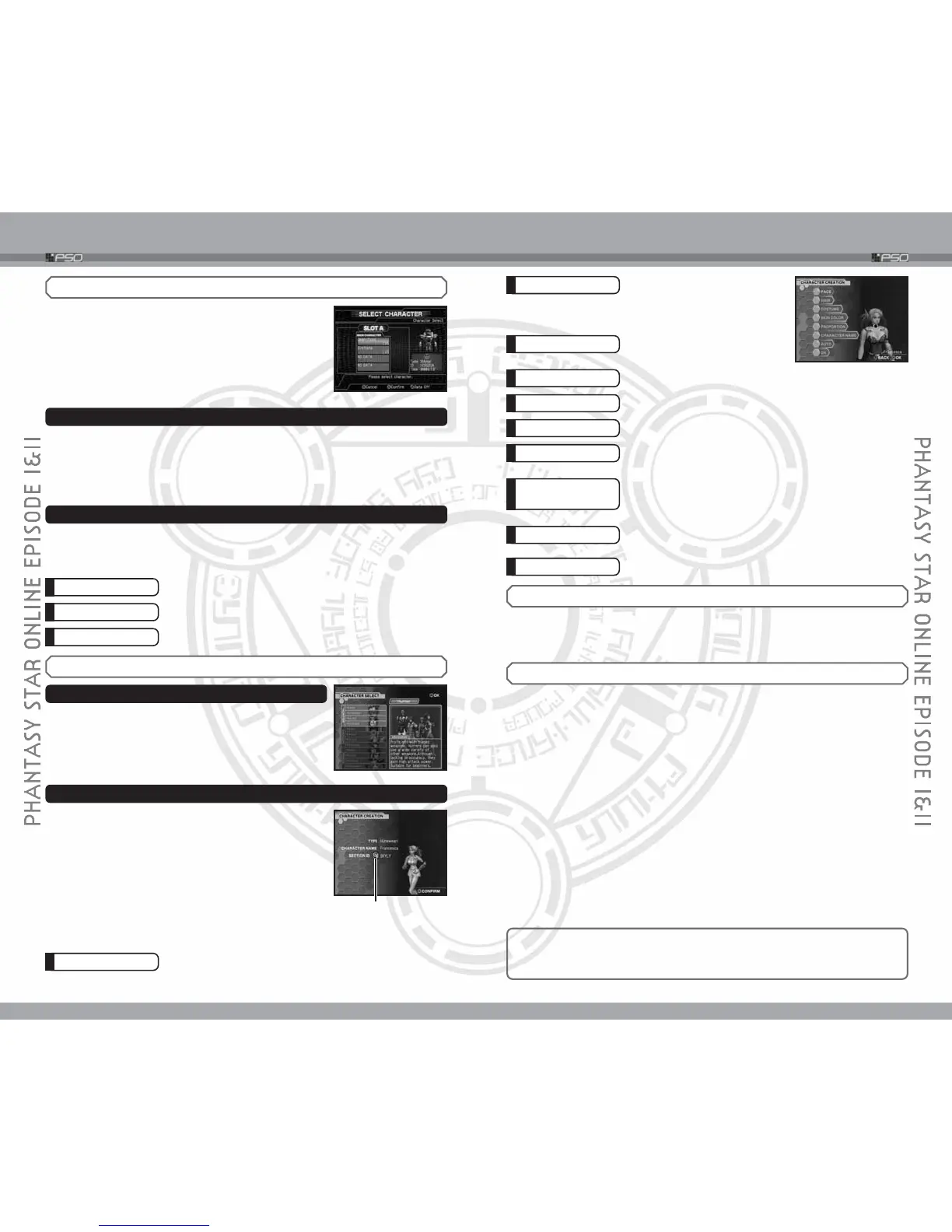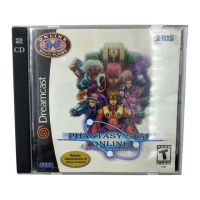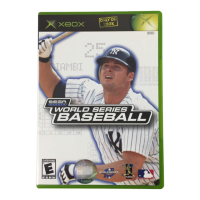18
HOW TO START
19
HOW TO START
SELECT CHARACTER
To play PSO, you must create a character. On one
Memory Card, you can create up to four Characters.
During the Character Select Screen, use the Control
Stick/+ Control Pad to select the character to use,
and press the a Button to enter. Press the b Button to
return to the previous screen.
CREATE A CHARACTER
A character data with “NO DATA” display indicates that there is no Play
Character saved onto that selection. When you select this, you will be asked
whether to create a new Play Character. Select YES, and after a brief movie
sequence of prologue, the game moves onto character creation. Select NO
to cancel.
SELECT PLAY CHARACTER
A character data containing created character displays the character’s name
and his/her character level (LV). Select it, and a menu will be displayed,
asking what to do with it.
Confirm
Play the game with selected character.
Cancel
Cancel selection.
Recreate
Delete the selected character and create anew.
HOW TO CREATE A CHARACTER
SELECT A CHARACTER TYPE
Before you create a character, select a profession (3
available), then select the character type (4 available
from each profession). Read the detailed description
of each character type (displayed at lower right side
of the screen) to select the type you wish to use.
CREATE A CHARACTER
You create your original character by customizing
his/her
appearance. Select the Modification Items (the
selections
vary according to the character type selected),
and modify
as you desire. During the character creation,
you can rotate
the view of the character with the l/r
Button.
Once you select OK, your character will be assigned one
of the 10 available SECTION ID’s. Press the a Button to
continue (at this point, it is not possible to cancel).
FACE
Select a facial type.
HAIR
Select a hair (or hat) style. You
can change the color of hair
by adjusting the amount of
red, green, and blue (R, G, B).
HEAD
Select a head type
(Androids only).
BODY
Select a body color (Androids only).
COSTUME
Select an outfit color.
SKIN COLOR
Select a skin color.
PROPORTION
Use 82 to adjust the height, and 46to adjust the
body size.
CHARACTER
NAME
Input a name for your character. Press the a Button to
display the software keyboard (➝p.6). Note that you
cannot select OK to proceed without inputting a name.
AUTO
Press the a Button to automatically create a character
at random. Press again to create a different one.
OK
When done, select this to register created character.
SECTION ID
PURCHASE HUNTER’S LICENSE REMINDER SCREEN
When you select the Character, the Purchase Hunter’s License Reminder
Screen will be displayed. If you have already purchased a Hunter’s License,
select Agree to continue. Select Disagree to return to the Title Screen.
ENTERING SERIAL NUMBER, ACCESS KEY & PASSWORD
The password can consist of numerals (0
~
9), upper case letters (A
~
Z) and
lower case letters (a
~
z), case sensitive. When entering, make sure to read
and enter correctly.
The first time you play the ONLINE GAME, you must input the Serial
Number, Access Key, and Password. Enter the Serial Number and Access
Key printed on the label correctly. For Password, enter your choice of
alphanumeric characters, up to 8 characters long.
✽
It is important to remember your password. We strongly
recommend
saving your password. If you choose not to, be
sure to write it down. There is a space provided on the
Contents Page (➝p.3).
After inputting all necessary information, a Confirmation Screen will be
displayed. Verify the Serial Number/Access Key, and proceed. Next, the
game will ask whether to save the Password onto the Memory Card. Select
Yes to save. Select No, and the game will ask you to enter Password each
time you play the ONLINE GAME. After transmitting the registered contents
to the server, if the certification is completed successfully, they will be saved
onto the System File. From then on, you do not need to reenter the Serial
Number, Access Key, and Password (if saved). Note also that you cannot
change the Password, once it is registered to the data file.
