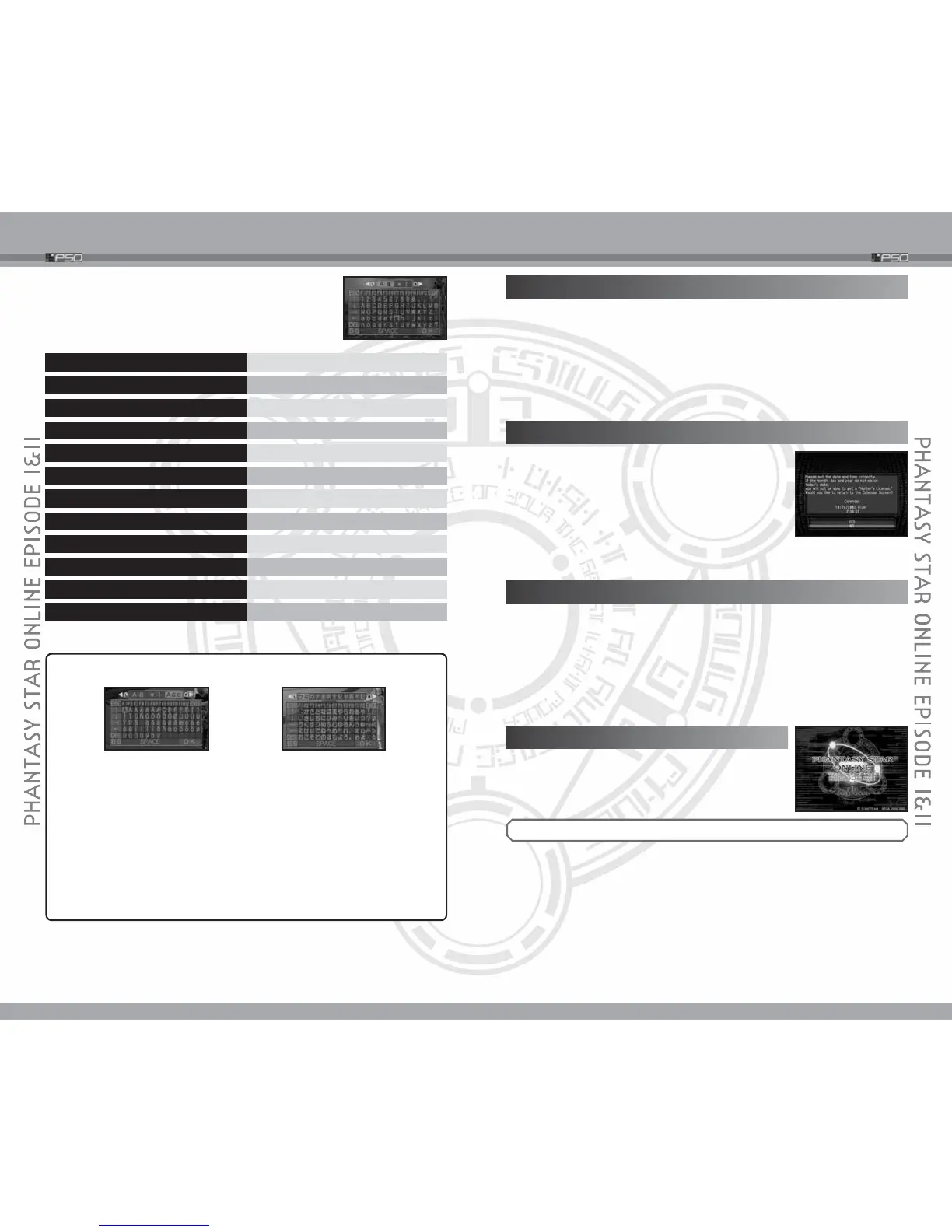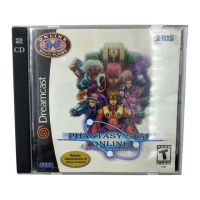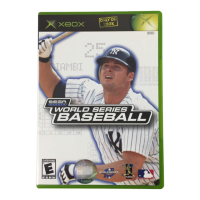6
SOFTWARE KEYBOARD
7
GAME MENU
Chatting during the game play can be performed by
entering messages using the Software Keyboard.
+ Control Pad/C Stick SELECT LETTERS/CHARACTERS
a
Button
ENTER SELECTED LETTER/CHARACTER
b
Button
DELETE A LETTER
x
Button
CHANGE CHATTING METHOD
y
Button
SHOW/HIDE SOFTWARE KEYBOARD
l
/
r
Button
TOGGLE BETWEEN LETTERS & SYMBOLS
ESC DELETE WHOLE SENTENCE
DEL DELETE SELECTED LETTER
OK SEND MESSAGE
SPACE ENTER SPACE
BS DELETE A LETTER
EXIT
CANCEL CHAT (HIDE SOFTWARE KEYBOARD)
WHAT IS PSO?
PSO is a network role playing game, where the actions take place aboard the
starship “Pioneer 2” and on Planet Ragol. Online you will meet a variety of
people from all over the world. Overcome language barriers by using the five
language “word select” feature that enables communication with users whose
language is different from your own. Organize a team to play the game online or
embark on Hunter’s Guild quests, all the while chatting to exchange information.
Of course you don’t have to be online to play PSO. There is also an offline
mode. Online or offline, we hope you will enjoy the exciting world of PSO.
STARTING UP PSO FOR THE FIRST TIME
SAVING
A Memory Card is required to save PSO game data. Without a Memory
Card you will not be able to play this game. Please see p.4 for the types of
Save Files. To save game data, online or offline, select Quit Game
(➞p.51) from the Main Menu to save. Never turn OFF the Nintendo
GameCube™ power or remove the Memory Card while the game data is
being saved. Doing so will corrupt the game data, making it unable to be
played the next time the game is started up (in such situations, a warning
message will be displayed).
STARTING A GAME
During the Title Screen, press START/PAUSE to
display the Game Menu. Use the + Control Pad 82
to select the mode to play, and press the a Button to
start the game.
On the first time you start up PSO, the Terms of
Agreement Screen will be displayed. Select Agree
to
proceed. Next, you will be asked to adjust the
calendar
setting of the Nintendo GameCube™. If the
calendar is set correctly, select NO to continue with
startup, or select YES to switch to the Calendar
Screen for adjustment.
Note: You will not be able to purchase the Hunter’s License (➝p.15) if the
calendar/clock is not adjusted correctly.
If you set the Language Setting in the Options to language other than
English, you will be able to type in letters and characters not available in
English Software Keyboard. Also, with Language set to Japanese, some
Software Keyboard keys have special functions in addition to functions
shown above. In any language, use the l/r Buttons to toggle between the
input modes. Have fun talking to players all over the world!
SPACE . . . . . . . . Convert word(s).
OK . . . . . . . . . . . Enter converted word(s).
F6 . . . . . . . . . . . . Convert into hiragana.
F7 . . . . . . . . . . . . Convert into katakana.
■ SOFTWARE KEYBOARD IN NON-ENGLISH LANGUAGE
ONLINE GAME
The first time you select this mode, you will need to configure your Network
ISP settings. Follow the setup procedure and save the settings to your
Memory Card. After configuring your network ISP settings, it is suggested
that you purchase the required Hunter’s License before returning to the PSO
Main Menu. Please see the section “Purchasing a Hunters License” (➝p.15)
for more information. If your network ISP settings are already configured and
you have purchased a Hunter’s License, select the Return to the game link
to return to the Title Screen. Select ONLINE GAME to create/select a
character, and follow the instructions to connect online.
