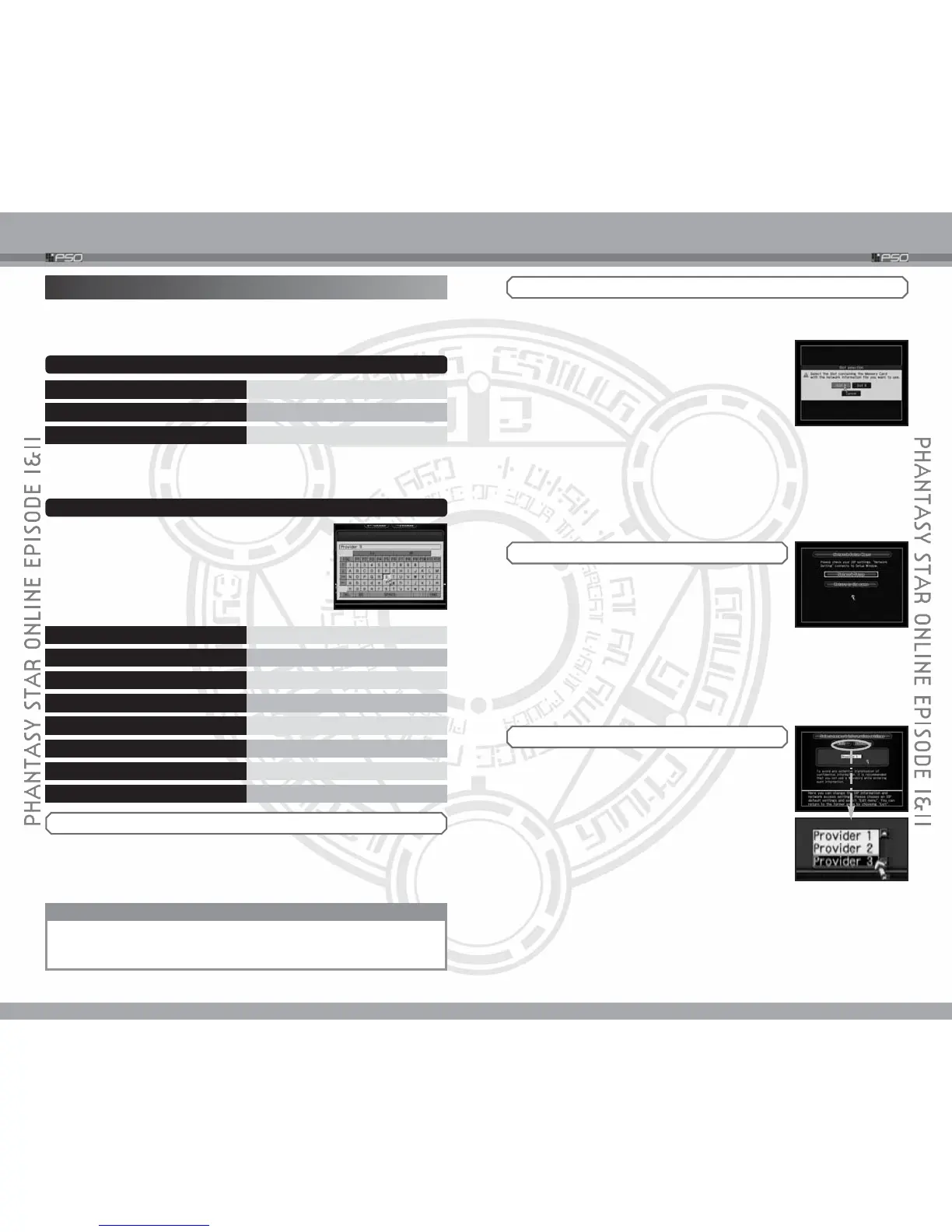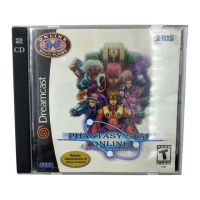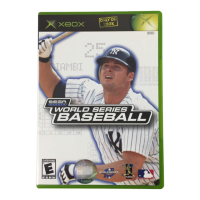10
NETWORK SETUP
11
NETWORK SETUP
PREPARATION FOR CONNECTION
In order to play PSO online (➝p.20), view PSO website, or purchase
Hunter’s License (➝p.15), you must first set up the network settings. Here is a
step-by-step explanation for network setup.
1
PREPARING YOUR NETWORK DEVICE
Depending on your networking environment, attach either the Nintendo
GameCube™ Modem Adapter or the Nintendo GameCube™ Broadband
Adapter. Please read the Instruction Booklet of the respective device for
instructions on how to attach.
SOFTWARE KEYBOARD
Control Stick
MOVE CURSOR/SELECT LETTERS/CHARACTERS
+ Control Pad SELECT LETTERS/CHARACTERS
a
Button
ENTER SELECTED LETTER/CHARACTER
b
Button/DEL/BS
DELETE A LETTER
x
Button /
z
Button / START/PAUSE / END
HIDE SOFTWARE KEYBOARD
y
Button/SPACE
ENTER SPACE
l
/
r
Button
TOGGLE BETWEEN LETTERS & SYMBOLS
ESC CANCEL ENTRY
3
NETWORK SETUP MENU
Network information is entered using the Software
Keyboard. Move the cursor over the input field, and
press the a Button to display the Software Keyboard.
The Keyboard controls are different from the one
used in the main game of PSO.
✽ For Software Keyboard used in the main
game, please see p.6.
Control Stick MOVE CURSOR
+ Control Pad SELECT MENU ITEM
a
Button
ENTER SELECTION
NETWORK SETUP CONTROLS
Menu items can be selected either by moving the cursor using the Control Stick
over to the desired menu item, or by using the + Control Pad to highlight
desired menu item. Press the a Button to enter selection.
4
-
A MODEM ADAPTER SETUP
1 The Select network information settings Screen will
be displayed. Move the cursor over the box with
ISP name, and press the a Button to display the list
of available ISP profiles (by default, Provider
1
~
3 will appear). If you have already configured
any of the three provider profiles, the Profile name
you chose will appear in the menu. To modify or
create a new ISP profile, select one and choose
Edit menu to advance to the next screen.
When the Network Setup Menu is displayed, select
Network Setup to proceed or select Return to
the game to exit.
The steps for the Network Setup vary according to
your network environment. The game will
automatically detect which device is connected (Modem Adapter or
Broadband Adapter), and display the appropriate setup screen.
✻ Throughout the ISP network setup process, if there are any
options you do not understand, move the cursor over the
underlined word(s) and press the a Button to display more
detailed information in the bottom window.
2
CREATING THE SEGA NETWORK INFORMATION FILE
You will next create a save file SEGA Network Information, which contains
the network settings. This can be created when you select either ONLINE or
WEBSITE for the first time from the Main Menu.
Select the Memory Card Slot with the Memory Card
that you wish to create the SEGA Network
Information file in. Do not remove the Memory Card
while creating the save file. From here on, the
network settings will be overwritten on this file. A
caution message will be displayed to
notify such
action. Select Yes and press the a Button.
✻
The remainder of the network setup deals with your ISP
configuration. If you do not know your ISP settings, it is
suggested
that you consult your ISP or have a parent or
guardian complete
the rest of the network setup. For further
information about the PSO Network, please read the sections
“Cautions on Network Connection” on p.17 and “Terms of
Agreement” on p.58.
CAUTION
Never remove the Nintendo GameCube™ Modem Adapter or
Nintendo GameCube™ Broadband Adapter while your Nintendo
GameCube™ is turned on.
