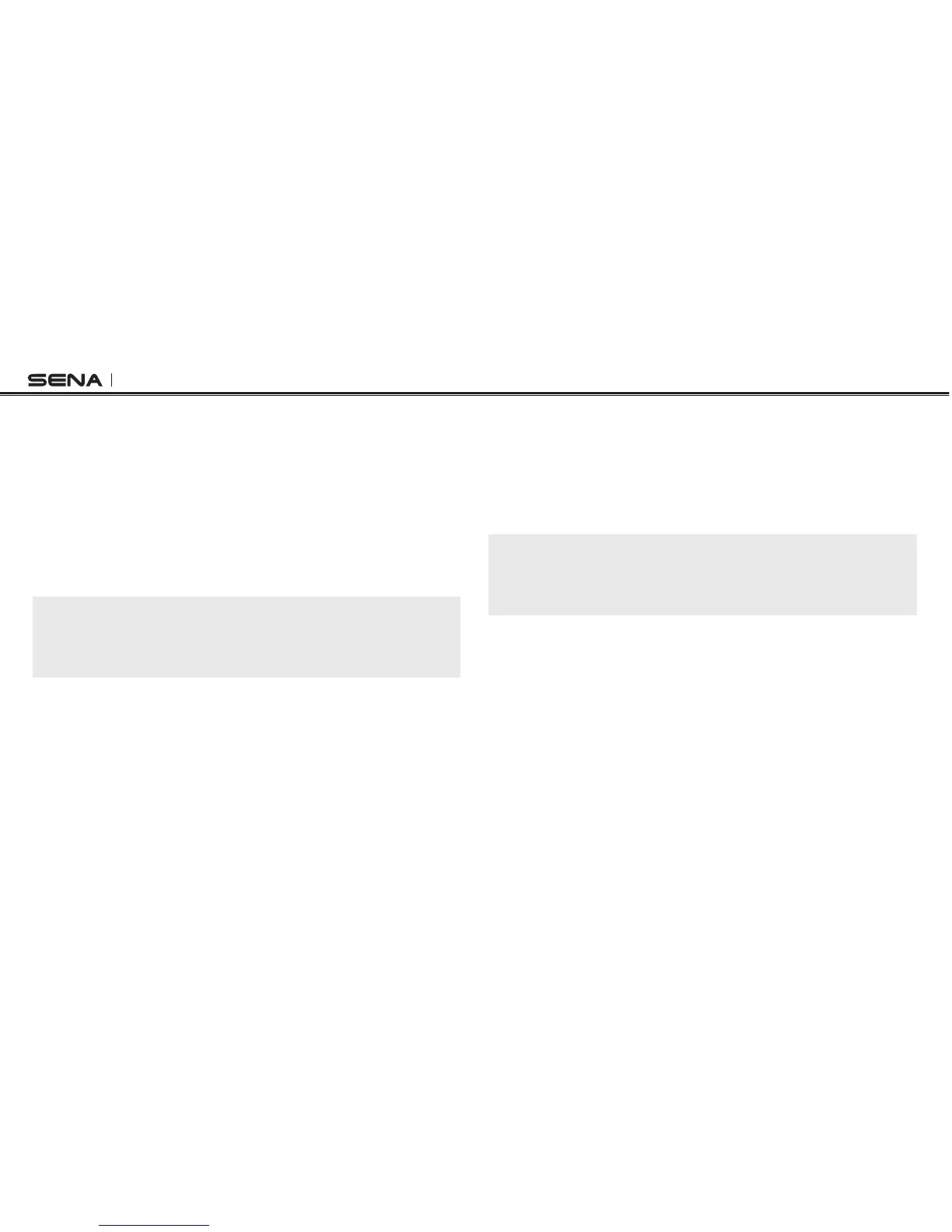FreeWire
10
6.2 Using with a headset
1. Turn on Bluetooth headset that is already paired with the FreeWire.
2. Turn on audio devices that are connected to the FreeWire.
3. Power on the FreeWire.
4. The FreeWire will automatically connect to the paired Bluetooth
headset. Once connected, you will be able to hear the audio.
5. If you can’t hear any audio, press the Center Button of the
FreeWire. The FreeWire tries to connect the paired Bluetooth
headset again.
Note:
If there is a GPS system connected to the FreeWire, the turn-by-turn
navigation audio will not be heard if you have a conversation on your phone
or intercom. This is due to the set priority within the FreeWire.
6.3 Reset to Factory Default Settings
1. Power on the FreeWire and press the Center Button on the
FreeWire for 14 seconds until the LED becomes solid red.
2. Within 10 seconds, press the Center Button to conrm reset. The
FreeWire will be restored to factory settings and returns to stand-
by mode.
Note:
If you reset your headset paired with your FreeWire to factory default
settings, you should reset your FreeWire to factory default settings as well
in order to pair them again.
6.4 Fault Reset
If the FreeWire is not working properly or is in a faulty status for any
reason, you may reset by pushing the small reset button at the back of
the FreeWire Unit. By using a paperclip or a pencil tip, lightly press
and hold the reset button for 1 second. The FreeWire will be switched
off and automatically switched on again. Turn the FreeWire back on to
use it. However, this will not restore the FreeWire to factory default
settings.
