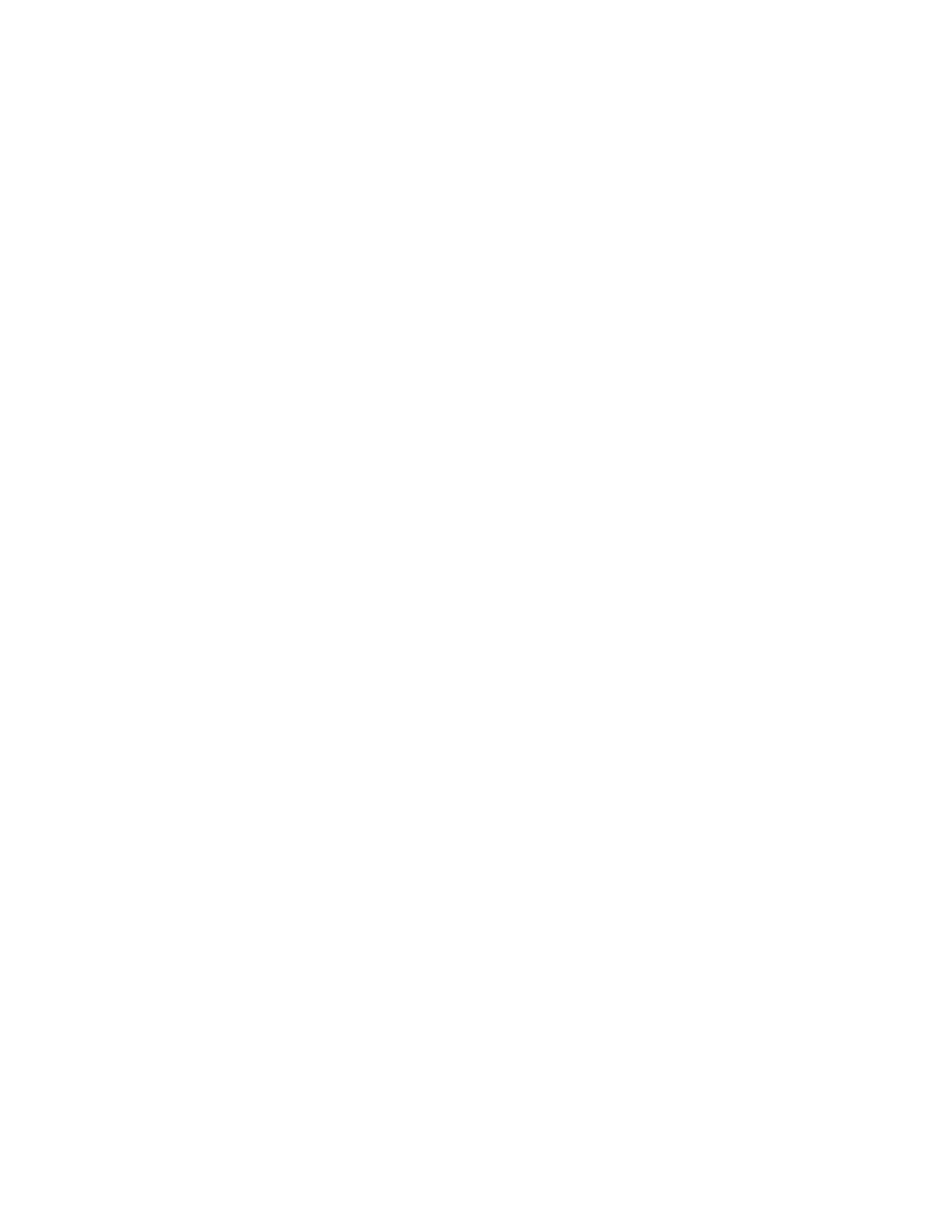Hardware Configuration Instructions
for TTRF Infrastructure
SENSITECH INC
REV A 9/6/2005
5
2) Open up the front panel of the TTRF Gateway and connect the TTL Converter to the
female DB9 Admin Port on the Motherboard.
3) Make sure the connector on Jumper J4 is present (attached) on the Motherboard.
4) Connect the Sensitech RS232 Serial cable from the TTL Converter to the COM1 port on
the Control PC.
5) Make sure the RJ45 Ethernet cable coming from the Daughter Board is NOT connected
to the Customer’s Ethernet Network.
6) Power on the TTRF Gateway.
7) Verify TTRF Gateway LED light patterns:
Constant Red PWR Indicator LED on the Motherboard (DS6)
Variable blinking Red LED on mother board (DS4)
Possibly a variable blinking Green “Radio Activity” LED on mother board (DS5)
Possibly a constant Green LED (DS1) on the Daughter Board, if the RJ45 cable
is connected to an active Ethernet network drop.
8) Start Hyper Terminal on the PC from Start/All Programs/Accessories/Communications.
9) Create a new Hyper Terminal Name (i.e. gateway), then press OK.
10) In the “Connect using” dropdown select COM1, then press OK.
11) Set values to: Bits per second =19200, Data bits= 8, Parity= none, Stop bits =1, Flow
control =none, then press OK.
12) Position the cursor in the popup Hyper Terminal window, and press Enter a few times
until you get an Ember> prompt. It might take a few seconds to come up.
13) At the Ember prompt use the “config” command to see the current gateway values:
Ember> config
14) If using a static IP address for the TTRF Gateway, you must first set the DHCP value to
off:
Ember> ip_dhcp off
15) To set a static IP address, use the “static_ip” command:
Ember> ip_static <ipaddress> <netmask> <gateway>
Where: <ipaddress> is the IP address
<netmask> is the subnet mask
<gateway> is the default gateway on the subnet
Example:
Ember> ip_static 172.16.7.234 255.255.255.0 172.16.7.1
16) Type config again at the Ember prompt to verify the IP static information is correct.
17) If you are using a DHCP server, first set the DHCP value to on:
Ember> ip_dhcp on
18) To set the DHCP hostname of the TTRF Gateway, use the “hostname set” command:
Ember> hostname set <name>
Where <name> is the DHCP hostname of the TTRF Gateway (20 characters or
less).
