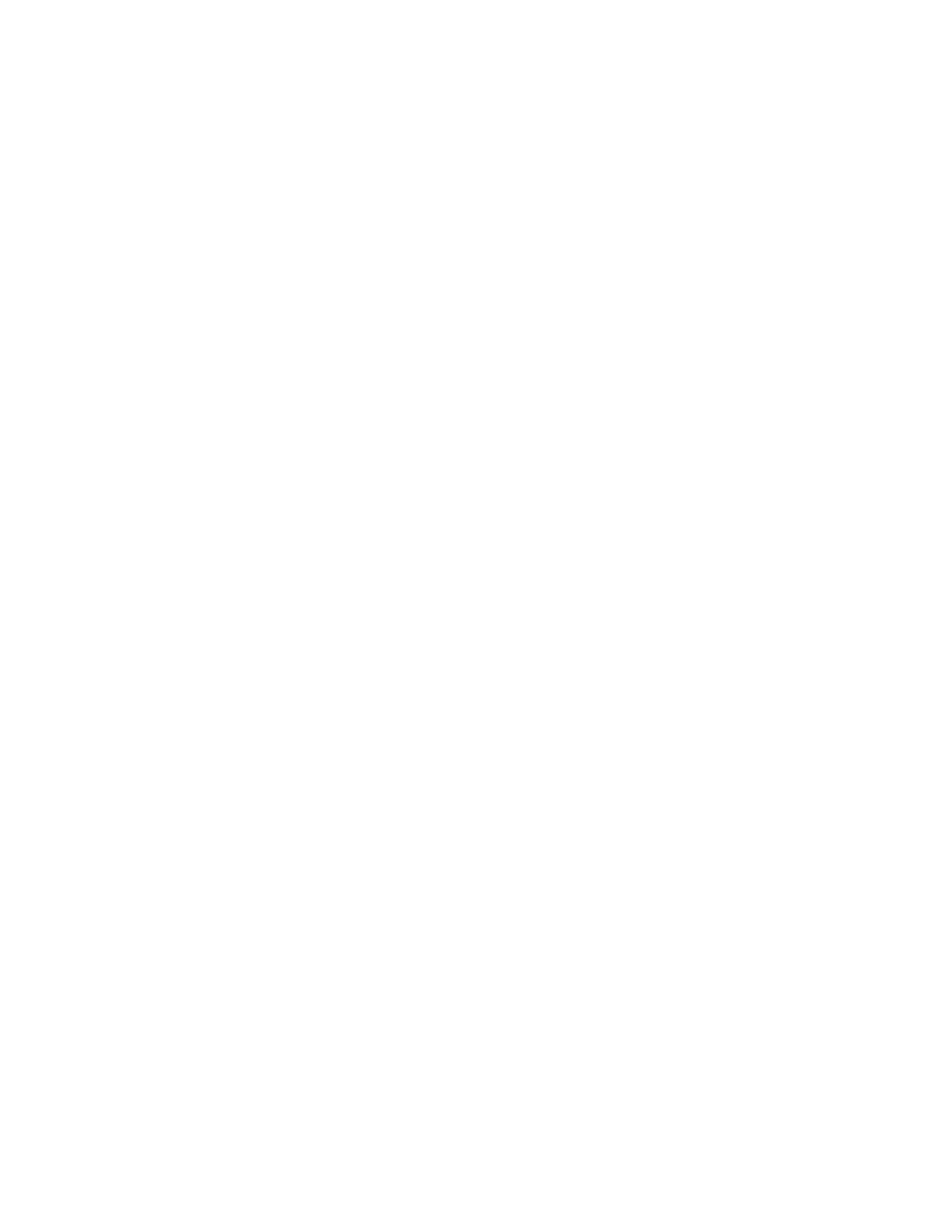Hardware Configuration Instructions
for TTRF Infrastructure
SENSITECH INC
REV A 9/6/2005
6
Note: For the DHCP settings to take effect, the TTRF Gateway has to have its
power recycled.
19) To read the current DHCP hostname set in the TTRF Gateway, use the “hostname read”
command:
Ember> hostname read
20) For a list of commands, enter:
Ember> ?
21) For help on a specific command, enter, “?” followed by the command name. Example:
Ember> ? ip_static
22) Make note of the Gateway’s IP configuration values since they will need to be entered
into configuration files on the RF Control PC and, if using DHCP, the hostname will need
to be listed on the DHCP server.
23) Turn off power to the TTRF Gateway and connect the RJ45 Ethernet cable from the
TTRF Gateway “Daughter Board” to the Customer’s Network drop.
24) Power on the TTRF Gateway.
25) Verify the TTRF Gateway LED light patterns, as described in step 6 above.
26) Verify you can ping the Gateway IP from the PC or any other computer on the same
subnet.
Configure the Repeater/Signpost with a GLN and set Modes
1) Make sure power is off on the TTRF Repeater/Signpost.
2) Open up the front panel of the TTRF Repeater/Signpost and attach the Serial-10 pin
cable to the 10 pin connector on the Motherboard (SP1). Make sure the red colored
side of the cable is aligned with the “o” on the Motherboard.
3) Attach the TTL Converter to the Serial-10pin cable.
4) Connect the Serial RS232 cable from the TTL Converter to the COM1 port on the Control
PC.
5) Power on the TTRF Repeater/Signpost.
6) Verify LED light patterns:
Constant Red PWR Indicator LED on the Motherboard (DS6)
Variable blinking Red LED on Motherboard (DS4)
Possibly a variable blinking Green “Radio Activity” LED on mother board (DS5)
7) Start Hyper Terminal on the PC from Start/All Programs/Accessories/Communications.
8) Create a new Hyper Terminal Name (i.e. repeater), then press OK.
9) In the “Connect using” dropdown select COM1, then press OK.
10) Set values to: Bits per second =19200, Data bits= 8, Parity= none, Stop bits =1, Flow
control =none, then press OK.
11) Position the cursor in the popup Hyper Terminal window, and press Enter a few times
until you see the following list of commands appear: (Note: It might take a few seconds
to come up).
