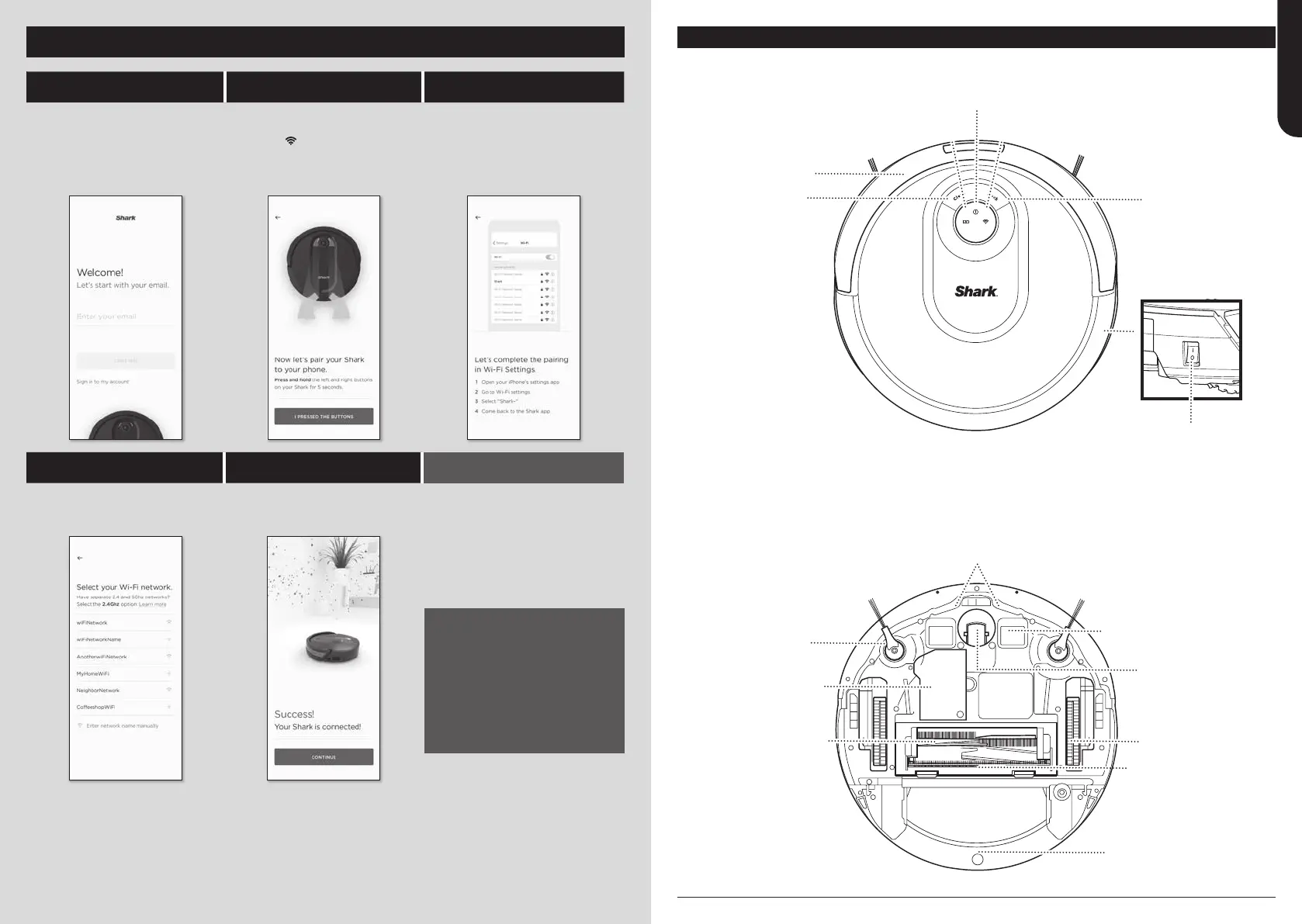sharkclean.eusharkclean.eu
CONNECTING THE SHARKCLEAN APP AND ROBOT
STEP 1
Create An Account
STEP 2
Activate Robot Wi-Fi
STEP 3
Select Robot (Apple iOS Only)
• Open the SharkClean app
and set up your account.
• Hold down Dock and Clean
buttons simultaneously until Wi-
Fi light (
) on robot blinks.
• Exit the app and open
Wi-Fi settings.
• Select your robot (Ex. Shark_
RVXXX) from the menu.
• Exit settings and return to
the SharkClean app.
STEP 4
Connect To Home Wi-Fi
STEP 5
Success!
WI-FI TROUBLESHOOTING
• If you have multiple Wi-Fi
networks, select the
2.4 GHz network.
• When pairing is complete,
the Success screen will appear.
• To use the app, your phone
must be connected to a 2.4GHz
network. The app will not
work on a 5GHz network.
• DO NOT use a VPN or
a proxy server.
• Make sure Wi-Fi isolation
is turned o on the router.
CAN’T CONNECT TO WI-FI?
Restart your phone
Reboot your robot
• Press the power button on the
side of the ROBOT to the OFF
position for 10 seconds. Press
it again to turn power back ON.
Reboot your router
• Unplug the router power cable
for 30 seconds, then plug it back
in. Allow several minutes for your
router to reboot completely.
GETTING TO KNOW YOUR SHARK® AI ROBOT
Clean Button
Front Bumper
Error Indicator Light
Charge Indicator Lights Wi-Fi Indicator Light
Cli and Boundary Sensors
Charging Contact
Side Brush
Battery Door
Self-Cleaning
Brush-roll
Drive Wheel
Dustbin and Filter
Front Caster
Wheel
Dock Button
Power Button
Brush-roll Door
ENGLISH
