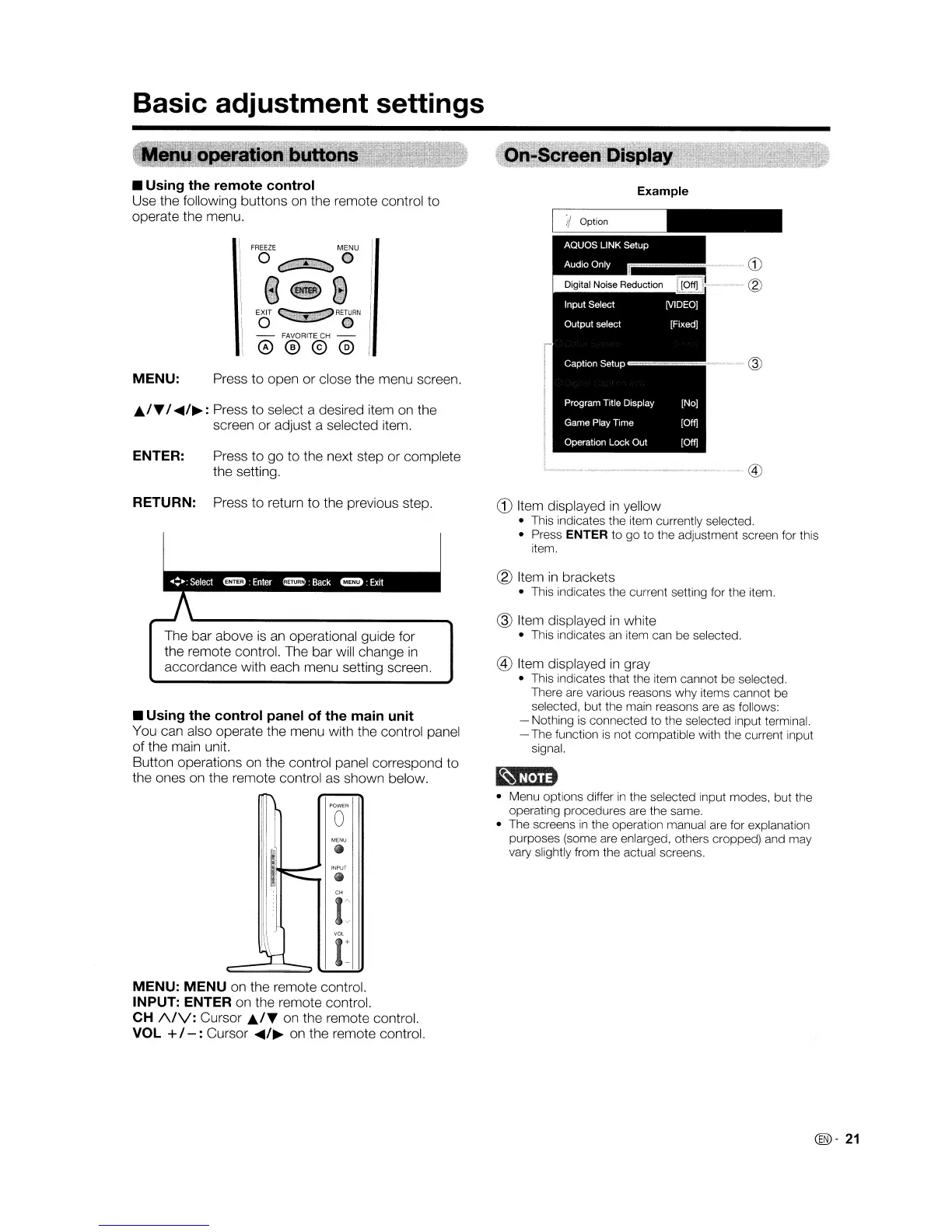Basic adjustment settings
..
IT
I
~/~:
Press to select a desired item
on
the
screen or adjust a selected item.
ENTER: Press to go to the next step or complete
the setting.
' , @
Example
EXIT
.....
"
RE~RN
o
- FAVORITE CH -
0®@@
Press to open or close the menu screen.MENU:
• Using the remote control
Use the following buttons on the remote control to
operate the menu.
RETURN: Press to return to the previous step.
The bar above
is
an
operational guide for
the remote control. The bar will change
in
accordance with each menu setting screen.
• Using the control panel of the main unit
You can also operate the menu with the control panel
of the main unit.
Button operations on the control panel correspond to
the ones on the remote control
as
shown below.
CD
Item displayed
in
yellow
• This indicates the item currently selected.
• Press
ENTER to go to the adjustment screen for this
item.
® Item
in
brackets
• This indicates the current setting for the item.
@ Item displayed
in
white
• This indicates
an
item can be selected.
® Item displayed
in
gray
• This indicates that the item cannot be selected.
There are various reasons why items cannot be
selected, but the main reasons are
as
follows:
- Nothing
is
connected to the selected input terminal.
- The function
is
not compatible with the current input
signal.
• Menu options differ
in
the selected input modes, but the
operating procedures are the same.
• The screens
in
the operation manual are for explanation
purposes (some are enlarged, others cropped) and may
vary slightly from the actual screens.
MENU:
MENU
on the remote control.
INPUT: ENTER on the remote control.
CH
A/V:
Cursor
..
IT
on the remote control.
VOL + I
-:
Cursor
~/~
on the remote control.
(@-
21
Basic adjustment settings
..
IT
I
~/~:
Press to select a desired item
on
the
screen or adjust a selected item.
ENTER: Press to go to the next step or complete
the setting.
' , @
Example
EXIT
.....
"
RE~RN
o
- FAVORITE CH -
0®@@
Press to open or close the menu screen.MENU:
• Using the remote control
Use the following buttons on the remote control to
operate the menu.
RETURN: Press to return to the previous step.
The bar above
is
an
operational guide for
the remote control. The bar will change
in
accordance with each menu setting screen.
• Using the control panel of the main unit
You can also operate the menu with the control panel
of the main unit.
Button operations on the control panel correspond to
the ones on the remote control
as
shown below.
CD
Item displayed
in
yellow
• This indicates the item currently selected.
• Press
ENTER to go to the adjustment screen for this
item.
® Item
in
brackets
• This indicates the current setting for the item.
@ Item displayed
in
white
• This indicates
an
item can be selected.
® Item displayed
in
gray
• This indicates that the item cannot be selected.
There are various reasons why items cannot be
selected, but the main reasons are
as
follows:
- Nothing
is
connected to the selected input terminal.
- The function
is
not compatible with the current input
signal.
• Menu options differ
in
the selected input modes, but the
operating procedures are the same.
• The screens
in
the operation manual are for explanation
purposes (some are enlarged, others cropped) and may
vary slightly from the actual screens.
MENU:
MENU
on the remote control.
INPUT: ENTER on the remote control.
CH
A/V:
Cursor
..
IT
on the remote control.
VOL + I
-:
Cursor
~/~
on the remote control.
(@-
21