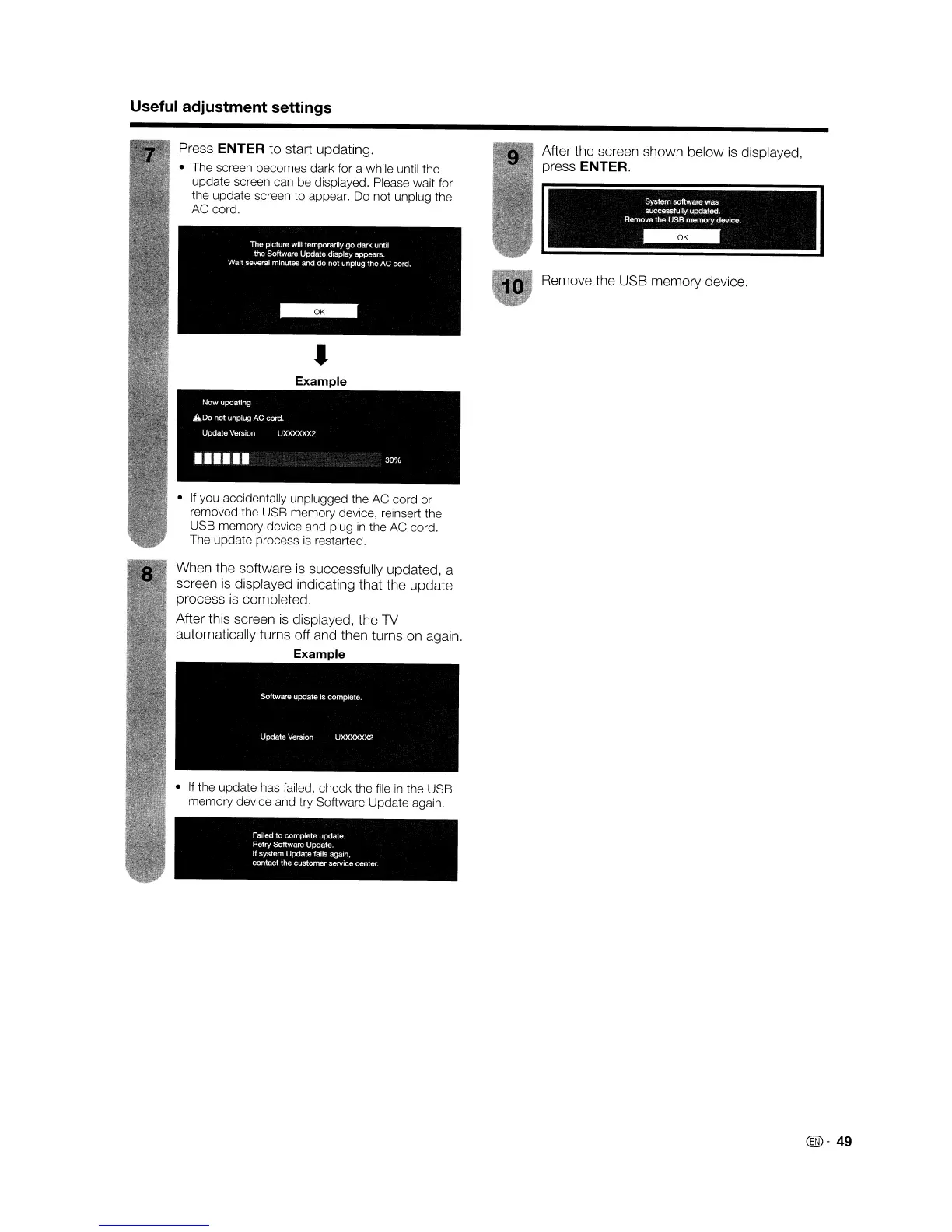Useful adjustment settings
Press ENTER to start updating.
• The screen becomes dark for a while until the
update screen can be displayed. Please wait for
the update screen to appear.
Do
not unplug the
AC cord.
•
If
you accidentally unplugged the AC cord or
removed the USB memory device, reinsert the
USB memory device and plug
in
the AC cord.
The update process
is
restarted.
When the software
is
successfully updated, a
screen
is
displayed indicating that the update
process
is
completed.
After this screen
is
displayed, the
1V
automatically turns off and then turns on again.
Example
•
If
the update has failed, check the file
in
the USB
memory device and try Software Update again.
Failed
to
complete update.
Retry Software Update.
If
system Update fails again,
contact the customer service center.
After the screen shown below
is
displayed,
press
ENTER.
System softWare was
successfully updated.
Remove the USB
memQI'Y
device.
-
Remove the USB memory device.
@)-
49
Useful adjustment settings
Press ENTER to start updating.
• The screen becomes dark for a while until the
update screen can be displayed. Please wait for
the update screen to appear.
Do
not unplug the
AC cord.
•
If
you accidentally unplugged the AC cord or
removed the USB memory device, reinsert the
USB memory device and plug
in
the AC cord.
The update process
is
restarted.
When the software
is
successfully updated, a
screen
is
displayed indicating that the update
process
is
completed.
After this screen
is
displayed, the
1V
automatically turns off and then turns on again.
Example
•
If
the update has failed, check the file
in
the USB
memory device and try Software Update again.
Failed
to
complete update.
Retry Software Update.
If
system Update fails again,
contact the customer service center.
After the screen shown below
is
displayed,
press
ENTER.
System softWare was
successfully updated.
Remove the USB
memQI'Y
device.
-
Remove the USB memory device.
@)-
49
