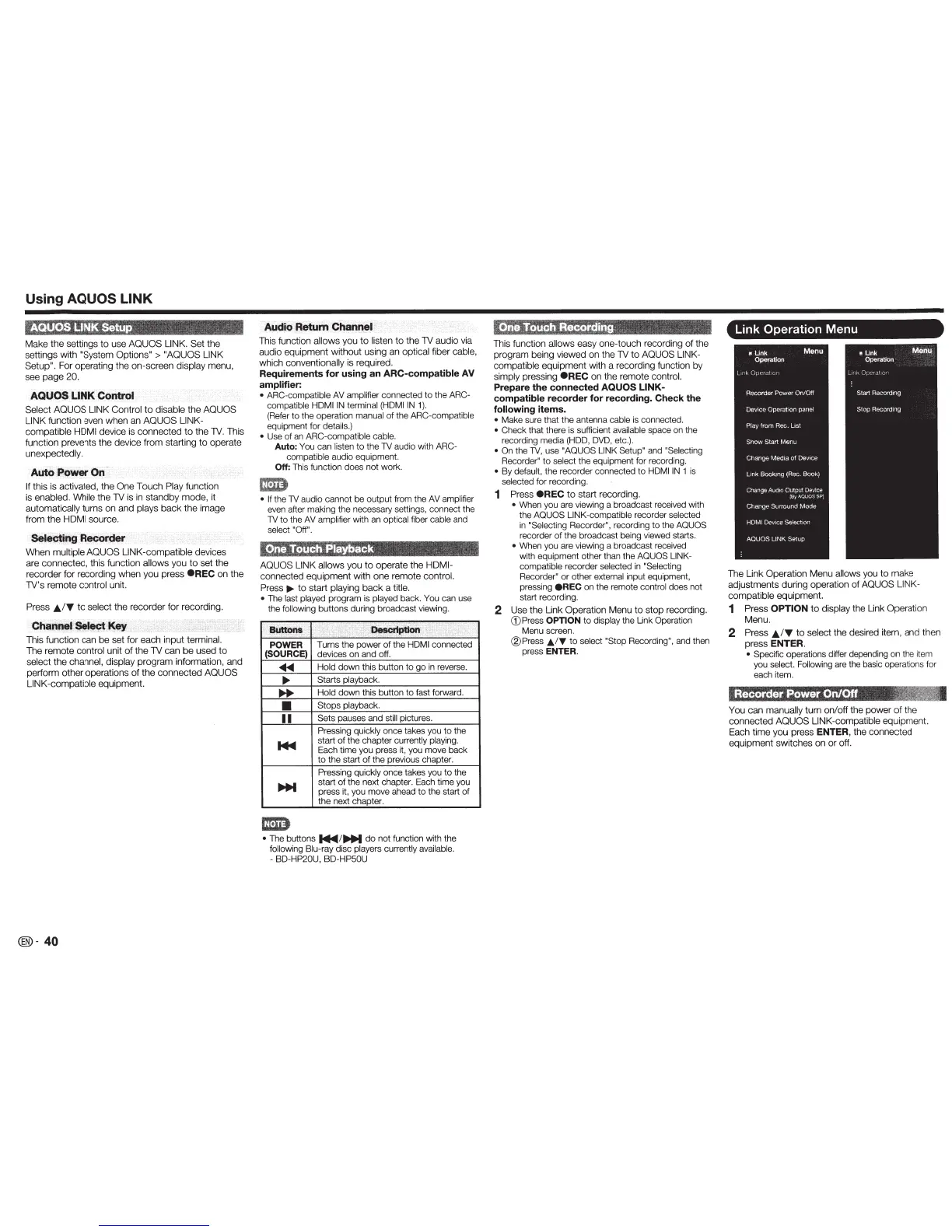Using
AQUOS LINK
Make
the
settings
to
use
AOUOS
LINK.
Set
the
settings
with
"System
Options">
"AQUOS LINK
Setup".
For
operating
the
on-screen
display
menu,
see
page
20.
AQUOS
LINK
Control
Select AQUOS LINK Control
to
disable
the
AOUOS
LINK function even
when
an
AQUOS LINK-
compatible
HOM I
device is
connected
to
the
TV. This
function prevents
the
device f
rom
starting
to
operate
unexpectedly.
Auto
Power
On
If
this
is
activated,
the
One
Touch
Play
function
is
enabled. While
the
TV
is
in
standby
mode,
it
automatically
turns
on
and
plays
back
the
image
from
the
HDMI source.
Selectin'{l
R~ofder
·
When
multiple AQUOS
LINK-compatible
devices
are connected, this function
allows
you
to
set
the
recorder
for
recording
when
you press
eREC
on
the
TV
's
remote
control
unit.
Press
J;/T
to
select
the
recorder
for
recording.
ChanneiSeJect
Key
This function can
be
set
for
each input
terminal.
The
remote
control unit
of
the
TV
can
be
used
to
select
the
channel, display
program
information,
and
perform
other
operations
of
the
connected
AOUOS
LINK-
compatible
equipment.
®-
40
Audio
RebimCflan~•
This function
allows
you
to
listen
to
the
TV audio via
audio
equipment
without
using an
optical
fi
ber
cable,
which
conventionally is required.
Requirements
for
using an
ARC-compatible
AV
amplifier:
• ARC-compatible
AV
amplifier
connected to the
ARC-
compatible HDMIIN terminal (HDMIIN
1)
.
(Refer
to
the operation manual
of
the
ARC-compatible
equipment for details.)
•
Use
of
an
ARC-compatible cable.
Auto:
You
can list
en
to
the
TV
audio with
ARC-
compatible
audio equipment.
Off:
This function does not work.
1m
• If the
TV
audio cannot be output from the
AV
amplifier
even
after making the necessary settings, connect the
TV
to the AV
amp
li
fier
with an
optical
fiber cable
and
select "Off".
AQUOS LINK allows
you
to
operate
the
HDMI-
connected
equipment
with
one
remote
control.
Press
.,.
to
start
playing
back
a
title.
•
The
last played
program is
played bac
k.
You
can use
the
following
buttons during broadcast viewing.
,. :
EJUttt)ns
.•
.. :
;
i.'
i
l
l~:;.·
.
·+
:')L
i'
'.
POWER
Turns the power
of
the
HOM
I
connected
(SOURCE)
devices on and off.
....
Hold
down this button
to
go
in
reverse .
~
Starts
playback.
~
Ho
ld down this button to fast forward .
•
Stops
playback.
II
Sets pauses and
still
pictures.
Press
ing
quickly
once takes you
to
the
....
start of the chapter
currently playing.
Each time you press it, you move back
to
the start of the prev
iou
s chapter.
Pressing
quickly
once takes you
to
the
~
start of the next chapter. Each time you
press i
t,
you move ahead
to
the start
of
the next chapter.
1m
•
The buttons
14111
1
~
do
not function with the
following Blu-ray
disc
players currently
avai
lable.
-
BD-HP20U, BD-HP50U
This function
allows
eas
y
one-touch
recording of the
program being
viewed
on the
TV
to
AOUOS LINK-
compat
ible
equipment
with a r
eco
rding function
by
simp
ly
pressing
eREC
on
the
r
emote
control.
Prepare
the
connected
AQUOS LINK-
compatible
recorder for recording. Check the
following
items.
•
Make sure that
the antenna
cable
is connected.
• Check that there is sufficient
available space on the
recording media
(HOD,
DVD,
etc
.).
• On
the
TV,
use
"AQUOS LINK
Setup" and
"Se
lec
ti
ng
Rec
order"
to
select
the equipment for recording.
• By
default,
the recorder connected
to
HOM
IIN
1 is
selected
f
or
recording.
1
Press
eREC
to
start
re
cording.
•
When you are viewing a broadcast received with
the AQUOS LINK-compatible
recorder
se
lected
in
"Selecting
Recorder
",
recording to the
AQUOS
recorder
of
the broadcast being viewed starts.
•
When you are viewing a broadcast received
with equipment other than the AQUOS LINK-
compatible recorder
selected
in
'Selecting
Re
corder"
or
other
external
input equipmen
t,
pressing
eREC
on the remote
control
does not
start recording.
2
Use
the
Link
Operation
Menu
to
stop
recordi
ng
.
G)
Press
OPTION
to
display
the Link Operation
Menu screen.
®P
ress
J..
/T
to
select "Stop
Recording",
and
then
press
ENTER.
Link Operation Menu
The Link Operation Menu
allows
you to
ma
ke
adjustments
dur
i
ng
ope
ration
of
AQUOS LINK-
compatible
equipment.
1
Press
OPTION
to
display
the Link
Operat
ion
Me
nu.
2
Press
• I T
to
sel
ec
t
t
he
desired item,
and
the
n
press
ENTER.
•
Specific operations differ depending on the item
you
select. Following
are
the basic operations for
each item.
Recorder
Power
On/Off :
r;:ljl
. ·
Yo
u
can
manually
tum
on
/
off
the
power
of
the
connected
AQUOS
LINK-compati
ble
eq
uipment.
Each
time
you
press
ENTER,
the
connec
t
ed
e
quipment
swi
tch
es
on
or
off
.
