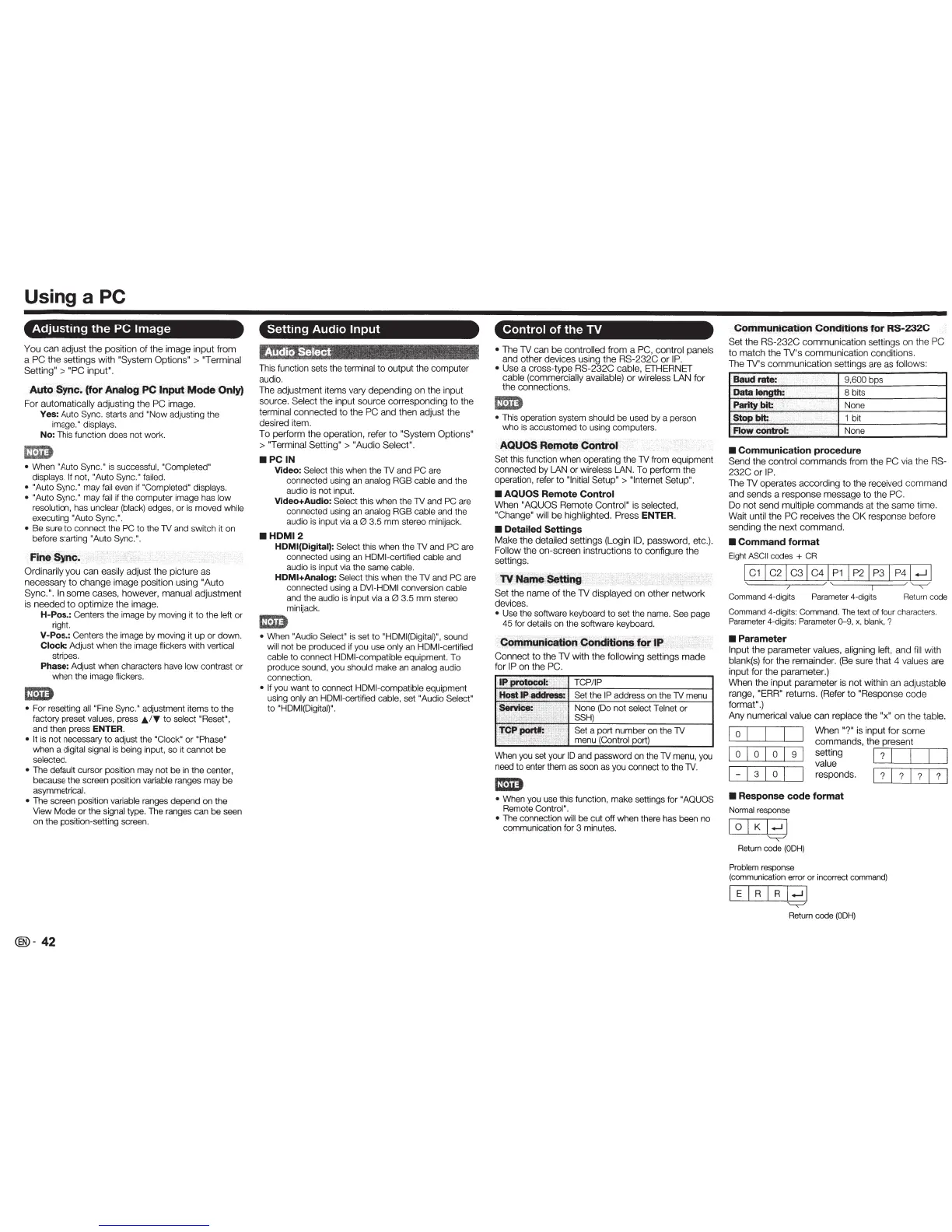Using a PC
Adjusting the PC
Image
You
can
adjust
the
position
of
the
image
input
from
a
PC
the
settings
with
"System Options"
>
"Terminal
Setting">
"PC
input".
Auto
,Sync;
(for
Analog
PC
,Input
Mode
Only)
For
automatically
adjusting the
PC
image.
Yes:
Auto Sync.
starts and "Now adjusting the
image."
displays.
No:
This function does not work.
r:mD
•
When "Auto
Sync."
is
successful,
"Completed"
displays.
If
not,
"Auto Sync." failed.
• "Auto Sync."
may
fail
even
if "Completed"
displays.
•
"Auto
Sync."
may
fail
if the computer image has
low
resolution, has
unclear (black)
edges, or
is
moved
wh
il
e
executing "Auto
Sync.".
•
Be sure
to
connect the
PC
to
the TV and switch it on
before starting "Auto
Sync.".
.
Fine'
Sync.
Ordinarily
you
can easily adjust
the
picture as
necessary
to
cha
nge
image position using
"Auto
Sync.". In
some
cases, however, manual
adjustment
is
needed
to
optimize
the
image.
H-Pos.:
Centers the image by moving it
to
the
left
or
right.
V-Pos.:
Centers the image by moving it up
or
down.
Clock:
Adjust when the image fiickers with vertical
stripes.
Phase:
Adjust when characters
have
low
contrast or
when the image flickers.
•
For resetting
all
"Fine Sync."
adjustment items
to
the
factory preset
values,
press
JJ..I'f
to
select "Reset",
and then press
ENTER.
• It
is not necessary
to
adjust the
"Clock"
or
"Phase"
when a
digital signal
is
being input,
so
it cannot
be
selected.
•
The
default
cursor position may not be in the
ce
nter,
because the screen position
variable
ranges may be
asymmetrical.
•
The screen position
variable
ranges depend on the
View Mode or the
signal
type. The ranges can
be
seen
on the position-setting screen.
@)-
42
Setting
Audio Input
This function sets the terminal to output the computer
audio.
The adjustment items vary depending
on
the input
source.
Select
the input source corresponding
to
the
terminal connected to
the
PC
and
then adjust the
desired item.
To
perform t
he
operation, refer
to
"System Options"
>"Terminal
Sett
i
ng">
"Audio
Sele
ct".
.PC
IN
Video:
Select
th
is when the TV and
PC
are
connected usi
ng
an analog RGB
cab
le
and the
audio is not
inp
ut.
Video+Audio:
Select
this when the TV and
PC
are
connected
us
i
ng
an
analog
RGB cable
and the
audio is input v
ia
a
0
3.5
mm
stereo minijack.
.HDMI2
HDMI(Digital):
Select
this when the TV and
PC
are
connected using an HDMI-
ce
rtified
cable
and
audio is input v
ia
the same
cab
l
e.
HDMI+Analog:
Select
this when the TV and
PC
are
connected usi
ng
a
DVI-HDMI
conversion cable
and the audio
is
input via a
0
3.5 mm stereo
minijack.
1m
•
When "Audio Select" is set
to
"HDMI(Digita
l)",
sound
will
not be produced if you use
only
an
HDMI-certified
cable
to
connect
HD
MI-compatible
equipment. To
produce sound, you
should
make an
analog
audio
connection.
• If
you want to connect HDMI-compatible
equipment
using
only an HDMI-certified
cable,
set
"Audio Select"
to
"HDMI(Digital
)".
Control of the
TV
•
The TV
ca
n
be
controlled
from
a
PC,
con
tr
ol panels
and
other
devices using
the
RS-232C
or
IP.
•
Use a cr
oss
-type
RS-232
C
cab
le, ETHERNET
cable
(commercially
available) or wireless LAN
for
the
con
nections.
•
This operation system
should
be used by a person
who is accustomed to using computers.
-
AQUO$
Remote
Control
.
Set
this fun
ct
ion when operating the
TV
from equipment
connected
by
LAN
or
wireless LAN.
To
perform the
operation, refer to
"Initial Setup"
> "Internet Setup".
• AQUOS
Remote
Control
When
"AOUOS
Remote
Control"
is selected,
"Chan
ge
" will
be
highlighted.
Press
ENTER.
• Detailed
Settings
Make the detailed settings (
Lo
gin
1
0,
passwor
d,
et
c.
).
Follow
the
on-screen instructions
to
configure the
settings.
Set the
name
of
the
TV
displayed on
other
n
etwork
devices.
•
Use
the software keyboard to set the name. See
page
45 for
details on the software keyboard.
TCP/IP
Set the
IP
address on the
TV
menu
None
(Do
no
t
select
Telnet
or
SSH)
Set
a port number on the TV
menu
(Con
tr
ol
port)
When
you
set your
ID
and password on the
TV
menu, you
need to enter them as soon
as
you connect
to
t
he
TV.
1m
•
When you use this function, make settings for
"AQUOS
Remote
Control".
•
The connection
will
be cut off when there has been no
communication for 3 minutes.
Co
.
m:rnurlicatiOI"!
Con~itiohs
for
RS-232C
Set
the
RS-232C
com
mun
i
cat
ion setti
ngs
on the
PC
to
ma
tc
h the
TV's
com
mu
ni
cat
ion
con
ditions.
The
TV
's
commun
i
cat
i
on
settings are as
follows:
Baudr&te: .. •
9,600
bps
Data
kl!1gth:
8 bits
.Paritymt
None
StOP
mt:
. .
1 bit
•
Communication procedure
Send
the
contro
l
co
mman
ds
from
th
e
PC
via
the
RS-
232C
or
IP.
The
TV
operates
acco
rding
to
the receiv
ed
co
mm
and
and
sends
a
response
mess
age to
th
e
PC
.
Do
no
t send
mu
ltiple
co
mmands
at
th
e
same
time.
Wait until the PC
rece
ives the
OK
re
spons
e
befo
re
send
i
ng
the
ne
xt
co
mman
d.
•
Command
fonnat
E
ig
ht
ASC
II
codes
+
CR
I
c
1
I
C2
I
C3
1
C4
1
P1
I P2 I
P3
I
P4
1
_!
I
~
Command
4-digits
Pa
rameter
4-d
igits
Re
tu
rn
co
de
Co
m
mand
4-digits: Comman
d.
The
tex1
of
fo
ur
character
s.
Parameter
4-d
igi
ts:
Pa
rame
ter 0-9,
x,
blank
,
?
•Parameter
I
npu
t
the
parameter values,
al
igning left, and
f
ill
with
bl
ank
(
s)
fo
r
the
remainde
r. (Be sure
tha
t 4
va
lu
es
are
input
for
the
pa
r
ame
t
er
.)
When
th
e
input
para
me
t
er
is not within an
ad
ju
stab
le
ra
nge
, "ERR"
returns. (Ref
er
to
"Respon
se
code
fo
rmat".)
Any
numerical
va
l
ue
can
replace
the
"x"
on
the
t
ab
le.
0
I
Whe
n
"?"
is in
put
for
s
om
e
c
omm
ands, t
he
pr
ese
nt
I
0
I
0
0
9
se
tt
i
ng
?
va
lue
I
I - I
3
0
r
es
po
nds
.
?
? ?
?
I
•
Response code fonnat
No
rm
al
response
I 0
I K
I...J
I
"--.;--"
Return
code
(ODH)
Pro
blem
r
esponse
(
com
muni
ca
t
io
n
erro
r or
in
cor
rec
t
command
)
E R
R I ...J I
"--.;--"
Re
t
urn
code
(ODH)
