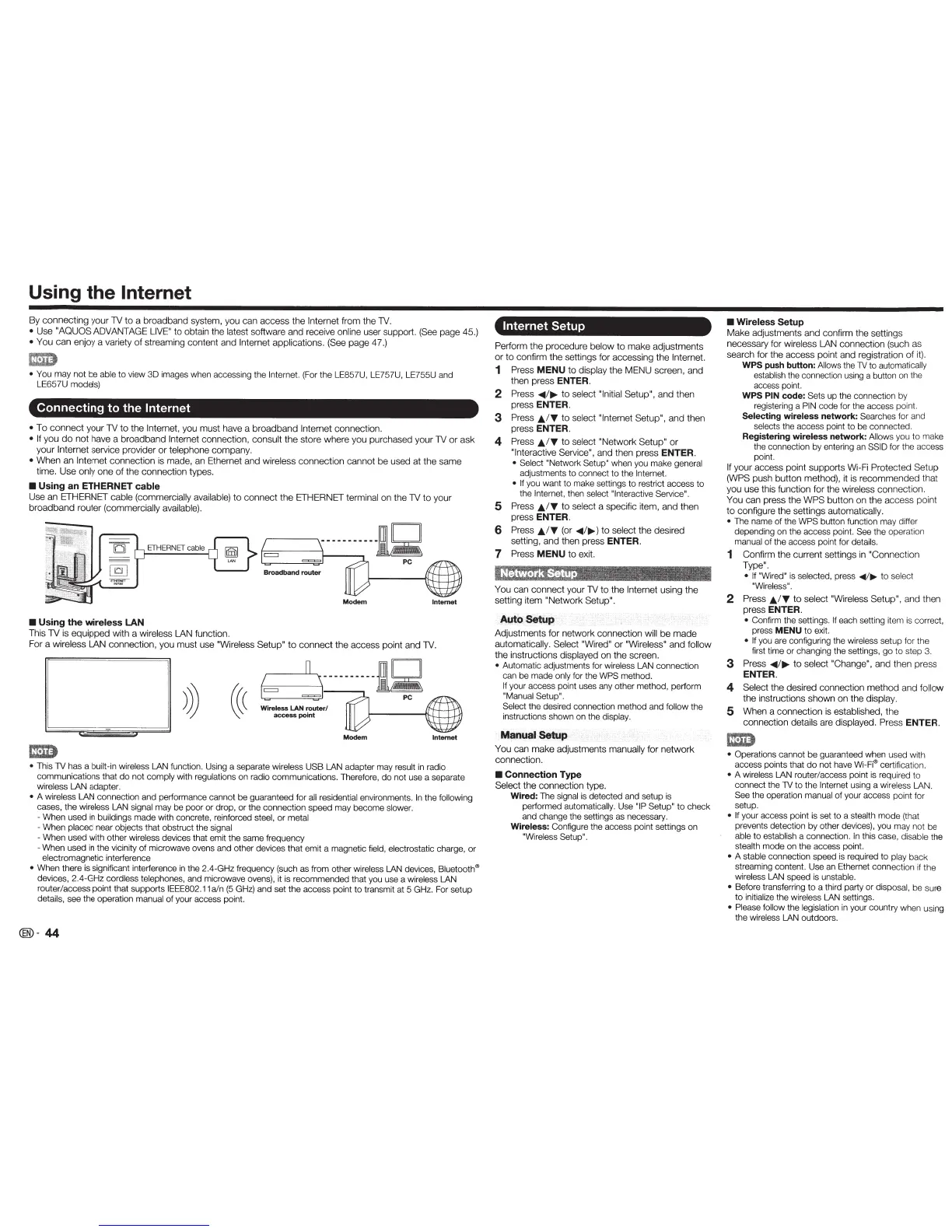Using the Internet
By
connec
ting
your
TV
to
a broadband system,
you
can
access
the
Internet
from
the
TV.
• Use
"AQUOS
ADVANTAGE
LIVE"
to
obtain the latest software
and
receive online user s
up
port.
(See
page
45.)
•
Yo
u
can
enjoy a variety
of
streaming
content
and
Internet
applications.
(See
page
47
.)
1m
• You
may not be
able
to
view 3D images when accessing the Internet.
(For the LE857U, LE757U,
LE
755U and
LE657U models)
Connecting
to
the
Internet
•
To
connect
your
TV
to
the
Internet,
you
must
ha
ve a
broadband
Internet
connection.
• If
yo
u
do
not
have
a
broadband
Internet
con
ne
ct
ion,
consult
the
sto
re where
you
purchased
you
r
TV
or
ask
your
Internet
service provider
or
telephone company.
•
When
an
Internet
connec
tion is made, an Ethernet
and
wireless
connection
cannot
be
used
at
the
same
time
.
Use
only
one
of
the connection types.
•
Using
an
ETHERNET
cable
Use
an
ETHERNET cable (commercially available)
to
connect
the
ETHERNET terminal
on
the
TV
to
yo
ur
broadband
router (commercially available).
ETHERNET
cable
Modem
Internet
•
Using
the
wireless LAN
This
TV
is
equipped
with a wireless LAN function.
For a wireless LAN connection, you
must
use "Wireless
Setup"
to
connect
the
access
point
and
TV.
Modem
Internet
•
This
lV
has a built-in wireless LAN function. Using a separate wireless USB LAN adapter may result
in
radio
communications that
do
not comply with regulations on radio communications. Therefor
e,
do
not use a separate
wireless LAN adapter.
•
A wireless LAN connection and performance cannot be guaranteed for
all residential environment
s.
In
the following
cases, the wireless LAN signal may be poor or drop, or the connection speed may become slower.
- When used
in
buildings made with concrete, reinforced steel,
or
metal
- When placed near objects that obstruct the signal
- When
used with other wireless devices that emit the same frequency
- When used in the vicinity of microwave ovens and other devices that emit a magnetic
field,
electrostatic
charge,
or
electromagnetic interference
•
When there is significant interference
in
th
e 2.4-GHz frequency (such as from other wireless
LAN
devices,
Bluetooth"
devices, 2.4-GHz cordless telephones, and microwave ovens), it is recommended that you use a wireless LAN
router/access point that supports
IEEE802.11
a/n
(5
GHz)
and set the access point
to
transmit at 5 GHz. For setup
details, see the operation manual of your access point.
®-44
Internet Setup
Perform
th
e
procedu
re
be
l
ow
to
make
adjustments
or
to
confirm
the
settings for a
cc
essing
the
Internet.
1
Press
MENU
to
display
the
MENU
sc
reen, and
then press
ENTER.
2
Press
<01111
/
11>-
to
select
"Initial Setup",
and
then
press
ENTER.
3
Press
J;..l"f
to
select
"In
ternet
Setup
',
and
then
press
ENTER.
4
Press
JJ..
/
"f
to
select
"Netwo
rk
Setup"
or
"
In
terac
tive Serv
ic
e",
and then press
ENTER.
• Select "Network Setup"
when you make general
adjustments
to
connect to the
Internet.
• If
you want
to
make settings to restrict access to
the
In
ternet, then sel
ec
t
"Interactive Service".
5
Press
JJ..
/
"f
to sel
ect
a specific
item
,
and
then
press
ENTER.
6
Press
JJ..
/
"f
(or
<01111
/
11>-
)
to
se
l
ect
the
desired
setting, and
then
press
ENTER.
7
Pr
ess
MENU
to
ex
i
t.
You
can
connect
your TV
to
the
Internet
using the
sett
ing item
"Network
Se
tup
".
Auto
Setup
Adjustments for
network
con
nect
i
on
will
be
made
automa
ti
ca
lly.
Select
"W
ir
ed
"
or
"Wireless"
and
f
ollow
the
instructions displayed on
the
sc
reen.
•
Automatic ad
ju
stments for wireless LAN connection
can be made
only
for the
WPS
method.
If your access point uses
any
other method, perform
"Manual Setup".
Select
the desired connec
ti
on meth
od
and
fo
ll
ow
the
instructions shown on the display.
Ma.
nual
Setup
Yo
u
can
make
adjustments
manually
for
network
connection.
•
Connection
Type
Select
t
he
connection type.
Wired:
The signal is
de
tected and setup is
performed automatically. Use
"
IP
Setup"
to
check
and change the settings as necessary.
Wireless:
Configure the access point settings on
"Wi
re
less Setup".
•
Wireless Setup
Make
ad
ju
stments
an
d c
on
firm the
sett
i
ngs
nec
essary for wirele
ss
LA
N connection (such
as
se
arch
for the
acces
s poi
nt
and
regi
stra
tion of it).
WPS
push
button:
A
ll
ows
the
lV
to
automatica
ll
y
establ
ish
t
he
connection
us
ing
a button on the
access point.
WPS
PIN
code:
Sets up the connection by
registering a
PIN
co
de for the access
po
int.
Selecting wireless network:
Searches for and
se
lects the access point
to
be
connected.
Registering wireless network:
Allows you to make
the connection by entering
an
SSID
for the access
point.
If
yo
ur
access
po
i
nt
supports
Wi
-Fi
Prote
cted
Setup
(W
PS
push button m
ethod
}, it is re
commende
d that
yo
u
use
this function
for
the wireless
connec
tion.
You
can
press the
WPS
bu
tt
on
on
the
access
po
int
to
co
nfigure
the
settin
gs
au
tom
at
ically.
•
The
nam
e of the WPS
button function may differ
depending on the access point.
See
the operation
manual of the access point for details.
1
Confirm
the
current settings in
"
Co
nnec
tion
T
ype'
.
• If "Wired"
is
se
lected, press
..,./
11>-
to select
"Wireless".
2
Press
JJ..
/
"f
to
select
"Wireless
Setup"
, a
nd
th
en
press
ENTER.
•
Confirm the settings.
If
each setting item
is
cor
rec
t,
press
MENU
to e
xi
t.
• If
you are configuring the wireless setup for the
fi
rst time or changing the settings, go to step 3.
3
Press
<01111
/
11>-
to
select
"
Cha
nge
",
and
t
he
n press
ENTER.
4
Select
the
desir
ed
connection
met
h
od
and follow
the
instructi
ons
s
how
n
on
the display.
5
When
a
connect
i
on
is es
ta
blished, the
co
nne
ct
ion details are displayed.
Press
ENTER.
•
Operations cannot
be
guaranteed when used with
access poin
ts
that
do
not have
Wi-Fi" certification.
•
A wireless LAN router/access point
is
required to
connect t
he
lV
to the
Internet
using a wireless LAN.
See
the operation manual
of
your access point for
setup.
• If
your access point is set
to
a stealth mode (that
prevents detection
by
other devi
ces),
you may n
ot
be
ab
le
to
establi
sh
a connectio
n.
In
this case, disable t
he
stealth mode on the access poin
t.
•
A stable connection sp
ee
d
is
required to
play
back
streaming content. Use an Ethernet connection
if the
wireless
LAN
speed is unstable.
•
Before transferring
to
a third party or disposal, be s
ur
e
to initi
alize
the wireless LAN settings.
• Plea
se
follow the legislation in your country when using
the wirel
ess
LAN
outdoor
s.
