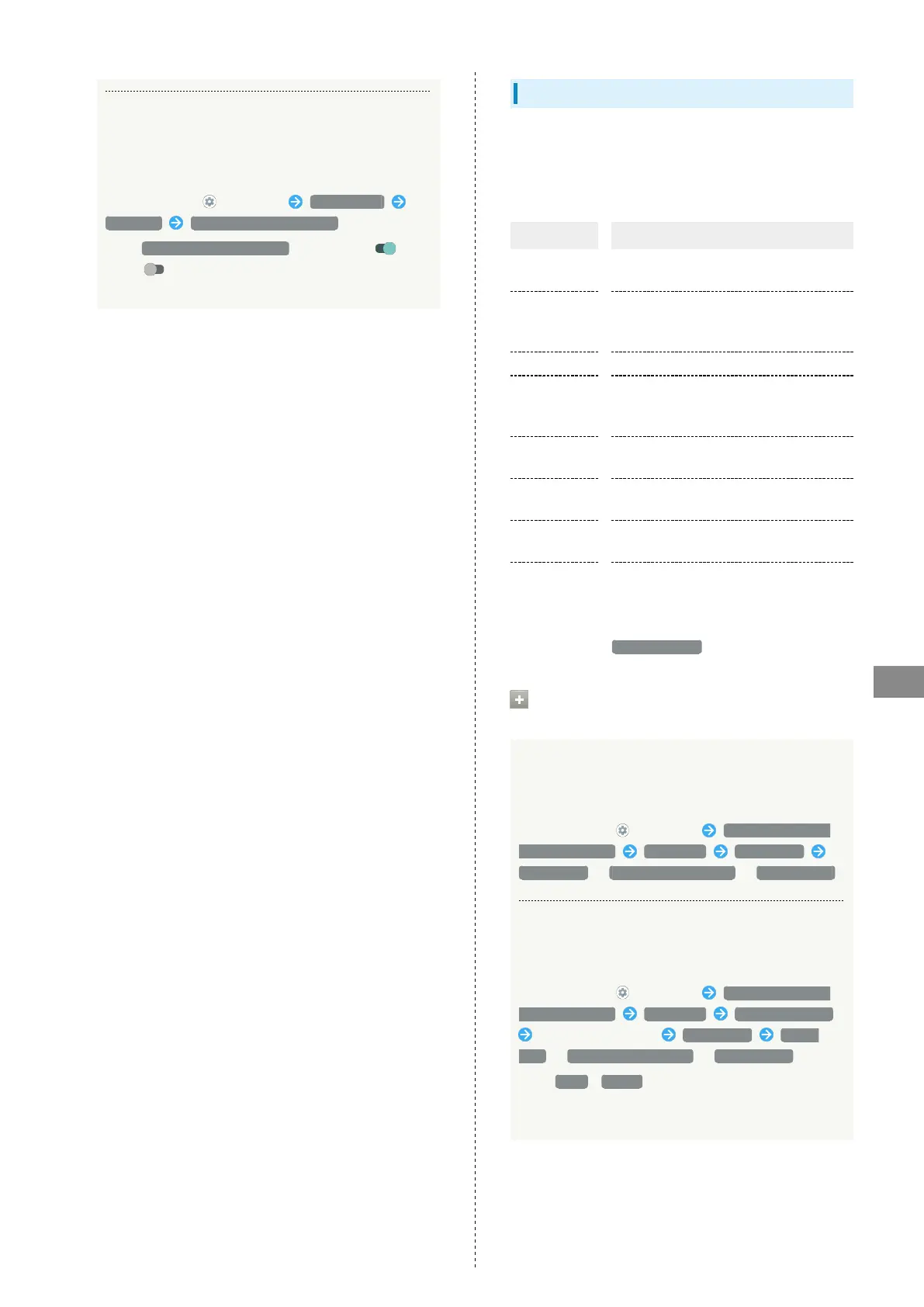175
Handset Settings
AQUOS sense5G
Setting Whether to Enable Enlarged View or
Color Correction, or Color Inversion by Long
Pressing Volume Up/Down keys Simultaneously
in Lock Screen
In Home Screen, (Settings) Accessibility
Advanced Shortcut from lock screen
・
Tap Shortcut from lock screen to toggle on ( )/
off ( ). Set shortcut (long pressing Volume Up/Down
keys simultaneously) beforehand.
Digital Wellbeing & Parental Controls
Prevent excessive handset use by setting timers for each
application or showing number of notifications received and
frequency of screen unlocking, etc. Settable items are the
following.
Item Description
XX minutes/
XXhXXm
1
View total duration of handset use today.
Dashboard
1
Check history of total duration of handset
use. Also restrict usage of individual
applications.
Bedtime mode
1
Activate Bedtime Mode at specified time.
Focus mode
1
Pause applications that might be a
distraction. Also specify day and time for
individual applications.
Manage
notifications
1
Make application notification settings.
Do Not
Disturb
1
Make Do Not Disturb settings.
See "Sound Settings" for details.
Show icon in
the app list
1
Set whether to show Digital Wellbeing as
application in app list.
Set up
parental
controls
Set controls on usage as a parent/
guardian.
1 If hidden, Tap Show your data first.
Digital Wellbeing & Parental Controls
Operations
Checking Handset Use Time, Frequency of
Notifications, and Frequency of Screen
Unlocking
In Home Screen, (Settings) Digital Wellbeing &
parental controls Dashboard Screen time
Screen time / Notifications received / Times opened
Checking Handset Use Time, Frequency of
Notifications, and Number of Activations for
Each Application
In Home Screen, (Settings) Digital Wellbeing &
parental controls Dashboard Show all XX apps
Tap application name Screen time Screen
time / Notifications received / Times opened
・
Tap Daily / Hourly to check use time, frequency of
notifications, and number of activations per day or per
hour.
