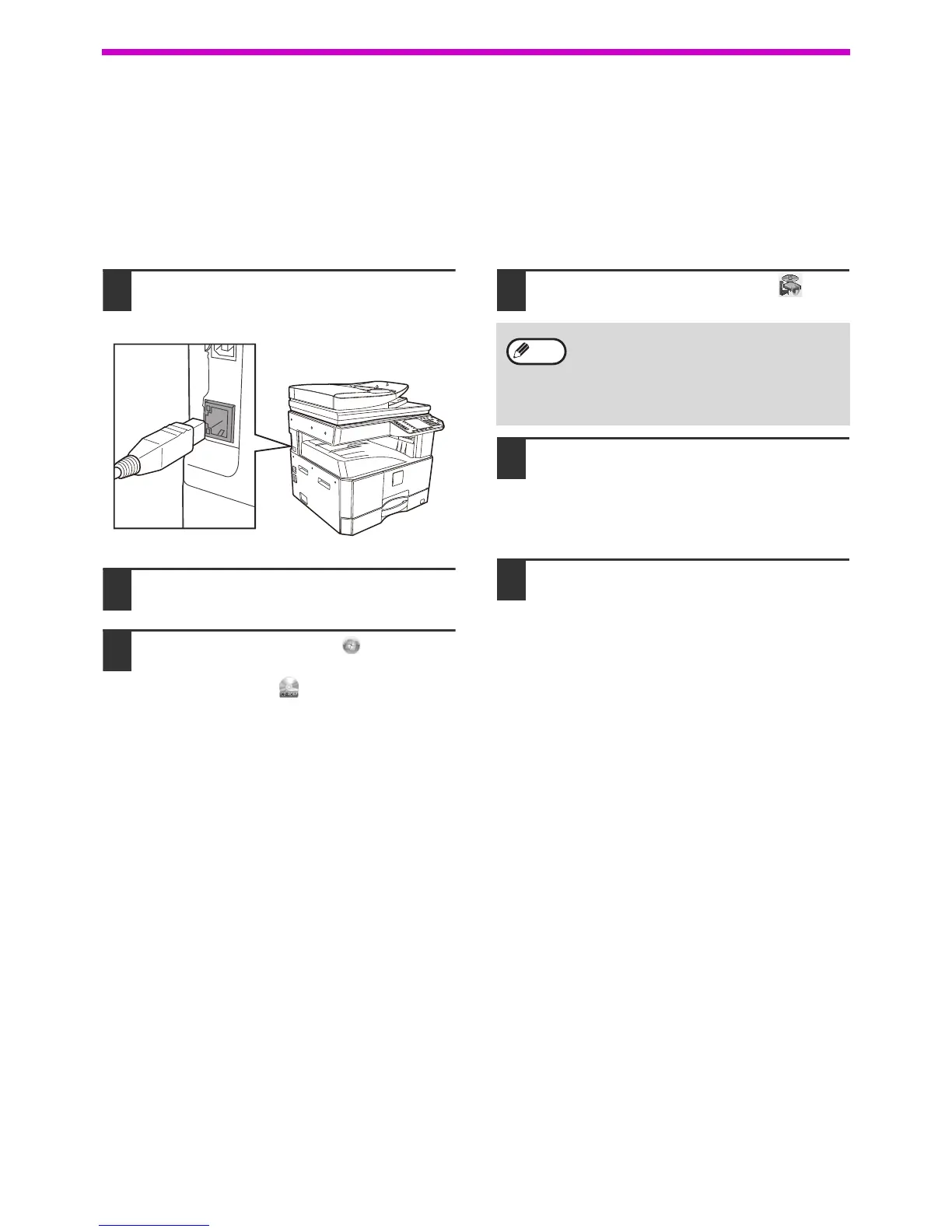14
SETUP
FOR A MODEL THAT HAS THE NETWORK FUNCITON
AS A STANDARD FEATURE OR WHEN THE
NETWORK EXPANSION KIT IS INSTALLED
Installing the printer driver
When the machine is connected to a network
1
Insert the LAN cable into the LAN
connector on the machine.
Use a network cable that is shielded.
2
Insert the CD-ROM into your CD-ROM
drive.
3
Click the "Start" button ( ), click
"Computer", and then double-click the
"CD-ROM" icon ( ).
• In Windows Server 2003/2008, click the "start"
button, click "My Computer", and then
double-click the "CD-ROM" icon.
• In Windows 8/Server 2012, double-click the
"CD-ROM" icon.
* If no icon is displayed, right-click in the Start
screen (or swipe upward from the bottom
edge), then select the App Bar
Þ "All apps" Þ
"Computer" and then double-click "CD-ROM".
4
Double-click the "Setup" icon ( ).
5
The "SOFTWARE LICENSE" window
will appear. Make sure that you
understand the contents of the
software license, and then click the
"Yes" button.
6
Read the message in the "Welcome"
window and then click the "Next"
button.
• In Windows 7/8/Server 2012, if a message
screen appears asking you for confirmation,
click "Yes".
• In Windows Vista/Server 2008, if a
message screen appears asking you for
confirmation, click "Allow".
Note