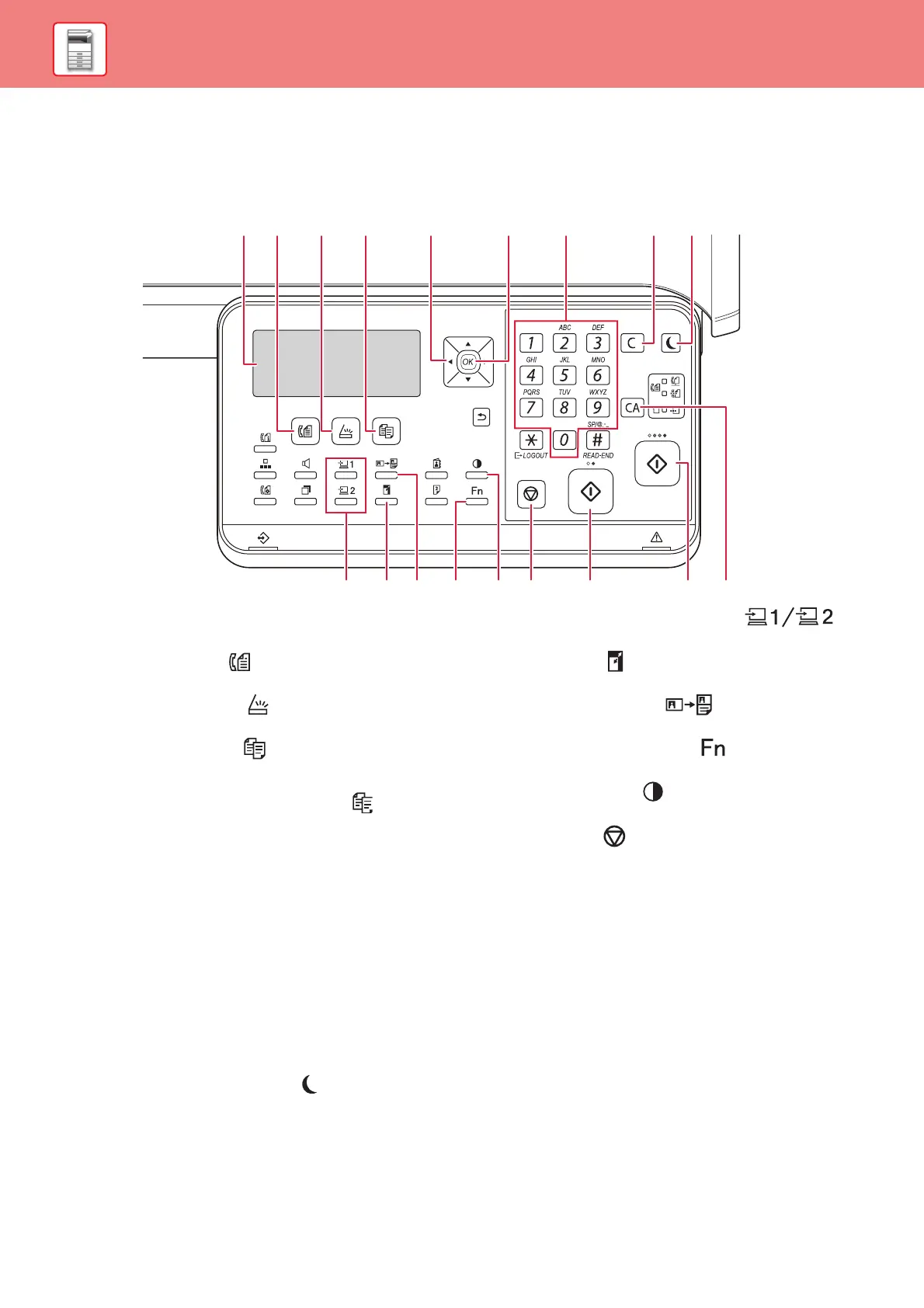10
BEFORE USING THE MACHINE
OPERATION PANEL
This section describes the names and functions of the respective parts of the operation panel.
Depending on the country and region, display on the operation panel is divided into symbol type and English display
type.
(1) Display
Shows various messages.
(2) [FAX] key
/ indicator
( )*
Press to select fax mode.
(3) [SCAN] key / indicator ( )
Press to select scan mode.
(4) [COPY] key
/ indicator
( )
Press to select copy mode.
To check the total number of pages output in copy, print,
and fax modes hold down the [COPY] key ( ) when the
machine is in the standby state. The counts will appear
while the key is held down.
The toner level is shown at the bottom of the screen.
(5) Arrow keys
Press to move the highlighting (which indicates that an
item is selected) in the display.
(6) [OK] key
Press to enter the selected setting.
(7) Numeric keys
Enter characters/numbers.
(8) [C] key
Press to clear the set number of copies or stop a copy
run.
(9) [ENERGY SAVE] key
/ indicator
( )
Press to enter the energy save mode.
(10) [PROGRAM 1 / PROGRAM 2] key ( )
Press to use the scanner settings already stored.
(11) [ZOOM] key ( )
Press to select a reduction or enlargement copy ratio.
(12) [ID CARD COPY] key ( )
Enable ID Card Copy.
(13) [SPECIAL FUNCTION] key ( )
Press to select Special Modes.
(14) [EXPOSURE] key ( )
Use to select the exposure mode.
(15) [STOP] key ( )
Press this key to stop a copy job or scanning of an
original.
(16) [B/W START] key
/ indicator
Press this key to copy or scan an original in black and
white. This key is also used to send a fax in fax mode.
(17) [COLOUR START] key / indicator
Press this key to colour copy or scan an original.
(18) [CA] key
Clears all selected settings and returns the machine to
the default settings.
(2) (8)(3) (4) (9)(6)(5)
(1) (7)
(15) (16)(10)
(17) (18)(12) (14)(13)
(11)