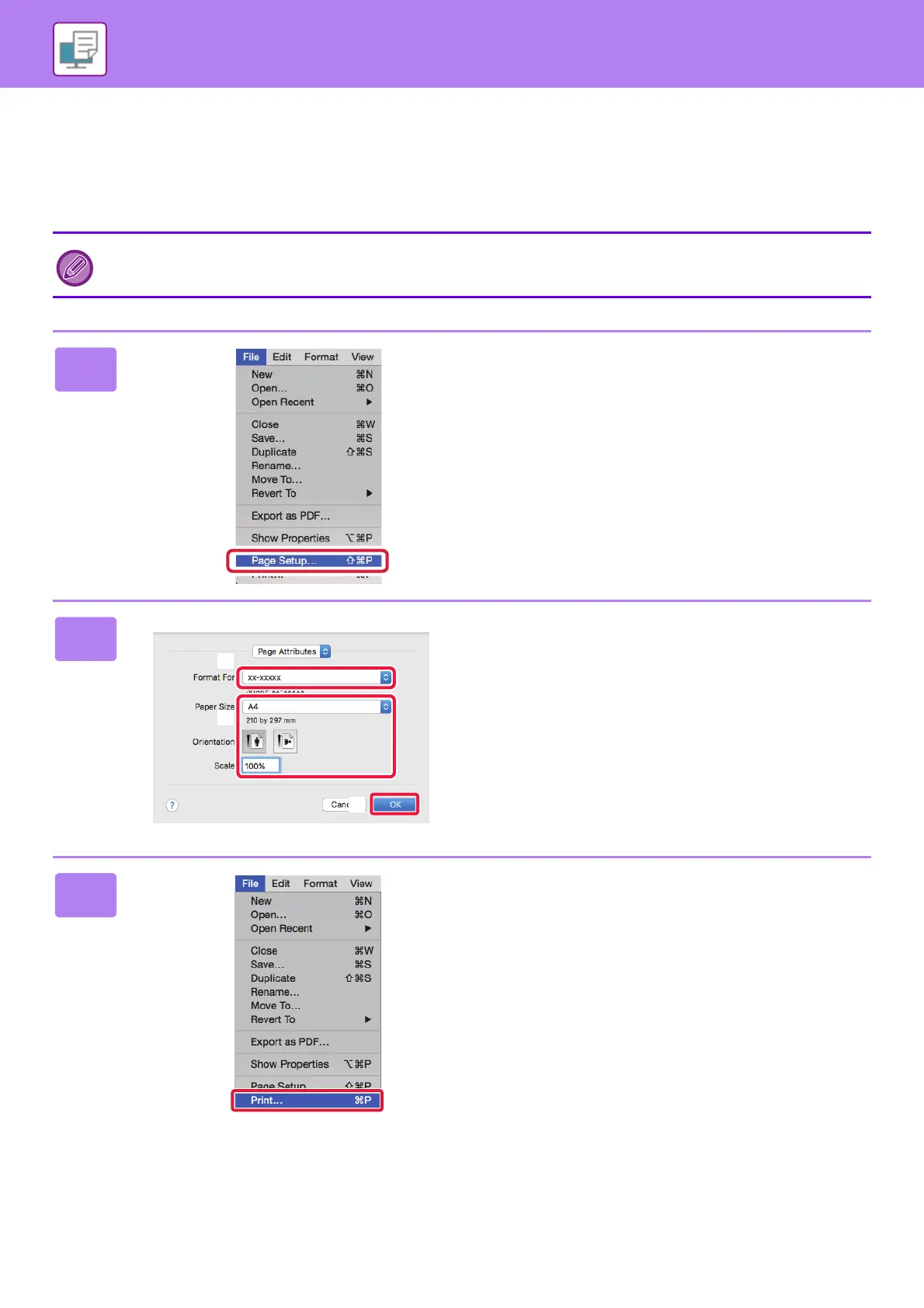28
PRINTER
PRINTING IN A macOS ENVIRONMENT
The following example explains how to print an A4 size document from "TextEdit", which is a standard accessory
program in macOS.
To install the printer driver and configure settings in a macOS environment, see the Software Setup Guide.
On the PS3 expansion kit is required to use the machine as a printer in a macOS environment.
1
Select [Page Setup] from the [File]
menu.
2
Select paper settings.
(1) Make sure that the correct printer is
selected.
(2) Select the paper settings.
Set the paper size, paper orientation, and copy ratio.
(3) Click the [OK] button.
3
Select [Print] from the [File] menu.