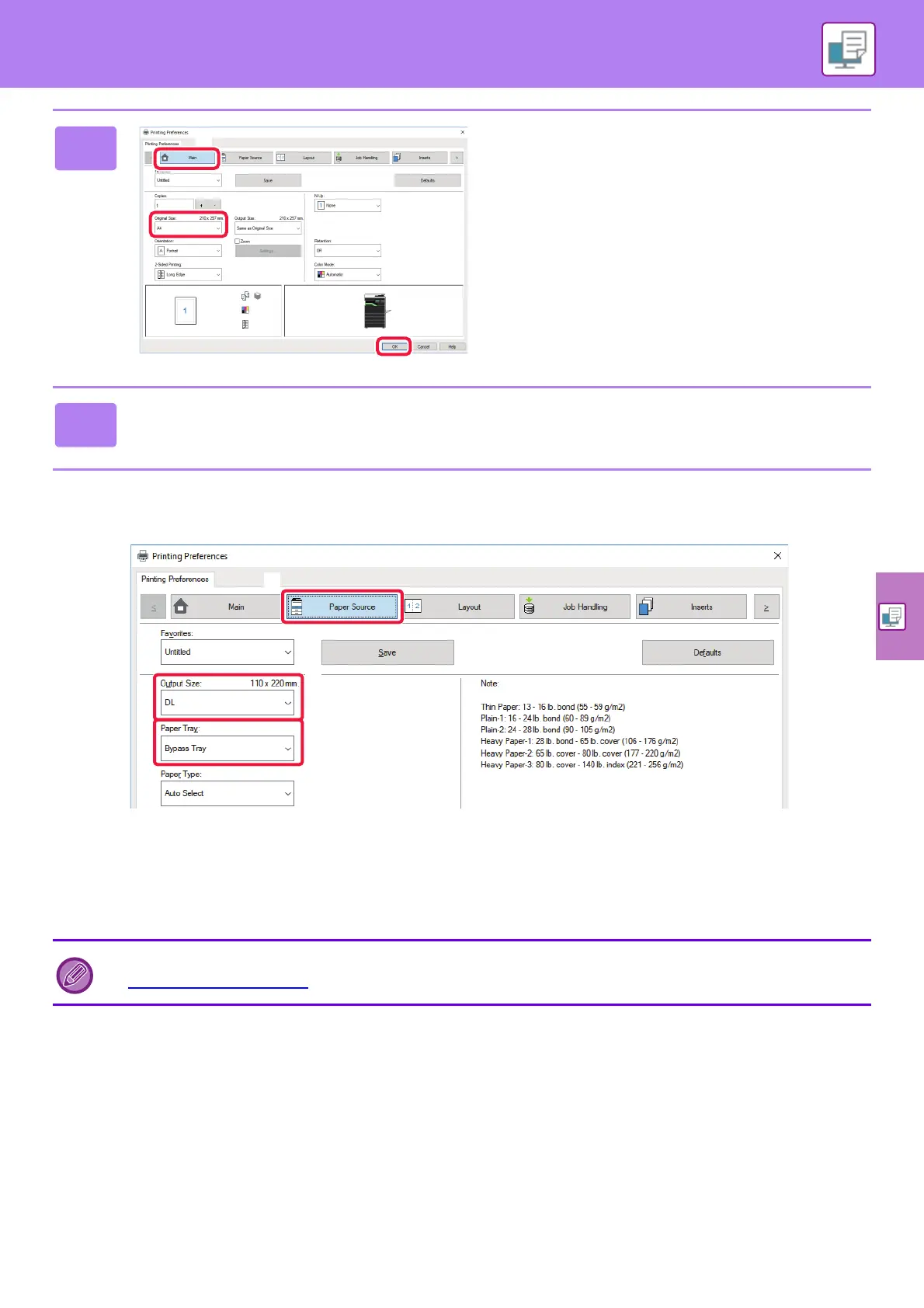PRINTER
27
PRINTING ON ENVELOPES
The bypass tray can be used for envelope printing.
(1) Click the [Paper Source] tab.
(2) Select the envelope size from "Output Size".
When "Output Size" is set to [DL], "Paper Type" is also automatically set to [Envelope].
(3) Select [Bypass Tray] from the "Paper Tray".
3
Select print settings.
(1) Click the [Main] tab.
(2) Select the original size.
To select settings on other tabs, click the desired tab
and then select the settings.
(3) Click the [OK] button.
• Help can be displayed for a setting by clicking the
setting and pressing the [F1] key.
• Click the [Help] button, the Help window will open to
let you view explanations of the settings on the tab.
4
Click the [Print] button.
Printing begins.
Set the paper type of the bypass tray to [Envelope] and load an envelope into the bypass tray.
► Loading envelopes
(page 21)
(1)
(2)
(3)