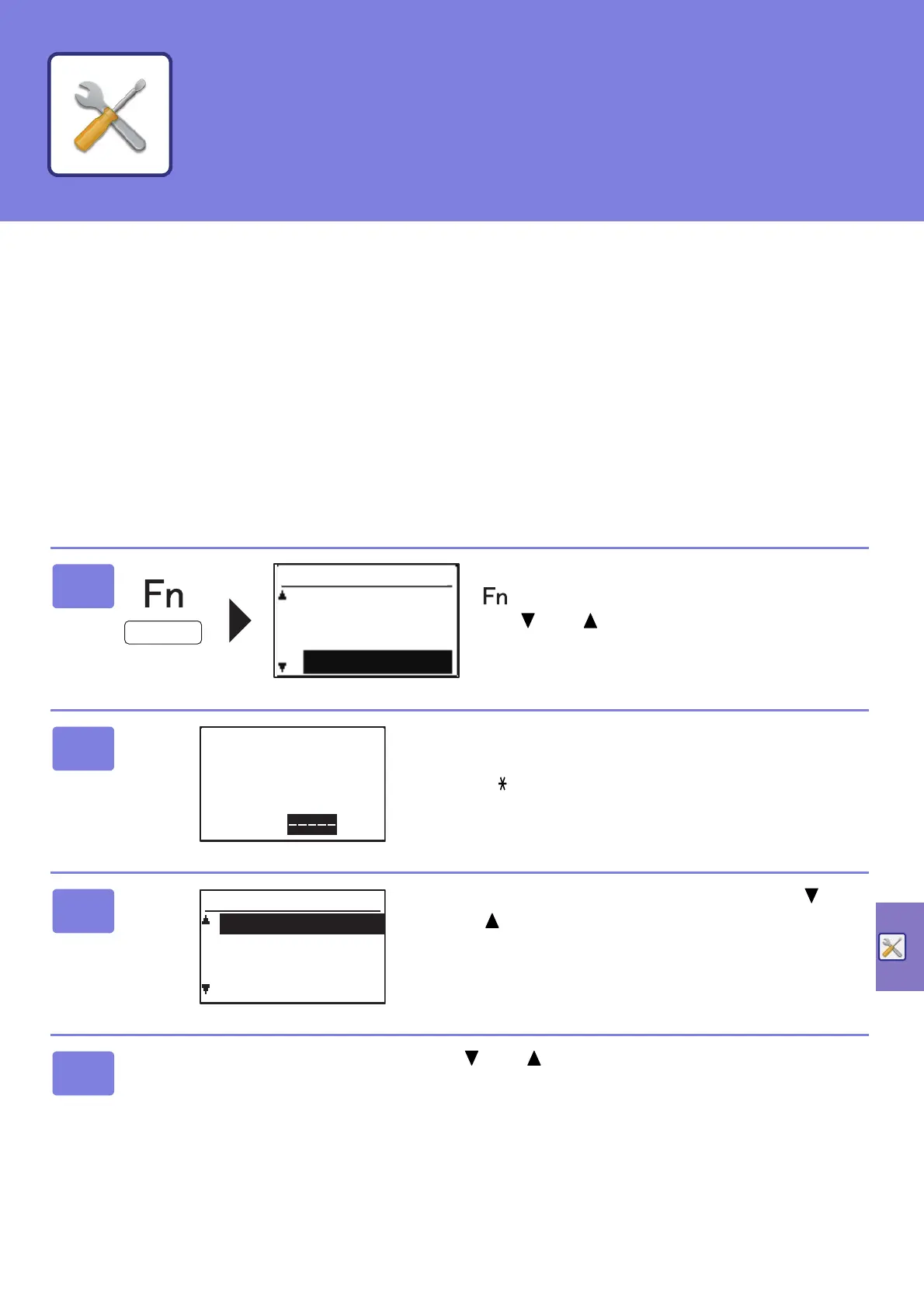35
The system settings let you adjust the operation of the machine to suit the needs of your workplace. This section briefly
introduces several of the system settings.
For detailed explanations of the system settings, see "SYSTEM SETTINGS" in the User's Manual.
SYSTEM SETTINGS
Date & Time Set, Document Feeder Detect Settings and various other settings related to the operation of the machine
can be configured in the system settings screen.
The procedure for opening the system settings screen and the items in the screen are explained below.
USING THE SYSTEM SETTINGS
1
Press the [SPECIAL FUNCTION] key
( ), and select "System Settings" with
the [ ] or [ ] key and press the [OK]
key.
2
Enter the administrator PIN code with
the numeric keys.
• " " appears for each digit that you enter.
• The mode selection screen appears.
3
Select the desired mode with the [ ] or
[ ] key, and press the [OK] key.
4
Select the desired setting with the [ ] or [ ] key.
Special Function
Display Contrast
Total Count
List Print
System Settings
Enter admin
PIN Code.
Admin PIN Code:
Change Admin PIN
Mode Select
Initial Setting
Copier
Printer
SYSTEM SETTINGS
