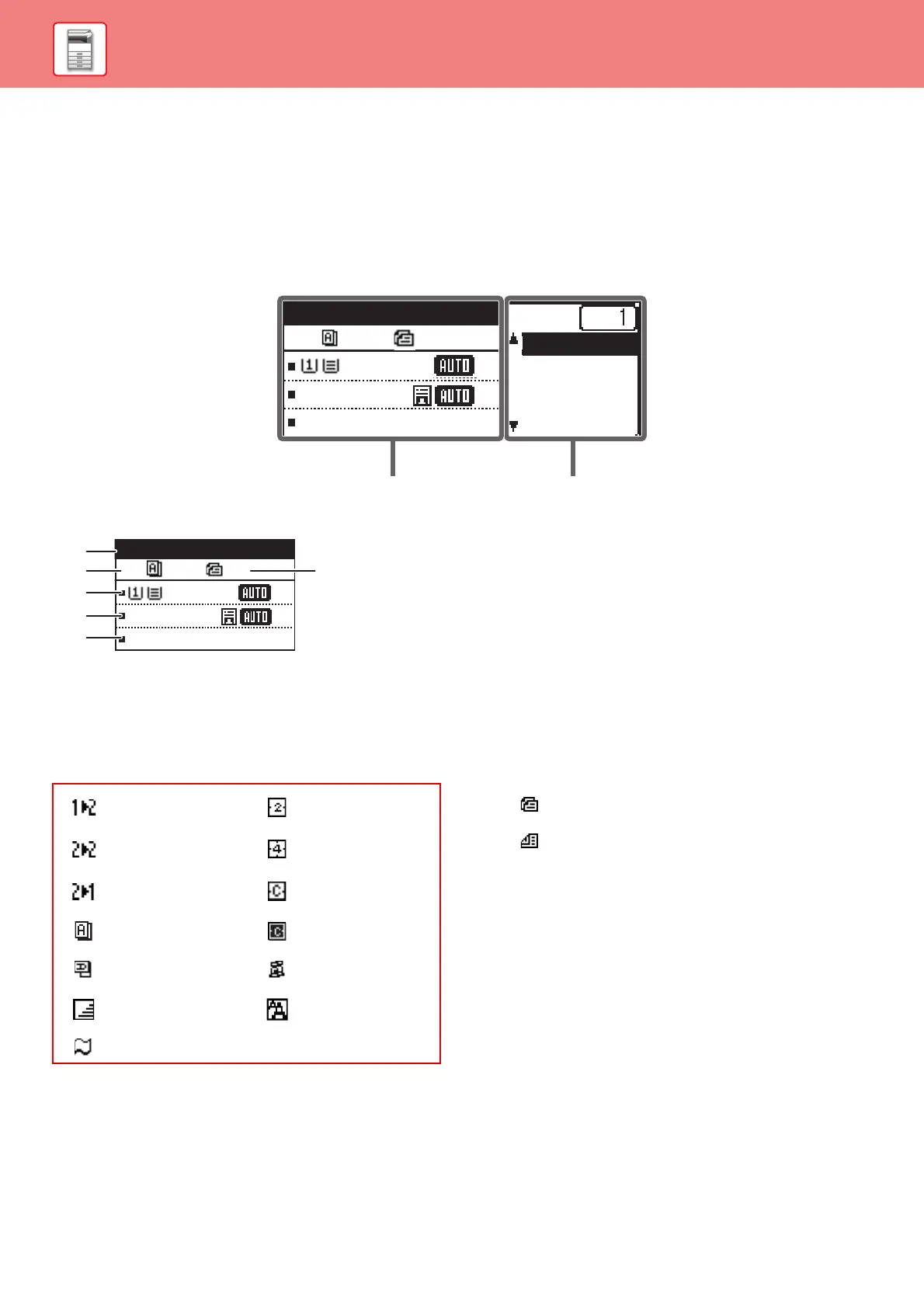12
BEFORE USING THE MACHINE
DISPLAY
This section explains how to use the display.
LEFT MENU AND RIGHT MENU
The display on the machine has a right menu containing frequently used settings and a left menu for display of the
settings and setting screens of each function.
Left Menu (Example: Copy mode)
(1) Message display
Messages are displayed regarding machine status and
operation.
(2) Special function icon display
Icons of enabled Special Modes will appear.
(3) Paper size display
Displays the selected paper size.
(4) Exposure display
Indicates the selected exposure mode.
(5) Copy ratio display
Displays the copy ratio for reduction or enlargement.
(6) Original size display
When the original size is specified in “Orig. Size” in the
right menu and the document is loaded in the automatic
document feeder, this shows the specified size.
The following icons appear when the original is placed.
None: Document Glass
: Automatic document feeder (one-sided
scanning).
: Automatic document feeder (two-sided
scanning)
A4
A4
Ready to copy.
Orig. Size
Paper
Output
Program
Exposure
100%
1-sided to
2-sided
copy
2-Up copy
2-sided to
2-sided copy
4-Up copy
2-sided to
1-sided copy
Card shot
Sort ID card copy
Rotate sort RGB Adjust
Suppress BG Sharpness
Slow Scan Mode
Ready to copy.
A4
A4
Exposure
100%
(1)
(6)(2)
(3)
(4)
(5)