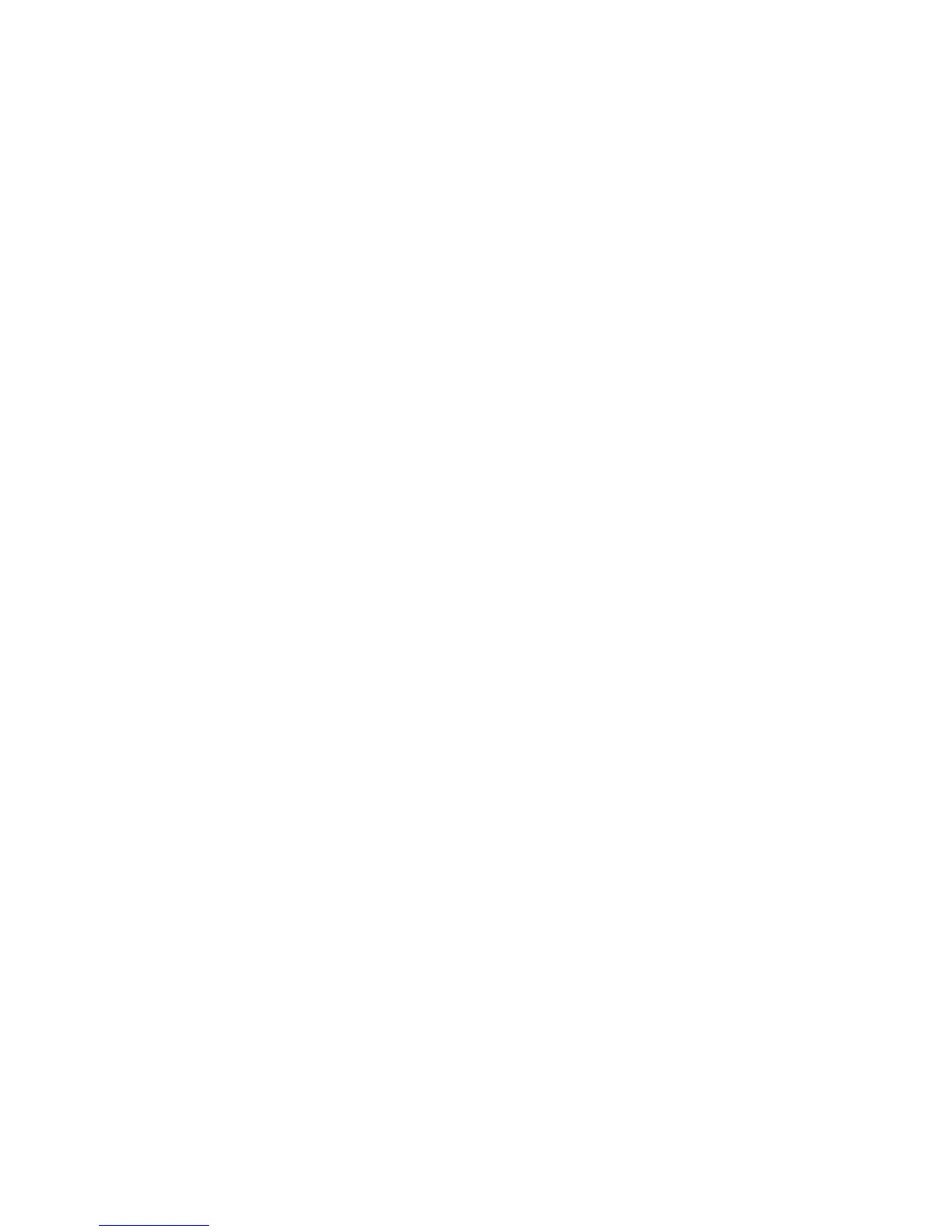ELECTRICAL ADJUSTMENTS
D-2
2-3: CONTRAST MAX
1.
2.
3.
4.
5.
6.
7.
8.
9.
10.
11.
12.
13.
14.
15.
16.
17.
18.
19.
20.
21.
22.
23.
24.
25.
26.
27.
28.
29.
Receive the color bar pattern. (RF Input)
Using the remote control, set the brightness and
contrast to normal position.
Activate the adjustment mode display of Fig. 1-1 and
press the channel button (43) on the remote control to
select "CONTRAST MAX".
Press the VOL. UP/DOWN button on the remote control
until the contrast step No. becomes "153".
Check if the picture is normal.
Receive the color bar pattern. (VIDEO Input)
Press the INPUT SELECT button on the remote control
to set to the AV mode.
Using the remote control, set the brightness and
contrast to normal position.
Activate the adjustment mode display of Fig. 1-1 and
press the channel button (43) on the remote control to
select "CONTRAST MAX".
Press the VOL. UP/DOWN button on the remote control
until the contrast step No. becomes "159".
Check if the picture is normal.
Receive the color bar pattern. (S-VIDEO Input)
Press the INPUT SELECT button on the remote control
to set to the AV(S) mode.
Using the remote control, set the brightness and
contrast to normal position.
Activate the adjustment mode display of Fig. 1-1 and
press the channel button (43) on the remote control to
select "CONTRAST MAX".
Press the VOL. UP/DOWN button on the remote control
until the contrast step No. becomes "164".
Check if the picture is normal.
Playback the DVD(480i) disc. (COMPONENT Input)
Press the INPUT SELECT button on the remote control
to set to the COMPONENT mode.
Using the remote control, set the brightness and
contrast to normal position.
Activate the adjustment mode display of Fig. 1-1 and
press the channel button (43) on the remote control to
select "CONTRAST MAX".
Press the VOL. UP/DOWN button on the remote control
until the contrast step No. becomes "134".
Check if the picture is normal.
Playback the DVD(480i) disc. (HDMI Input)
Press the INPUT SELECT button on the remote control
to set to the HDMI mode.
Using the remote control, set the brightness and
contrast to normal position.
Activate the adjustment mode display of Fig. 1-1 and
press the channel button (43) on the remote control to
select "CONTRAST MAX".
Press the VOL. UP/DOWN button on the remote control
until the contrast step No. becomes "139".
Check if the picture is normal.
2-2: BRIGHT CENT
1.
2.
3.
4.
5.
6.
7.
8.
9.
10.
11.
12.
13.
14.
15.
16.
17.
18.
19.
20.
21.
22.
23.
24.
25.
Receive the monoscope pattern. (RF Input)
Using the remote control, set the brightness and contrast
to normal position.
Activate the adjustment mode display of Fig. 1-1 and
press the channel button (32) on the remote control to
select "BRIGHTNESS CENT".
Press the VOL. UP/DOWN button on the remote control
until the contrast step No. becomes "121".
Check if the picture is normal.
Receive the monoscope pattern. (VIDEO Input)
Press the INPUT SELECT button on the remote control
to set to the AV mode.
Using the remote control, set the brightness and contrast
to normal position.
Activate the adjustment mode display of Fig. 1-1 and
press the channel button (32) on the remote control to
select "BRIGHTNESS CENT".
Press the VOL. UP/DOWN button on the remote control
until the contrast step No. becomes "125".
Check if the picture is normal.
Receive the monoscope pattern. (S-VIDEO Input)
Press the INPUT SELECT button on the remote control
to set to the AV(S) mode. Then perform the above
adjustments 8~11.
Playback the DVD(480i) disc. (COMPONENT Input)
Press the INPUT SELECT button on the remote control
to set to the COMPONENT mode.
Using the remote control, set the brightness and contrast
to normal position.
Activate the adjustment mode display of Fig. 1-1 and
press the channel button (32) on the remote control to
select "BRIGHTNESS CENT".
Press the VOL. UP/DOWN button on the remote control
until the contrast step No. becomes "126".
Check if the picture is normal.
Playback the DVD(480i) disc. (HDMI Input)
Press the INPUT SELECT button on the remote control
to set to the HDMI mode.
Using the remote control, set the brightness and contrast
to normal position.
Activate the adjustment mode display of Fig. 1-1 and
press the channel button (32) on the remote control to
select "BRIGHTNESS CENT".
Press the VOL. UP/DOWN button on the remote control
until the contrast step No. becomes "139".
Check if the picture is normal.
