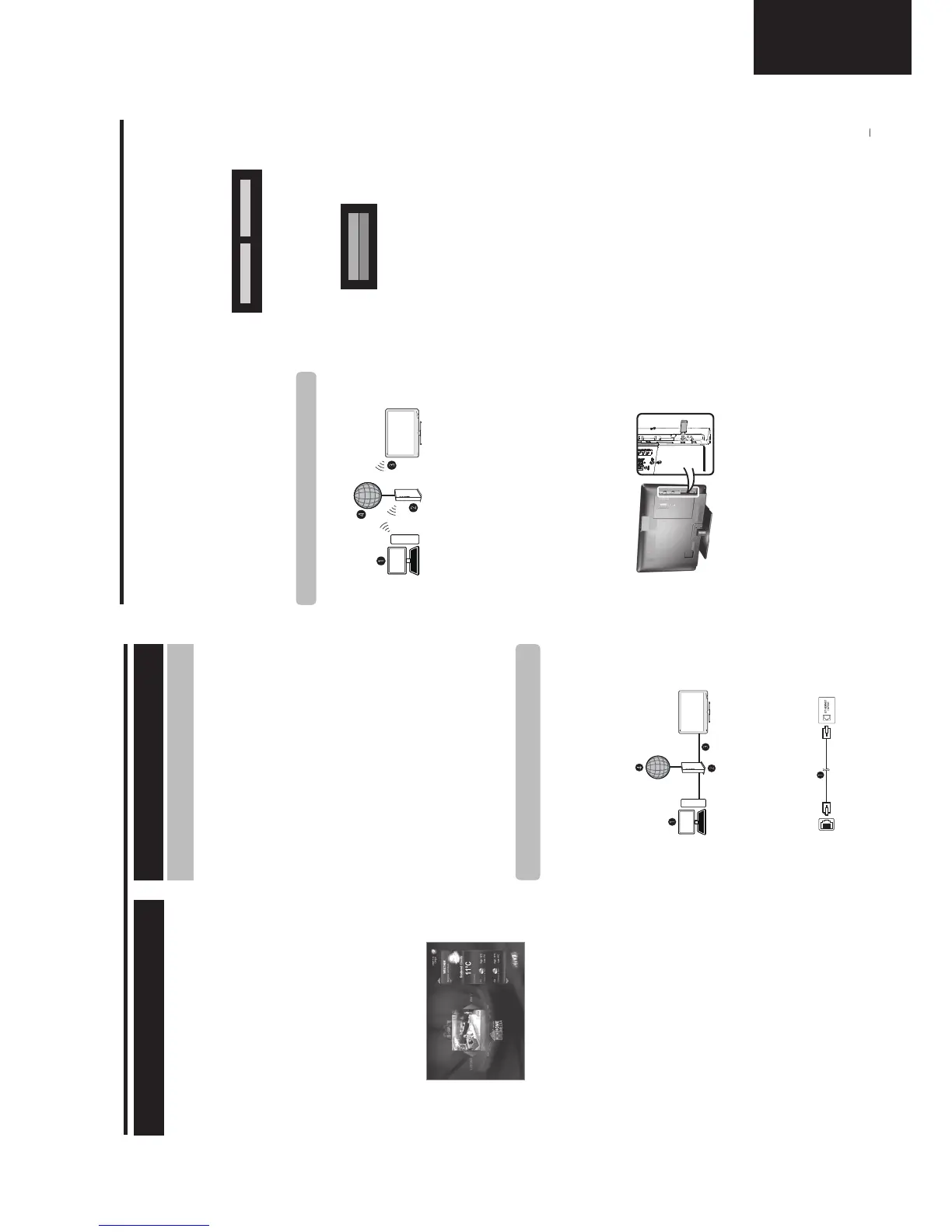11
LC-32LE225
Operation Manual (Continued)
Connected TV
AQUOS Net is the feature that offers our Connected
TV set to play easily digital media contents coming from
the Network (Internet or Home). Connected TV offers
up to three different modes through the ONYX Media
Browser:
1. WEB TV:
Internet services support (BBC iPlayer, YouTube,
Flickr and such more) as multicast IPTV as well as
VOD (Video-on-Demand).
2. Widgets:
WebPages and Widgets Carousel tailored specially
for your TV set (Weather, News, Sports, Facebook,
Twitter and such more) using popup style over User
Interface or Live video.
3. HOME MEDIA:
Media Streaming support for existing DLNA
servers on your Home Network. In fact, user can
play movies, listen to music or view pictures in the
easiest way, even from playlist fi les.
Connected TV provides a variety of services for each
country.
NOTE
• Because Connected TV is an online system, it can be
modifi ed over time to better serve its purpose.
• Some Connected TV services may be added, changed or
discontinued after some time.
• You cannot download and save neither fi les nor install
plugins.
• HOME MEDIA requires external streaming media software
installed on a PC, inside the HOME Network, that is not
included with Connected TV.
• HOME MEDIA server software as Windows Media Player
11 (Windows Vista included) or Windows Media Player 12
(Windows 7 included), TVersity (www.tversity.com), Nero
Media Home (www.nero.com), or Twonky Media Manager
(www.twonky.com) are preferred but other can be used
also. Visit the DLNA website (www.dlna.org) to see the
certifi ed media server list. Follow the server software’s user
manual for setup, share and stream media contents.
• HOME MEDIA (Video, Music and Photo) data is organized in
folders depending on the Server hierarchy; options such as
Artist, Genre, Composer, Ratings, Playlist or Watch Folders
may be present for sorting content, but can be different
depending of the selected Media Server.
• For enjoying of a Slideshow with background music, please
select fi rst the music folder or playlist on HOME MEDIA
music server; press END on remote, and then select HOME
MEDIA Photo server for browsing desired folder and initiate
the slideshow.
• The “Play To” function of some PC Media Players may result
in very compressed video quality. For best video quality,
please use the USB Media Player function of the TV.
DISCLAIMERS
• SHARP corporation bears no responsibility regarding the
content and quality of the content provided by the content
service provider.
What is Connected TV?
To enjoy Connect TV, you need to connect the TV to
a router with a high speed connection to the internet.
The TV connection to the router can either be wired or
wireless.
NOTE
• If you choose a wired connection to the router, you need
an ETHERNET cable (not included, commercially available).
• If you do not have a broadband internet connection, consult
the store where you purchased your TV or ask your internet
service provider or telephone company.
• An ETHERNET and wireless connection cannot be used at
the same time. Use only one of the connection types.
• A wireless LAN connection and performance cannot be
guaranteed for all residential environments. In the following
cases, the wireless LAN signal may be poor or drop, or the
connection speed may become slower.
- When used in buildings made with concrete, reinforced
steel, or metal.
- When placed near objects that obstruct the signal.
- When used with other wireless devices that emit the same
frequency.
- When used in the vicinity of microwave ovens and other
devices that emit a magnetic fi eld, electrostatic charge, or
electromagnetic interference.
• A stable connection speed is required to play back streaming
content. Use an ETHERNET connection if the wireless LAN
speed is unstable.
Use an ETHERNET cable to connect the ETHERNET
terminal on the TV to your broadcast router as shown
bellow. This is recommended when enjoying services
which require stable connection speeds, such as
streaming media.
Ɣ Wir
ed connection overview
n
PC (Home Media Server)
o
Router (commercially available)
p
ETHERNET cable (commercially available)
q
Network (Internet)
Ɣ How to connect
n
ETHERNET cable
1 Switch on the router (commercially available). Refer to
Wired installation
Internet setup
Connecting to the internet
lanimret TENREHTEretuoR
LAN
Connected TV
Use the USB adapter supplied with the TV.
Ɣ Wir
eless connection overview
n
PC (Home Media Server)
o
Wireless LAN router/access point
p
Wireless LAN USB adapter (supplied)
q
Network (Internet)
NOTE
• When using the Sharp wireless LAN adapter (supplied), try
to provide as much free space around the device for best
performance.
• Make sure the firewalls in your network allows access to the
TV wireless connection.
• Operations cannot be guaranteed when used with access
points that do not have Wi-Fi® certification.
• A wireless LAN access point is required to connect the TV to
the Internet using a wireless LAN. See the operation manual
of your access point for setup.
Ɣ How to connect
1 Switch on your router before starting the network
installation.
2 Connect the USB adapter (supplied) to the USB Wi-Fi
port on the TV.
• Do not use a wireless LAN adapter other than the supplied
Sharp wireless LAN adapter, as operations cannot be
guaranteed.
•
If your wireless network is secured, have the encryption key
ready to enter on screen.
3 Go to “NET” > “SETTINGS” >”Network”>
“Connection type”.
4 Press OK and Ÿ/ź to select “Wireless”, and then
press OK.
Wireless installation
• The wireless connection will be automatically established if
you select “Automatic IP” in IP Address box. To change the
settings manually use “Fixed IP” and follow the on-screen
instructions and the operation manual of the router.
5 Select the network you want to connect from the
Network name list (SSID). If no one is available use
"Rescan Wi-Fi".
6 Press Ż/Ź to select “WPS”, and then press OK.
7 Press Ÿ/ź to select “WPS PBS”, and then press
OK.
• To establish the connection manually, select “WPS
PIN”. Follow the on-screen instructions and the
operation manual of the router/access point.
8 Press the WPS button on the router/access point.
Wait until the connection is established.
9 Select “OK” when the connection details are
displayed.
• If connection failed, please be sure WPS feature is enabled
(See the operation maual of your access point for setup.)
After confi rm repeat item 6.
10 In case of router/access point does not support
WPS, write the encryption key for that network using
alphanumeric keys on remote control.
11 Select “Apply” to confi rm.
NOTE
• To connect your TV to the internet, you must have a
broadband internet connection.
• If you do not have a broadband internet connection, consult
the store where you purchased your TV or ask your internet
service provider or telephone company.
• There is no need to enter the security key for subsequent
connections to the wireless network.
• If your access point is set to a stealth mode (Hidden SSID,
that prevents detection by other devices), you may not be
able to establish a connection. In this case, disable the
stealth mode on the access point.
• To change wireless LAN connection settings, go to “NET” >
“SETTINGS” > “Network”.
• See page 29 to check the supplied SHARP wireless LAN
adapter specifi cations.
• Any low bandwidth adapter (router, hub, wireless access
point,…) will show poor network connection and then, poor
streaming quality. It’s recommended 56 Mbps or higher
bandwidth for full feature.
• Working close to other Wireless/Bluetooth network, can
appear some trouble using Wi-Fi adapter on the Connected
TV. Due to wireless link cannot be guarantee, please try
to change Wi-Fi channel on Access Point for avoiding
interferences. Please refer to Access Point User Manual.
the router’s operation manual for switching on.
2 Connect the ETHERNET terminal on the TV to the
router (commercially available) with an ETHERNET
cable (commercially available).
3 Go to “NET” > “SETTINGS” >”Network”>
“Connection type”.
4 Press OK and Ÿ/ź to select “Wired”, and then
press OK.
• The wired connection will be automatically established if
you select “Automatic IP” in IP Address box. To change the
settings manually use “Fixed IP” and follow the on-screen
instructions and the operation manual of the router.
5 Select “Apply” to confirm.
Rescan Wi-Fi WPS
WPS PBS
WPS PIN