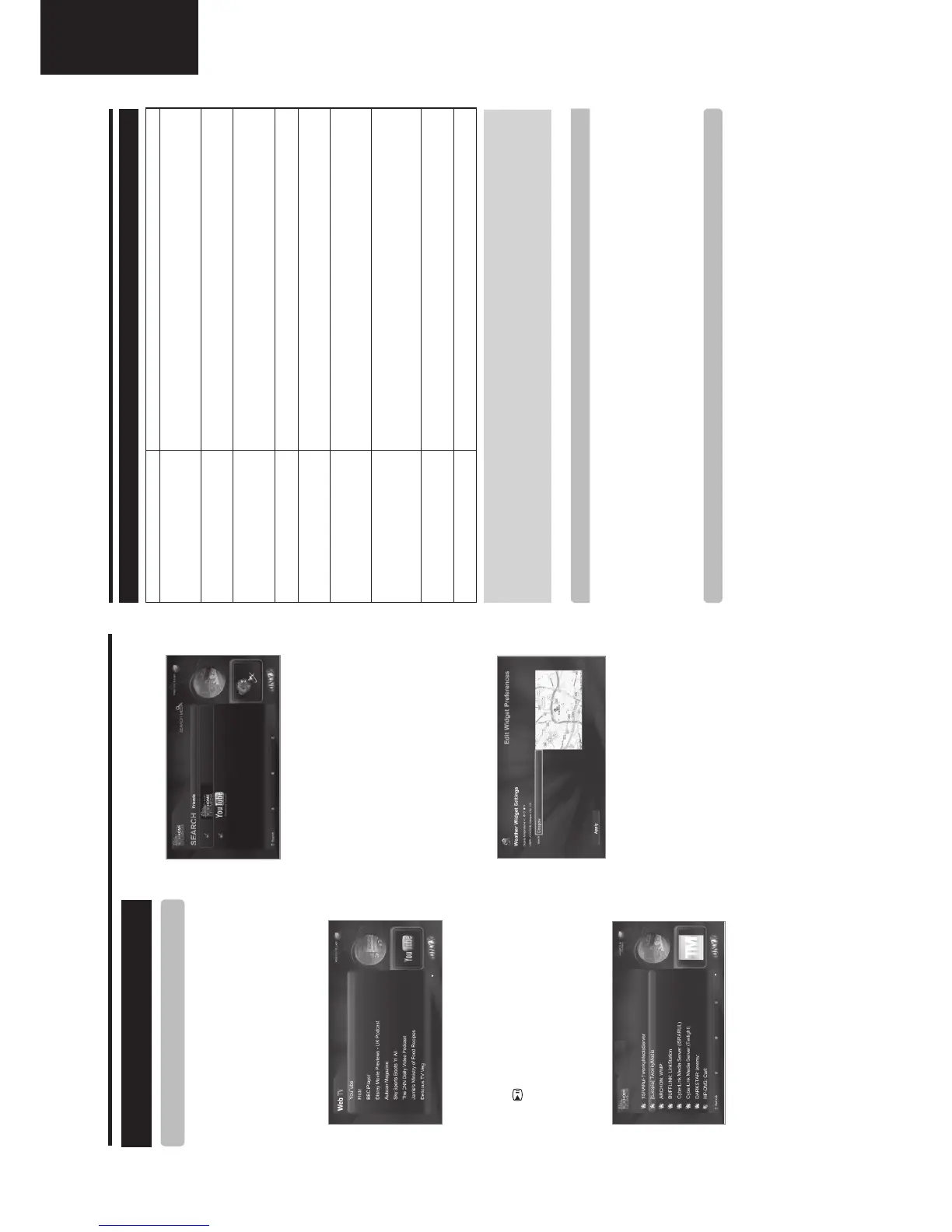Appendix
Troubleshooting
Problem Possible Solution
• No power.
• Check if you pressed B on the remote control unit.
If the indicator on the TV lights up red, press B.
• Is the AC cord disconnected?
• Check if you pressed a on the TV.
• The TV cannot be operated. • External influences such as lightning, static electricity, etc., may cause improper operation. In this
case, operate the TV after first turning off the power, or unplugging the AC cord and re-plugging
it in after one or two minutes.
• Remote control unit does not operate.
• Are batteries inserted with polarity (e, f) aligned?
• Are batteries worn out? (Replace with new batteries.)
• Are you using it under strong or fluorescent lighting?
• Is a fluorescent light illuminating to the remote control sensor?
• Picture is cut off. • Is the image position correct?
• Are screen mode adjustments (Aspect ratio) such as picture size made correctly? (Page 23.)
• Strange colour, light colour, or dark
colour, or colour misalignment.
• Adjust the picture tone.
• Is the room too bright? The picture may look dark in a room that is too bright.
• Check the “PICTURE” setting (Page 19).
• Power is suddenly turned off. • The TV’s internal temperature has increased.
Remove any objects blocking the vent or clean.
• Is the “Sleep Timer” set? Select “Off” from the “TIME” menu (Page 20).
• Is “No Signal Off” or “No operation Off” activated?
• No picture. • Are connections to external equipment correct? (Pages 13, 14 and 15)
• Is the input signal type selected correctly after connection? (Page 10)
• Is the correct input source selected? (Page 10)
• Is the picture adjustment correct? (Pages 19)
• Is the antenna connected properly? (Page 8)
• No sound. • Is the volume too low?
• Make sure that headphones are not connected.
• Check if you pressed e on the remote control unit.
• The TV sometimes makes a cracking
sound.
• This is not a malfunction. This happens when the cabinet slightly expands and contracts
according to changes in temperature. This does not affect the TV’s performance.
Cautions regarding use in high and low temperature environments
• When the TV is used in a low temperature space (e.g. room, office), the picture may leave trails or appear slightly delayed. This
is not a malfunction, and the TV will recover when the temperature returns to normal.
• Do not leave the TV in a hot or cold location. Also, do not leave the TV in a location exposed to direct sunlight or near a heater,
as this may cause the cabinet to deform and the LCD panel to malfunction.
Storage temperature: -20 °C to e60 °C.
Information on the software license for this product
Software composition
The software included in this product is comprised of various software components whose individual copyrights are held by
SHARP or by third parties.
Software developed by SHARP and/or third part
The copyrights for the software components and various relevant documents included with this product that were developed or
written by SHARP are owned by SHARP and are protected by the Copyright Act, international treaties, and other relevant laws.
This product also makes use of freely distributed software and software components whose copyrights are held by third parties.
• This TV should be fixed on a wall only with the wall fix bracket available from SHARP (Page 5). The use of other wall
fix brackets may result in an unstable installation and may cause serious injuries.
• Fixing the LCD colour TV requires special skills and should only be performed by qualified service personnel.
Customers should not attempt to do the work themselves. SHARP bears no responsibility for improper fixing or
fixing that results in accident or injury.
• You can ask qualified service personnel about using an optional bracket to fix the TV on a wall.
• To use this TV fixed on a wall, first remove the adhesive tape at the two locations on the rear of the TV, and then use the screws
supplied with the wall fix bracket to secure the bracket to the rear of the TV.
• When you fix the TV on a wall, you should attach the supporting post.
Fixing the TV on a wall
Connected TV
• Display the Connected TV screen.
Press NET on remote or select AQUOS Net on
INPUT SOURCE menu. The default mode is HOME
MEDIA.
• Select WEB Tv mode for Internet Services.
On Connected TV main screen, use Ż/Ź to select
WEB Tv mode and press OK.
Press Ÿ/ź to select the desired service and press
OK to start it.
- Press END to return to the previous page/menu
(this may not function for some services).
- Press HOME to return to the Connected TV main
screen.
- Press
/
or OK/J/S/END to reproduce online
contents.
• Select HOME MEDIA mode for Local Streaming.
On the Connected TV main screen, useŻ/Ź to
select HOME MEDIA mode and press OK.
-Press Ÿ/ź to select the desired DLNA Media Server
from available Server list and press OK.
-Press Ÿ/ź to select the desired DLNA Media Server
Content between:
Music
Video
Pictures
Playlist
and press OK to select it.
-After selecting the media folder, use Ÿ/ź to select
the desired media file and OK to play it.
• Searching Media on Local Network or Internet.
At any moment, press Search on remote.
-Enter the
Search keyword on the box and press OK.
-After few seconds, will appear the result screen. Select the
media file from the list and press OK to play it.
• Select Widgets.
Widgets area is located on the right side of the main
Connected Tv screen. But, on live playback can be activated
by pressing RED or Widget keys on remote.
-PressŸ/źto move the widget carousel and select one.
NOTE:
Most of them require of a previous setup (Weather) or are
Login dependent (Twitter, Facebook,…).
• For Widgets setup select SETTINGS on the main
Connected TV screen and press OK.
- Press BLUE on remote for GENERAL setup.
- Select Preferences on Widgets.
-
Select Edit on desired Widget for introduce personal data.
• Press YELLOW on remote for LOGIN setup.
-Select "Create New User", "Edit" or "Delete"
depending on case.
If you are creating new user, after filling the user profile,
remember of select "Store User Data".
-During new user setup some access to internet is required
to fulfill and confirm data on service provider WEB.
• Select USER (LOGIN).
Some WEB TV service (Flickr, YouTube, …) requires
authentifi cation. To Login, on the Connected TV main
screen use Ż/Ź to select LOGIN and press OK.
-Select the "USER NAME" on user list and press
OK.
-Select "Login" and press OK to fi x user.
• Exit Connected TV.
Press DTV, MEDIA PLAYER or b on remote to
leave Connected TV mode.
Browse Connected TV
Basic Operation
