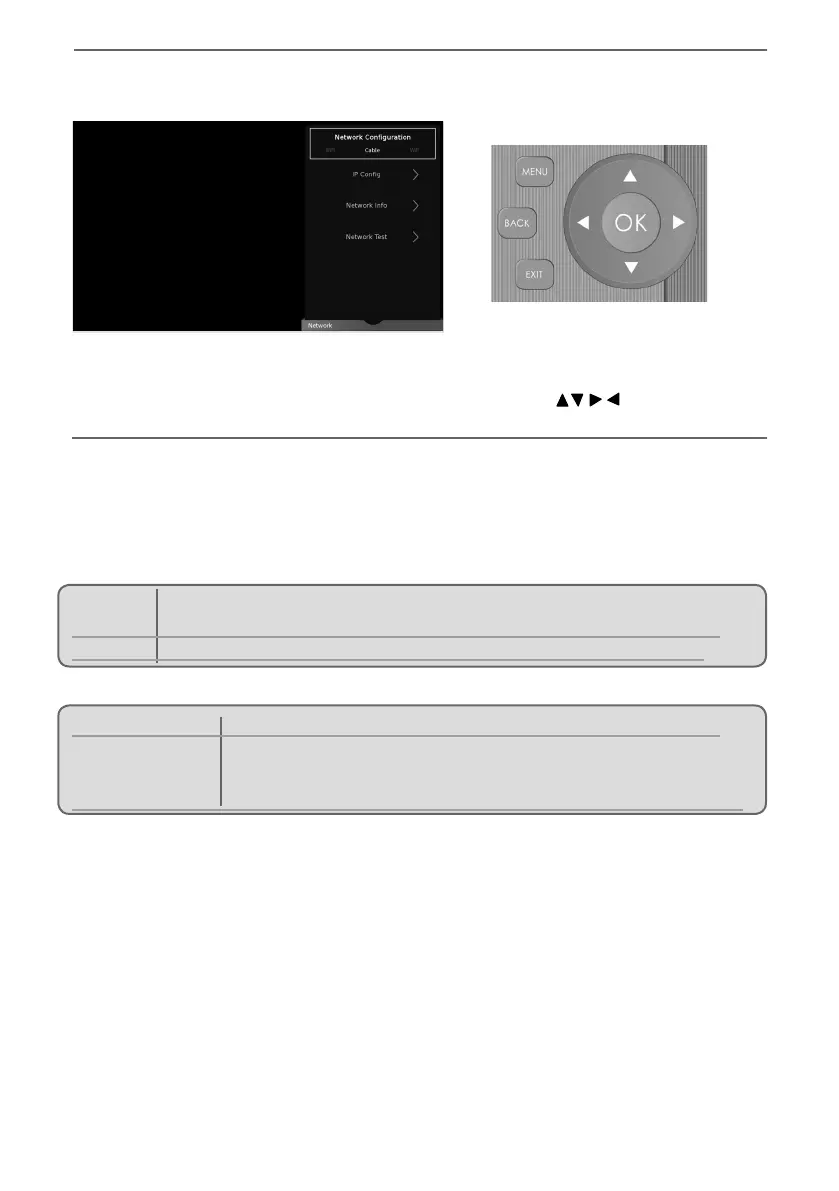2525
NETWORK MENU
The Network connection enables you to update the TV software and a number of Smart TV functions.
For the network confi guration to work the TV will need to be connected to your home network via an
ethernet cable, with these requirements in place the TV will connect to the network automatically.
Network Confi guration - Allows you to select either Cable or Wifi connection.
IP Confi g - Allows you to access LAN network connection settings. Choose from the following options:
Auto Will automatically connect the TV to your home network(this is the default setting
and is highly recommended)
Manual Allows you to manually change the IP, Netmask, Gateway and DNS information.
WIFI Confi g - If WIFI is selected during fi rst time installation process.
Wi-Fi Confi guratrion Wireless network connection settings
Wi-Fi Auto Search Automatically searches for available wireless networks. Select the desired
Wi–Fi network and then enter the network password (if network is password
protected). Once the password is accepted, you will not be asked for it again.
Network Info - Allows you to view Information about network settings.
Network Test - Allows you to test the network connection.
Wifi Status - Allows you to view information regarding the Wifi /Network connection.
This menu is part of the ‘Settings’ menu, To access the ‘Settings’ menu, press the [MENU] button on the
remote control, scroll right and select ‘Settings’ by pressing [OK].
If you wish to make changes to any of the default settings, use the scroll buttons.
To confi rm any settings press [OK] button. To exit this menu at anytime, press [EXIT] button.
TV Menu Operation
Sharp - User Guide - SHA-MAN-0229 - CUF8461-2KS.indd Sec1:25Sharp - User Guide - SHA-MAN-0229 - CUF8461-2KS.indd Sec1:25 04/05/2017 12:58:2204/05/2017 12:58:22