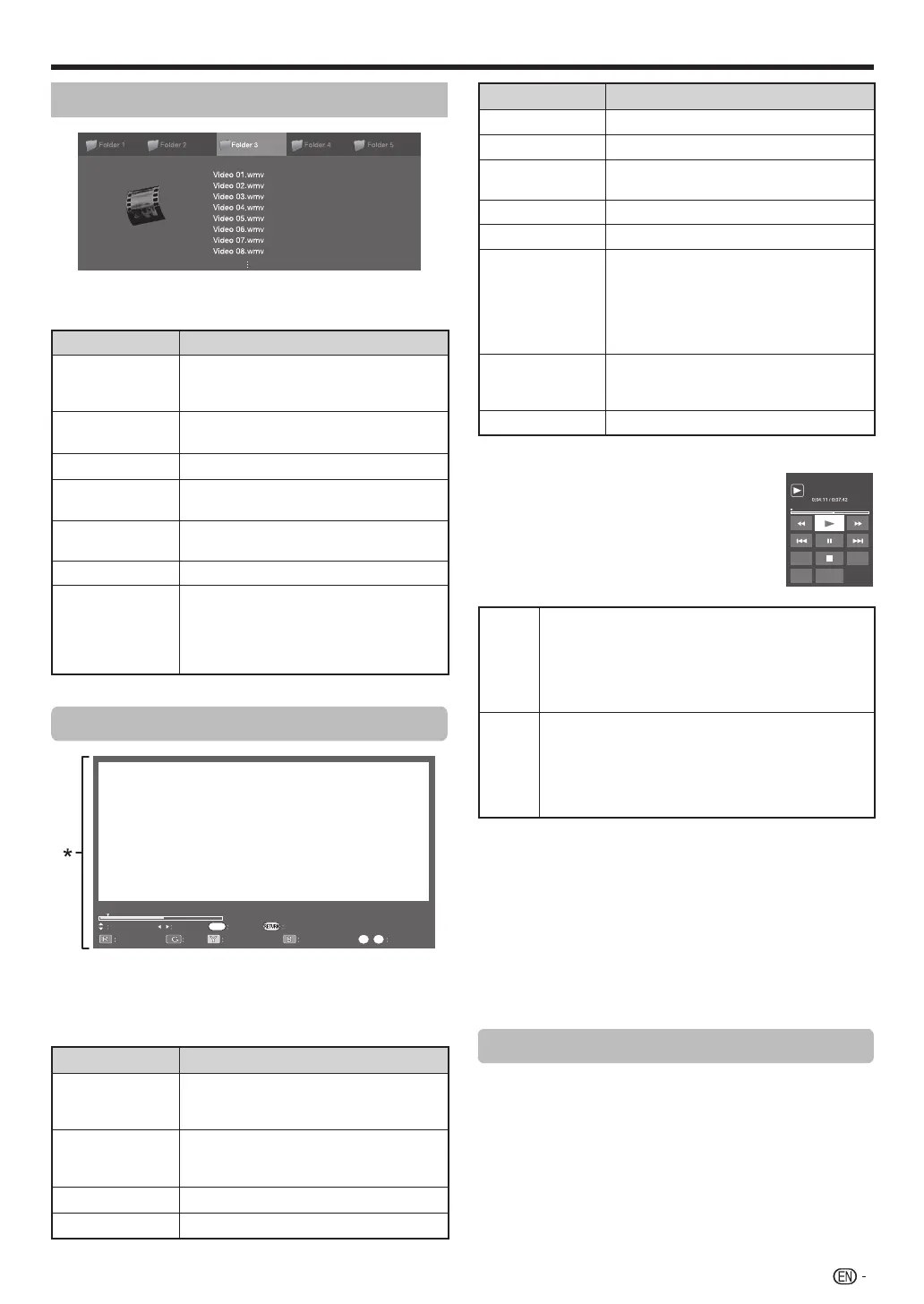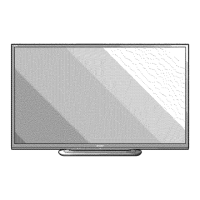69
Video mode
16 Files 8 Files 15 Files 15 Files 10 Files
Buttons for file selecting operations
(When using Multimedia mode)
Buttons Description
?
When selecting a folder icon: Enter this
directory.
When selecting a video file: Play the video.
a/b/c/d
(Cursor)
Select a desired item.
C
Return to the previous operation.
R button
Select/deselect items
(
✓
mark appears on the selected items).
G button
All*: -
Folder*: Move to the parent folder.
Y button
Play from the beginning.
B button
Display the “Multimedia menu”.
•
Set all auto play
•
Reset all auto play
•
USB device or SD/SDHC memory card
removal
* The mode selected in “Folder display setting”.
Viewing a video
Previous/Next
Valentines.Day.2010.720p.700MB.ShAaNiG.com.mkv
REW/FWD Play/Pause
1 : 04 : 30/2 : 04 : 39
Resume jump Control (Multimedia)
Multimedia menu 10% Jump
Back
Stop
0 9–
Valentines.Day.2010.720p.700MB.ShAaNiG.com.mkv
ENTER
* This screen image is for the Multimedia mode. It may be
slightly different in the Home network mode.
Buttons for playing mode
(When using Multimedia mode)
Buttons Description
?
When video is being played: Pause the
video.
When video is paused: Play the video.
a (Cursor)
Go to the beginning of a file by pressing
a once and the previous file by pressing
a twice.
b (Cursor)
Go to the next file.
c/d (Cursor)
Reverse/fast forward a video.
Buttons Description
C
Go back to the file selection screen.
3D
Switch between 2D and 3D modes.
R button
Start playback from the previously
stopped scene.*
1
G button
Stop a video.
Y button
Display the Multimedia control panel.
B button
Display “Multimedia menu”.
• Title (edition)
• Chapter
• Show video information
• USB device or SD/SDHC memory
card removal
0–9
Jump to scenes at 10% increments
(0%–90%).
• Limited to files without chapters.
DISPLAY
Reveal/hide the guide display.
*1
This function is available only for the Multimedia mode.
E
Control panel
Press CONTROL and the control
panel displays and operations for
video playback will be available.*
* This screen image is for the Multimedia
mode. It may be slightly different in the Home
network mode.
Tool
Audio
Title
Resume
jump
[
PLAY
j
Video without chapters: Press one time to return
to the previous playback point.* Press two times to
return to the previous file.
Video with chapters: Press one time to return to the
previous chapter. Press two times to return to the
previous file.
k
Video without chapters: Press one time to advance
to the next playback point.* Press two times to
display the next file.
Video with chapters: Press one time to return to the
next chapter. Press two times to return to the next
file.
NOTE
* During playback of a file without chapters, playback points
are set automatically. Playback points are set at intervals of a
one-tenth of playback time.
• The key guide is shown when playback is resumed.
• You can also display the control panel by selecting “Control
(Multimedia)” or “Control (Home network)” from “Option” >
“Option for view”.
• Reverse/fast forward continues from one file to another during
continuous playback in the Multimedia mode. Jump forward/
back may not be available depending on the files in the Home
network mode.
Selecting the picture size for video mode
You can select the picture size in “Video mode”.
1 Select “Video mode”.
• Refer to Selecting modes and drives/servers on
page 66.
2 Press WIDE.
• The “Wide mode” menu displays.
3 Press WIDE or a/b to select the desired item.
• As you toggle the options, each is immediately reflected
on the screen. There is no need to press ?.
Other useful features
LC80LE960X_EN_book.indb 69LC80LE960X_EN_book.indb 69 4/4/2014 1:08:25 PM4/4/2014 1:08:25 PM
