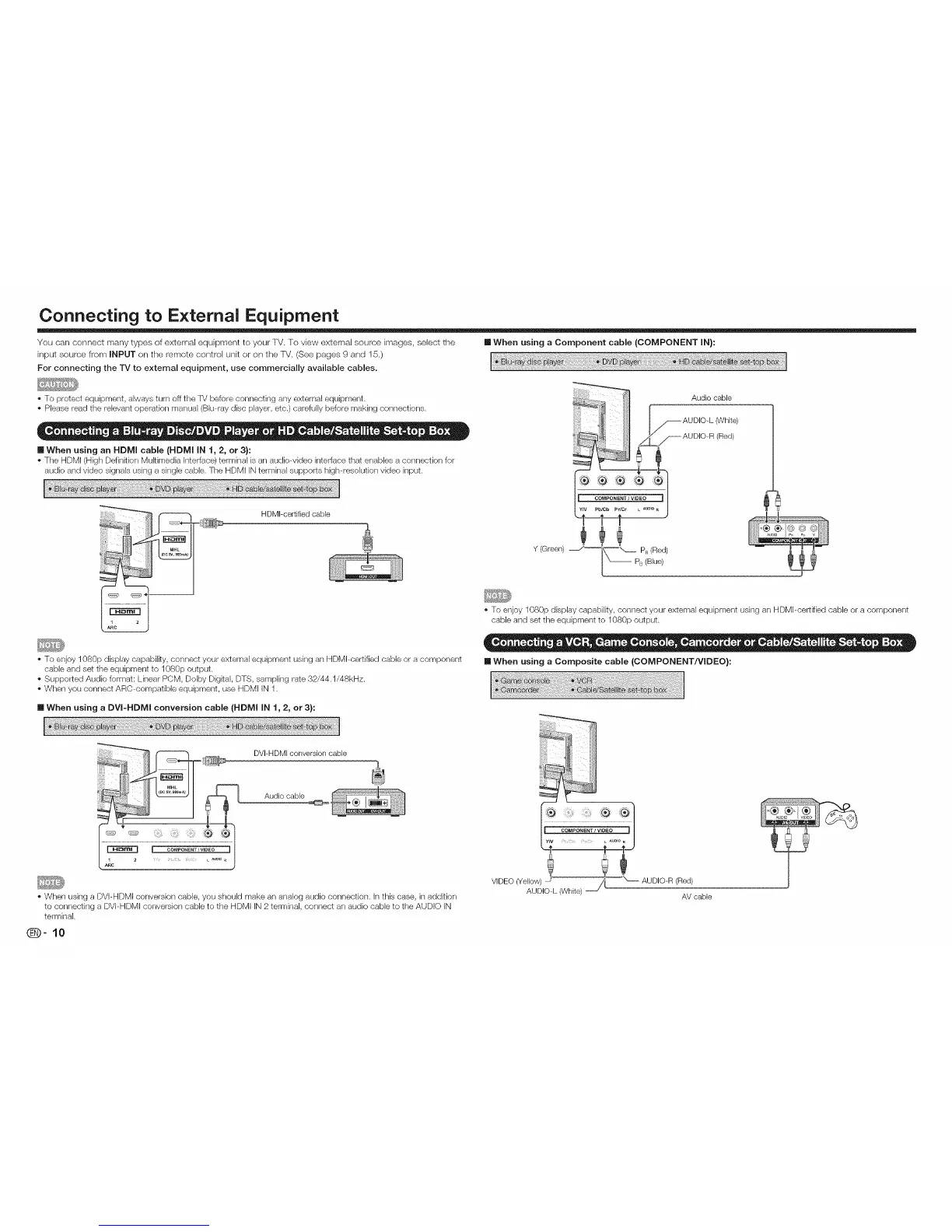Connecting to External Equipment
You can connect many types of exlemal equipment to your lV, To view external source images, select the [] When using a Component cable (COMPONENT IN}:
input source from INPUT on the remote control unit or on the lV, (See pages 9 and 15,)
For connecting the "IV to external equipment, use commercially available cables.
• To protect equipment, always turn off the TV before connecting any external equipment.
• Please read the relevant operation manual (Blu-ray disc player, etc.) carefully before making connections.
[] When using an HDMI cable (HDMI IN 1, 2, or 3}:
• The HDMI (High Definition Mukimedia Interface) terminal is an audiowideo interface that enables a connection for
audio and video signals using a single cable. The HDMI IN terminal supports high-resolution video input.
HDMI-certified cable
Audio cable
j_ AUDIO-L (White)
=_S AUDIO-R (Red)
Y (Green) _/__ PR (Red)
_ PB (Blue)
• To enjoy 1080p display capabilky, connect your external equipment using an HDMI-certified cable or a component
cable and set the equipment to 1080p output.
• Supported Audio format: Linear PCM, Dolby Digkal, DTS, sampling rate 32/44.1/48kHz.
• When you connect ARC-compatible equipment, use HDMI IN 1.
[] When using a DVI-HDMI conversion cable (HDMI IN 1, 2, or 3):
• To enjoy 1080p display capabilky, connect your external equipment using an HDMI-certified cable or a component
cable and set the equipment to 1080p output.
[] When using a Composite cable (COMPONENT/VIDEO):
DVI-HDMI conversion cable
Audio cable
• When using a DVI-HDMI conversion cable, you should make an analog audio connection. In this case, in addkion
to connecting a DVI-HDMI conversion cable to the HDMI iN 2 terminal, connect an audio cable to the AUDIO IN
terminal.
VIDEO (Yel'l°'\_!l_uu "_oooooAUDIO-R (Red)
AV cable