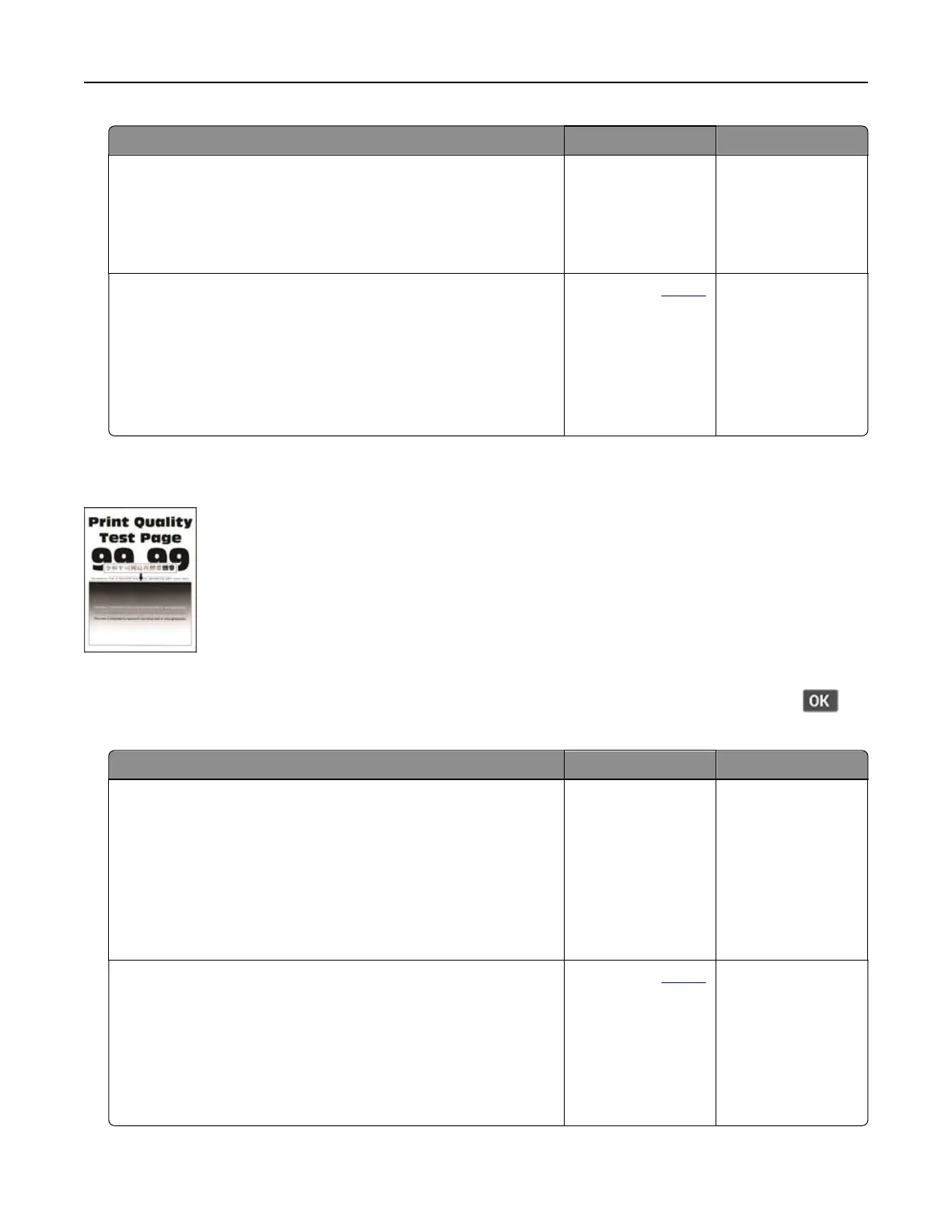Action Yes No
Step 5
a Replace textured paper with plain paper.
b Print the document.
Is the print dark?
Go to step 6. The problem is
solved.
Step 6
a Load paper from a fresh package.
Note: Paper absorbs moisture due to high humidity. Store
paper in its original wrapper until you are ready to use it.
b Print the document.
Is the print dark?
Contact your
dealer. The problem is
solved.
Fine lines are not printed correctly
Note: Before solving the problem, print the Print Quality Test Pages. From the control panel, navigate to
Settings > Troubleshooting > Print Quality Test Pages. For non‑touch‑screen printer models, press
to
navigate through the settings.
Action Yes No
Step 1
a Check if the printer is using a genuine and supported toner
cartridge.
Note: If the cartridge is not supported, then install a
supported one.
b Print the document.
Are fine lines not printed correctly?
Go to step 2. The problem is
solved.
Step 2
a Increase toner darkness.
From the control panel, navigate to:
Settings > Print > Quality > Toner Darkness
b Print the document.
Are fine lines not printed correctly?
Contact your
dealer. The problem is
solved.
Troubleshoot a problem 106