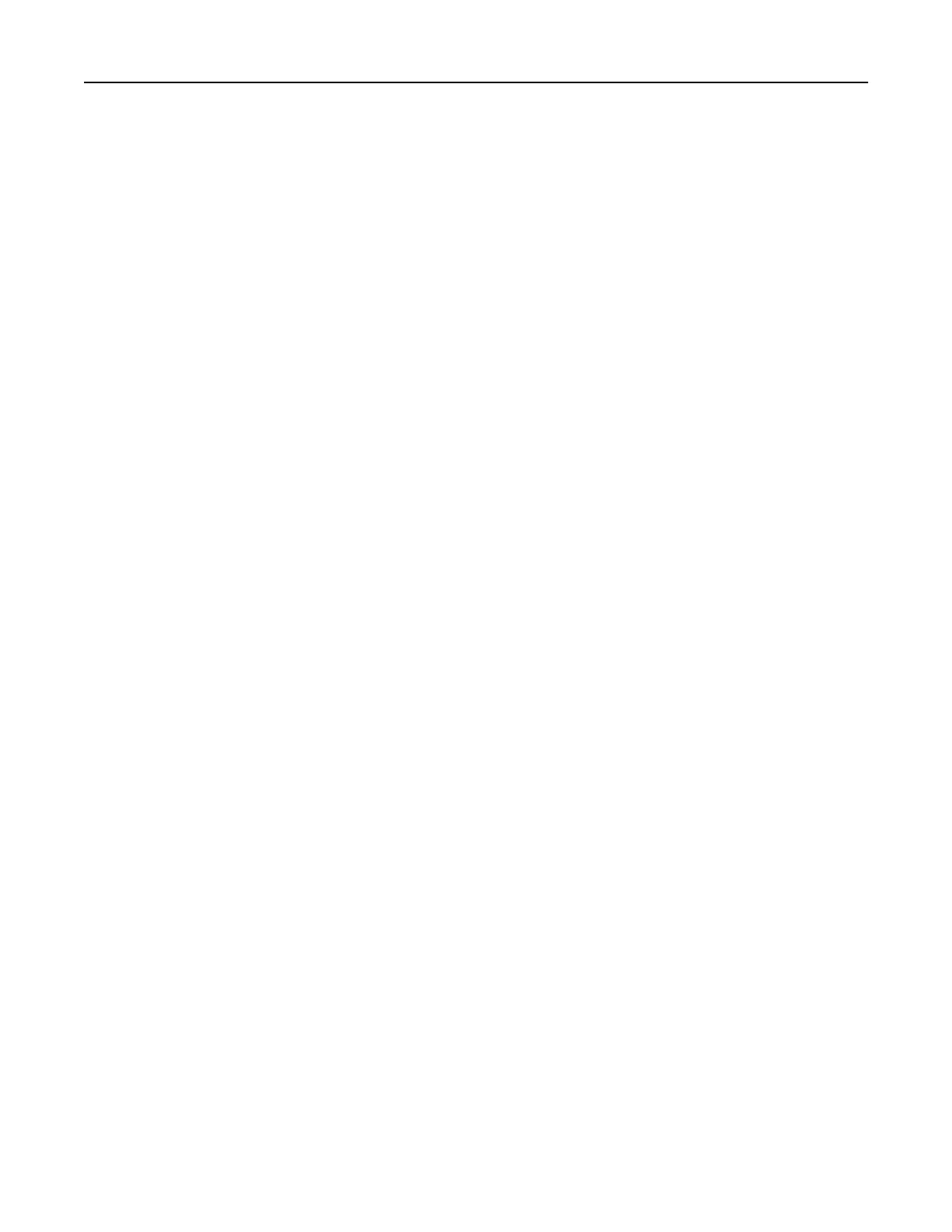Installing and updating software, drivers, and firmware
Installing the printer software
1 Obtain a copy of the software installer package.
• From our website.
• From the place where you purchased the printer.
2 Run the installer, and then follow the instructions.
3 For Macintosh users, add the printer.
Note: For Macintosh computers with macOS version 10.7 or later, you do not need to install the driver to
print on an
AirPrint-certified
printer.
Updating
firmware
Some applications require a minimum device firmware level to operate correctly.
For more information on updating the device
firmware,
contact your sales representative.
1 Open a web browser, and then type the printer IP address in the address field.
Notes:
• View the printer IP address on the printer home screen. The IP address appears as four sets of
numbers separated by periods, such as 123.123.123.123.
• If you are using a proxy server, then temporarily disable it to load the web page correctly.
2 Click Settings > Device > Update Firmware.
3 Browse to the flash file.
4 Click Upload.
Exporting or importing a configuration file
You can export the configuration settings of your printer into a text file, and then import the file to apply the
settings to other printers.
1 Open a web browser, and then type the printer IP address in the address
field.
Notes:
• View the printer IP address on the printer home screen. The IP address appears as four sets of
numbers separated by periods, such as 123.123.123.123.
• If you are using a proxy server, then temporarily disable it to load the web page correctly.
2 From the Embedded Web Server, click Export Configuration or Import Configuration.
3 Follow the instructions on the screen.
4 If the printer supports applications, then do the following:
a Click Apps > select the application >
Configure
.
b Click Export or Import.
Set up, install, and configure 20