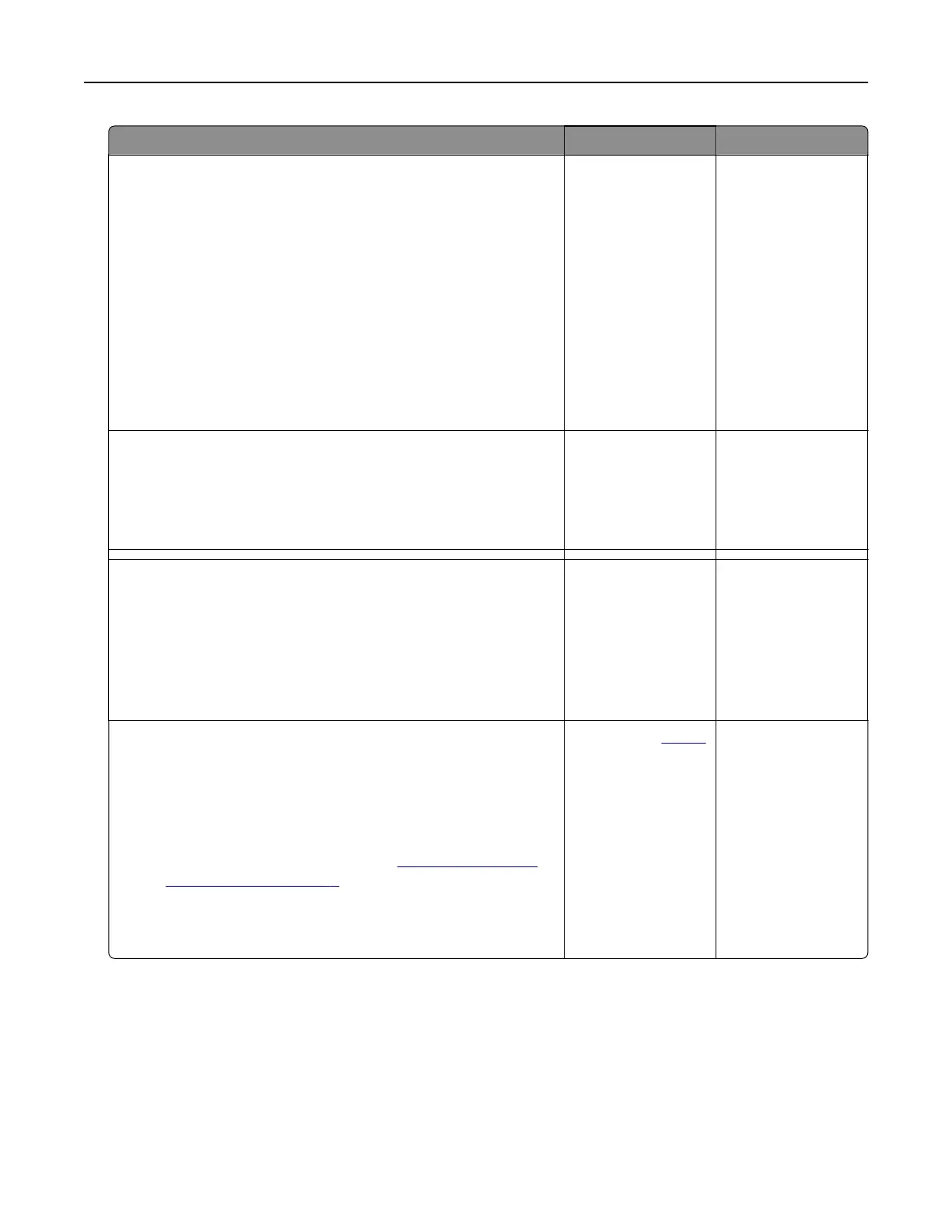Action Yes No
Step 3
a Depending on your operating system, specify the paper type
from the Printing Preferences or Print dialog.
Notes:
• Make sure that the setting matches the paper loaded in
the tray.
• You can also change the setting from the printer control
panel. From the home screen, touch Settings > Paper >
Tray Configuration > Paper Size/Type.
b Print the document.
Is the printer printing slow?
Go to step 4. The problem is
solved.
Step 4
a Reduce the number of pages to print.
b Print the document.
Is the printer printing slow?
Go to step 5. The problem is
solved.
Step 5
a From the home screen, touch Settings > Print > Quality > Print
Resolution.
b Set the resolution to 600 dpi.
c Print the document.
Is the printer still printing slow?
Go to step 6. The problem is
solved.
Step 6
a Make sure that the printer is not overheating.
Notes:
• Allow the printer to cool down after a long print job.
• Observe the recommended ambient temperature for the
printer. For more information, see
“Selecting a location
for the printer” on page 9.
b Print the document.
Is the printer still printing slow?
Contact your
dealer. The problem is
solved.
Troubleshooting 161
