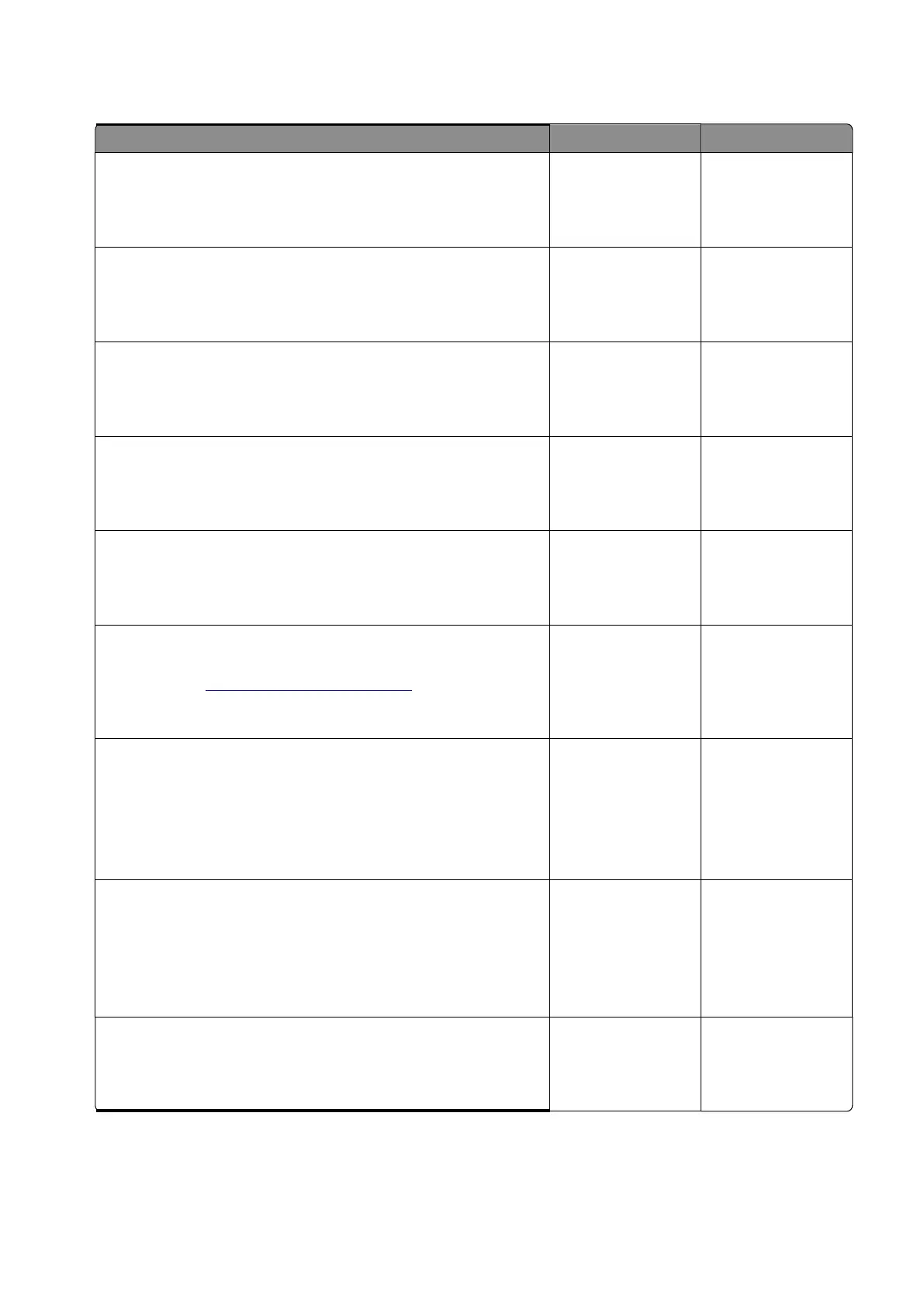Diagnostics and troubleshooting
90
Step 2
Change the paper size or adjust the size setting in the tray.
Does the problem remain?
Step 3
Check the paper path for paper jams and fragments.
Is the paper path free of jams and fragments?
Step 4
Remove the jams and fragments.
Does the problem remain?
Step 5
Check the fuser for obstructions.
Is the fuser free from obstructions?
Step 6
Remove the obstructions in the fuser area.
Does the problem remain?
Step 7
Check the fuser for damage or life expiration, and replace if
necessary. See
“Fuser removal” on page 370
.
Does the problem remain?
Step 8
a
Enter the Diagnostics menu, and then navigate to:
Printer diagnostics & adjustments
>
Sensor tests
b
Find the sensor (Fuser exit).
Does the sensor status change while toggling the sensor?
Step 9
a
Make sure that the fuser is properly seated.
b
Check the cable on the JFSNS connector on the controller
board for proper connection, and reseat if necessary.
Does the problem remain?
Step 10
Check the sensor for damage, and replace if necessary.
Does the problem remain?