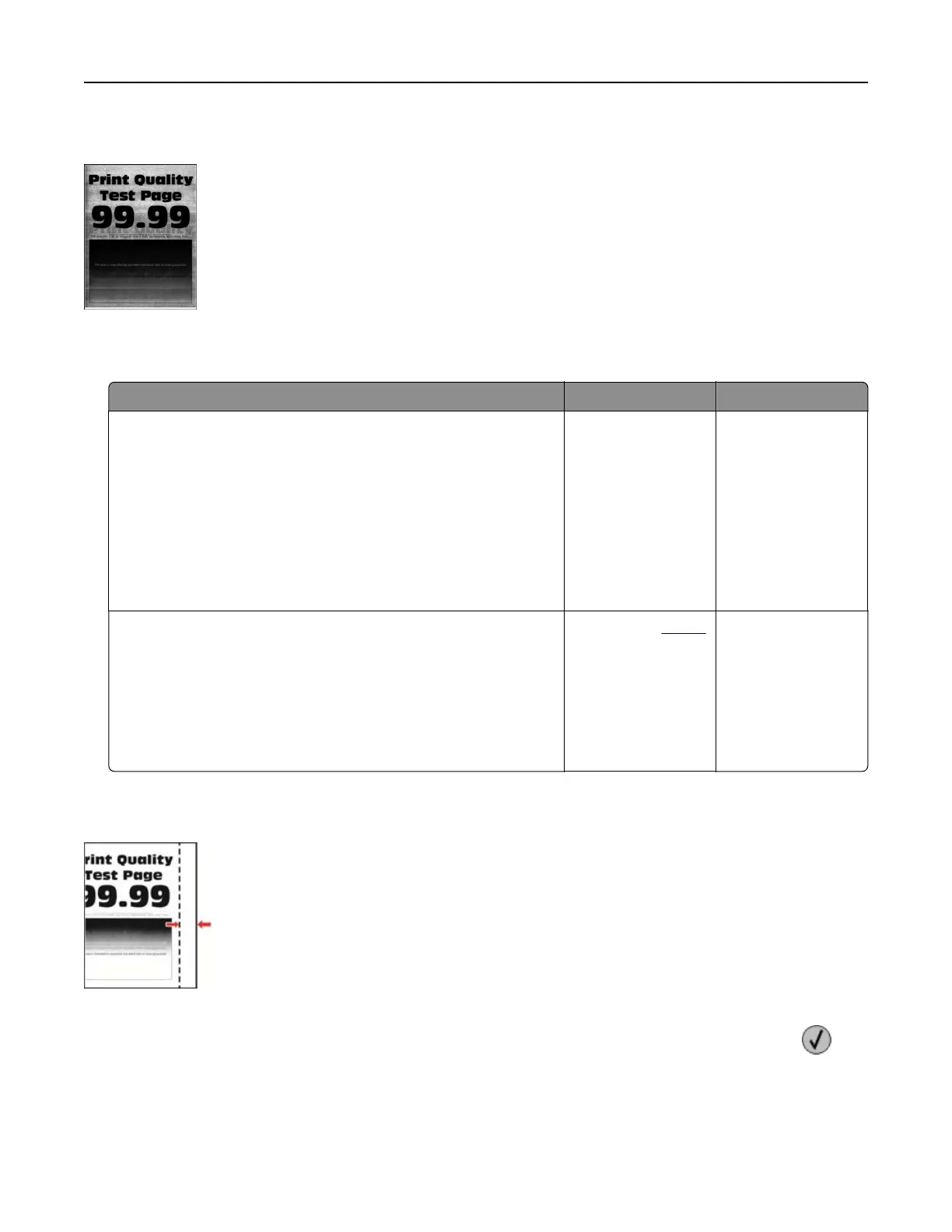Gray or colored background
Note: Before solving the problem, print the Print Quality Test Pages. From the home screen, touch Settings >
Troubleshooting > Print Quality Test Pages.
Action Yes No
Step 1
a Depending on your operating system, increase toner darkness
from the Printing Preferences or Print dialog.
Note: You can also change the setting on the printer control
panel. From the home screen, touch Settings > Print >
Quality > Toner Darkness.
b Print the document.
Does gray or colored background appear on prints?
Go to step 2. The problem is
solved.
Step 2
a Perform Color Adjust.
From the home screen, touch Settings > Print > Quality >
Advanced Imaging > Color Adjust.
b Print the document.
Does gray or colored background appear on prints?
Contact your
dealer. The problem is
solved.
Incorrect margins
Note: Before solving the problem, print the Print Quality Test Pages. From the control panel, navigate to
Settings > Troubleshooting > Print Quality Test Pages. For non-touch-screen printer models, press
to
navigate through the settings.
Troubleshooting 124