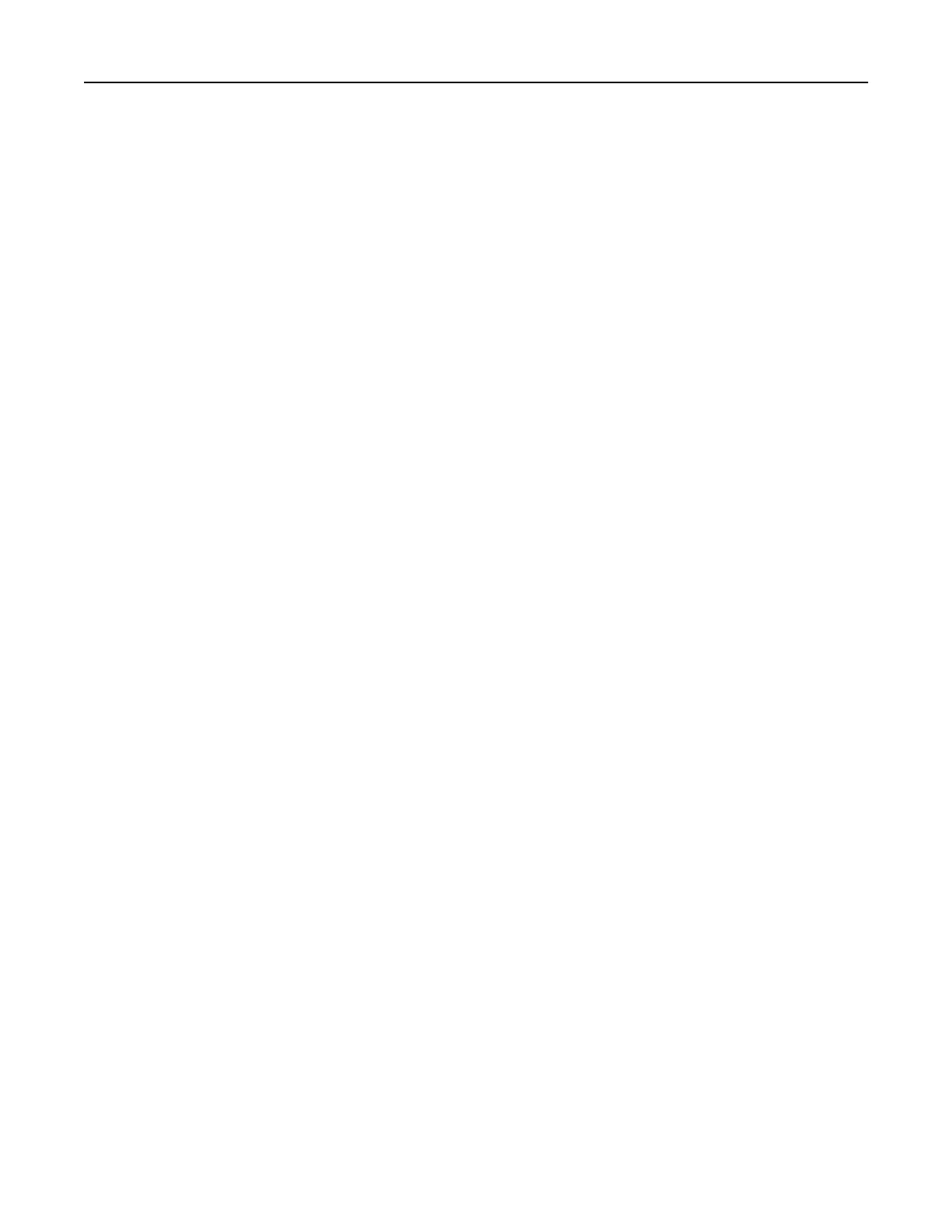Adjusting the speaker volume
Adjusting the default internal speaker volume
1 From the control panel, navigate to:
Settings > Device > Preferences > Audio Feedback
2 Adjust the volume.
Notes:
• If Quiet Mode is enabled, then audible alerts are turned o. This setting also slows the printer
performance.
• The volume resets to the default value after the session is logged out or when the printer wakes from
Sleep or Hibernate mode.
Adjusting the default headphone volume
1 From the control panel, navigate to:
Settings > Device > Accessibility
2 Adjust the headphone volume.
Note: The volume resets to the default value after the session is logged out or when the printer wakes
from Sleep or Hibernate mode.
Networking
Connecting the printer to a Wi‑Fi network
Make sure that Active Adapter is set to Auto. From the home screen, touch Settings > Network/Ports > Network
Overview > Active Adapter.
1 From the home screen, touch Settings > Network/Ports > Wireless > Setup On Printer Panel > Choose
Network.
2 Select a Wi‑Fi network, and then type the network password.
Note: For Wi‑Fi‑network‑ready printer models, a prompt for Wi‑Fi network setup appears during initial
setup.
Connecting the printer to a wireless network using Wi‑Fi Protected Setup
(WPS)
Before you begin, make sure that:
• The access point (wireless router) is WPS‑
certified
or WPS‑compatible. For more information, see the
documentation that came with your access point.
• A wireless network adapter is installed in your printer. For more information, see the instructions that came
with the adapter.
Maintaining the printer 83
