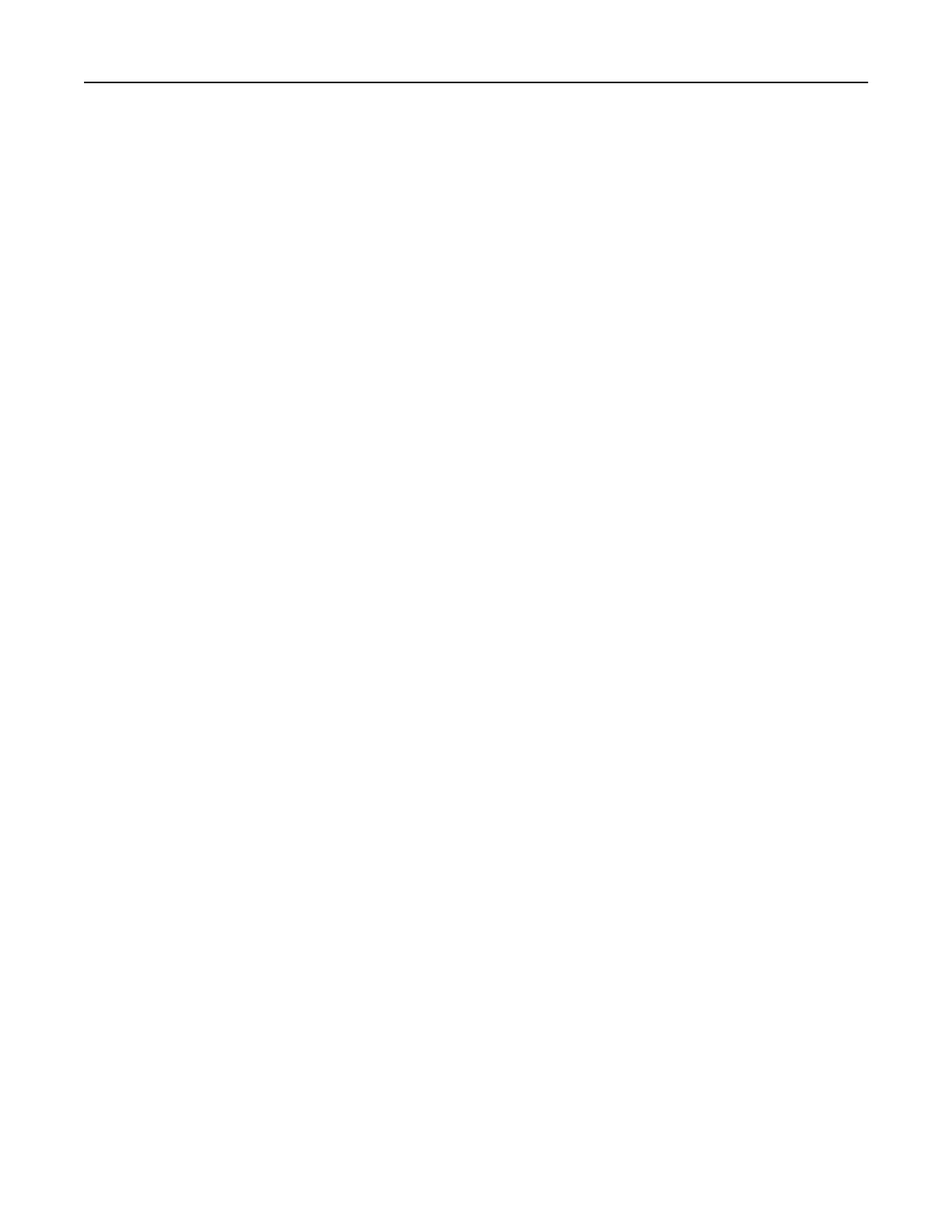• Active Adapter is set to Auto. From the home screen, touch Settings > Network/Ports > Network Overview
> Active Adapter.
Using the Push Button method
1
From the home screen, touch Settings > Network/Ports > Wireless > Wi‑Fi Protected Setup > Start Push
Button Method.
2 Follow the instructions on the display.
Using the personal
identification
number (PIN) method
1
From the home screen, touch Settings > Network/Ports > Wireless > Wi‑Fi Protected Setup > Start PIN
Method.
2 Copy the eight‑digit WPS PIN.
3 Open a web browser, and then type the IP address of your access point in the address field.
Notes:
• To know the IP address, see the documentation that came with your access point.
• If you are using a proxy server, then temporarily disable it to load the web page correctly.
4 Access the WPS settings. For more information, see the documentation that came with your access point.
5 Enter the eight‑digit PIN, and then save the changes.
Configuring Wi‑Fi Direct
1 From the home screen, touch Settings > Network/Ports > Wi-Fi Direct.
2 Configure the settings.
• Enable Wi‑Fi Direct—Enables the printer to broadcast its own Wi‑Fi Direct network.
• Wi‑Fi Direct Name—Assigns a name for the Wi‑Fi Direct network.
• Wi‑Fi Direct Password—Assigns the password for negotiating the wireless security when using the
peer‑to-peer connection.
• Show Password on Setup Page—Enables the password to show on the Network Setup Page.
• Auto-Accept Push Button Requests—Determines what is displayed on the home screen when clients
connect using Wi-Fi Direct. For security purposes, this setting is disabled by default. When disabled, a
prompt appears asking the user whether to allow the connection.
Note: Accepting push‑button requests automatically is not secured.
Notes:
• By default, the Wi-Fi Direct network password is not visible on the printer display. To show the password,
from the home screen touch Settings > Security > Miscellaneous > Enable Password/PIN Reveal.
• To know the password of the Wi-Fi Direct network without showing it on the printer display, from the
home screen touch Settings > Reports > Network > Network Setup Page.
Maintaining the printer 84