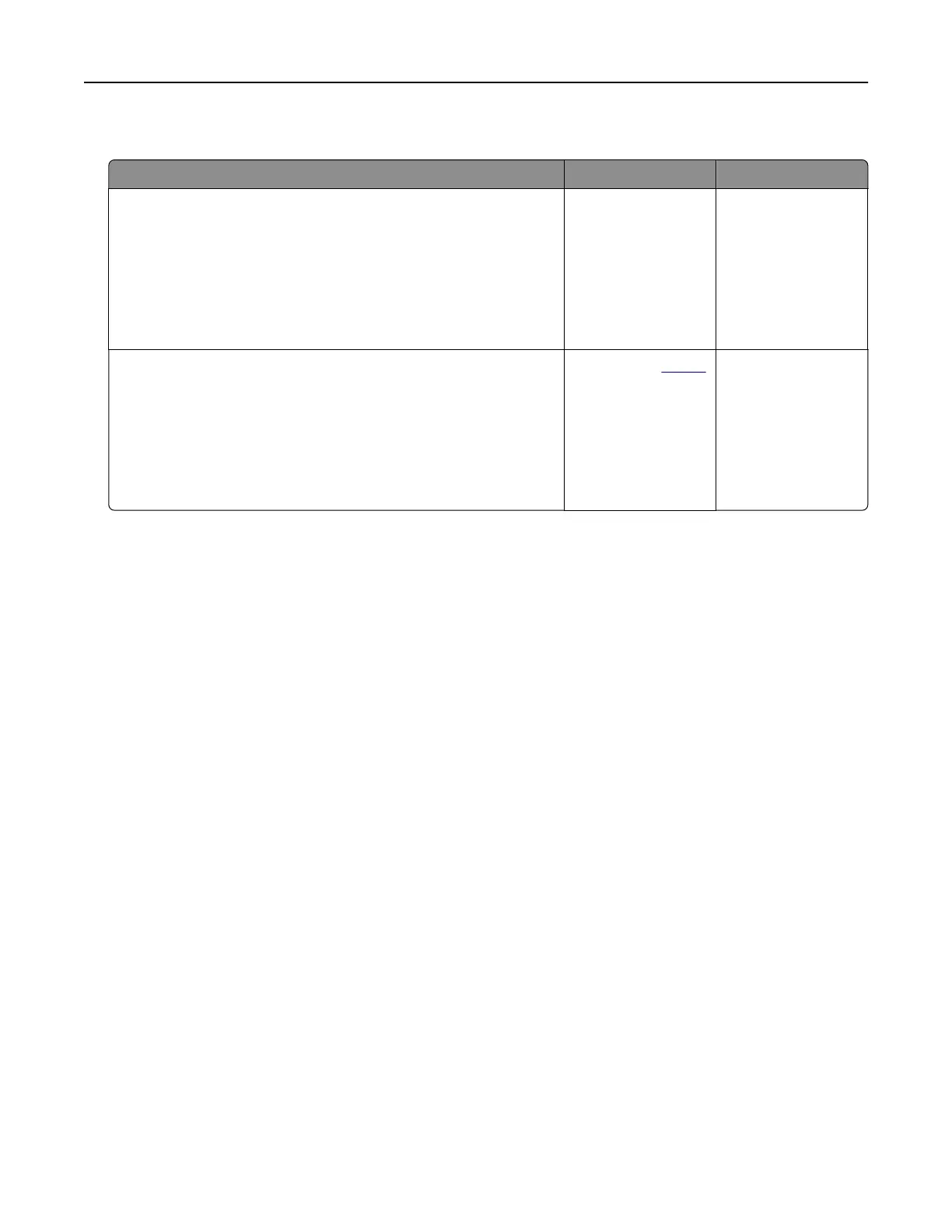The print appears tinted
Action Yes No
Step 1
a Perform Color Adjust.
From the home screen, touch Settings > Print > Quality >
Advanced Imaging > Color Adjust.
b Print the document.
Does the print appear tinted?
Go to step 2. The problem is
solved.
Step 2
a From the home screen, touch Settings > Print > Quality >
Advanced Imaging > Color Balance.
b Adjust the settings.
c Print the document.
Does the print appear tinted?
Contact your
dealer. The problem is
solved.
Contacting your dealer
Before contacting your dealer, make sure to have the following information:
• Printer problem
• Error message
• Printer model type and serial number
Visit the place where you purchased your printer.
Troubleshooting 150
