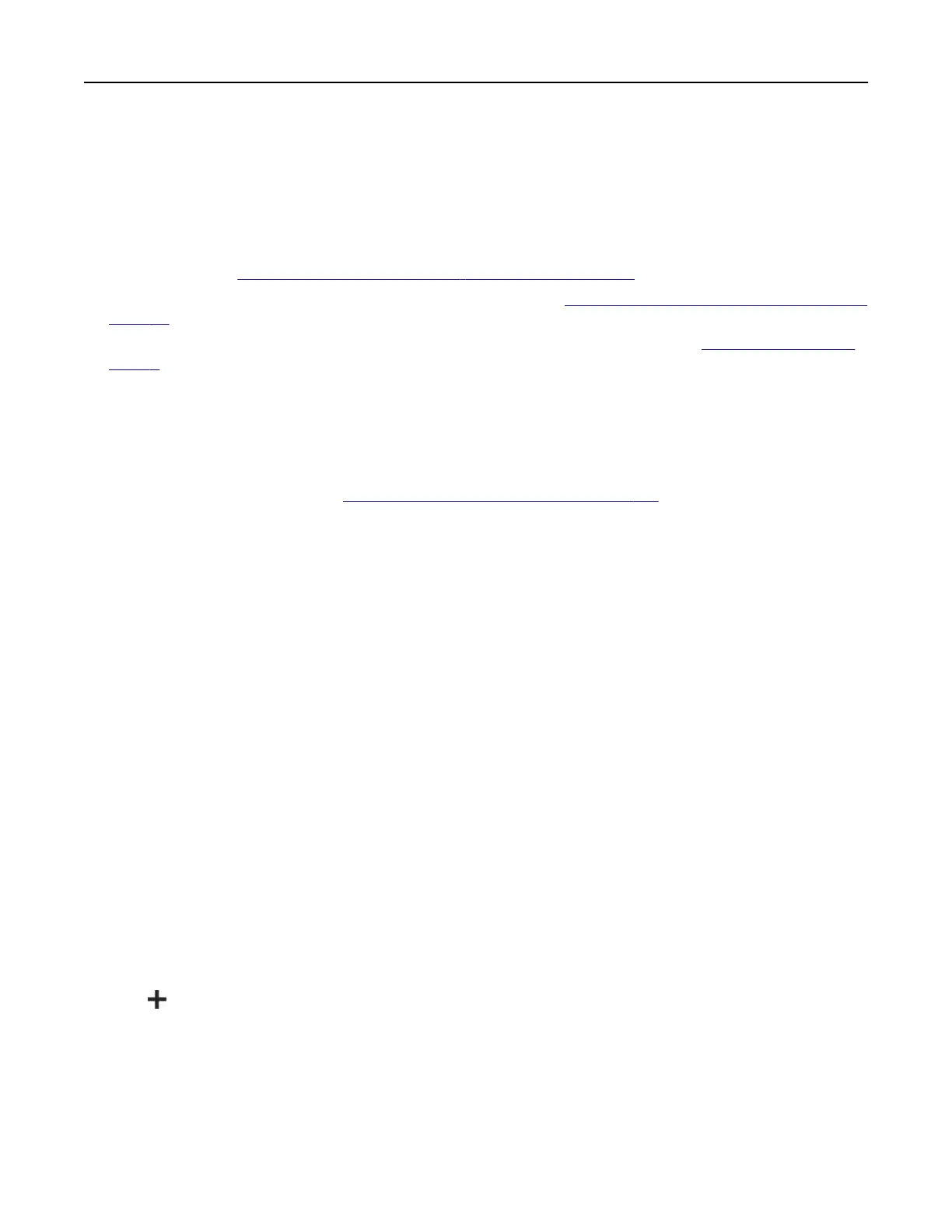2 Run the installer, and then follow the instructions on the computer screen.
Adding printers to a computer
Before you begin, do one of the following:
• Connect the printer and the computer to the same network. For more information on connecting the printer
to a network, see
“Connecting the printer to a Wi‑Fi network” on page 83.
• Connect the computer to the printer. For more information, see “Connecting a computer to the printer” on
page 85.
• Connect the printer to the computer using a USB cable. For more information, see “Attaching cables” on
page 9.
Note: The USB cable is sold separately.
For Windows users
1
From a computer, install the print driver.
Note: For more information, see
“Installing the printer software” on page 165.
2 Open Printers & scanners, and then click Add a printer or scanner.
3 Depending on your printer connection, do one of the following:
• Select a printer from the list, and then click Add device.
• Click Show Wi‑Fi Direct printers, select a printer, and then click Add device.
• Click The printer that I want isn’t listed, and then from the Add Printer window, do the following:
a Select Add a printer using a TCP/IP address or hostname, and then click Next.
b In the “Hostname or IP address”
field,
type the printer IP address, and then click Next.
Notes:
– View the printer IP address on the printer home screen. The IP address appears as four sets of
numbers separated by periods, such as 123.123.123.123.
– If you are using a proxy server, then temporarily disable it to load the web page correctly.
c Select a print driver, and then click Next.
d Select Use the print driver that is currently installed (recommended), and then click Next.
e Type a printer name, and then click Next.
f Select a printer sharing option, and then click Next.
g Click Finish.
For Macintosh users
1
From a computer, open Printers & Scanners.
2 Click , and then select a printer.
3 From the Use menu, select a print driver.
Notes:
• To use the Macintosh print driver, select either AirPrint or Secure AirPrint.
Upgrading and migrating 166
