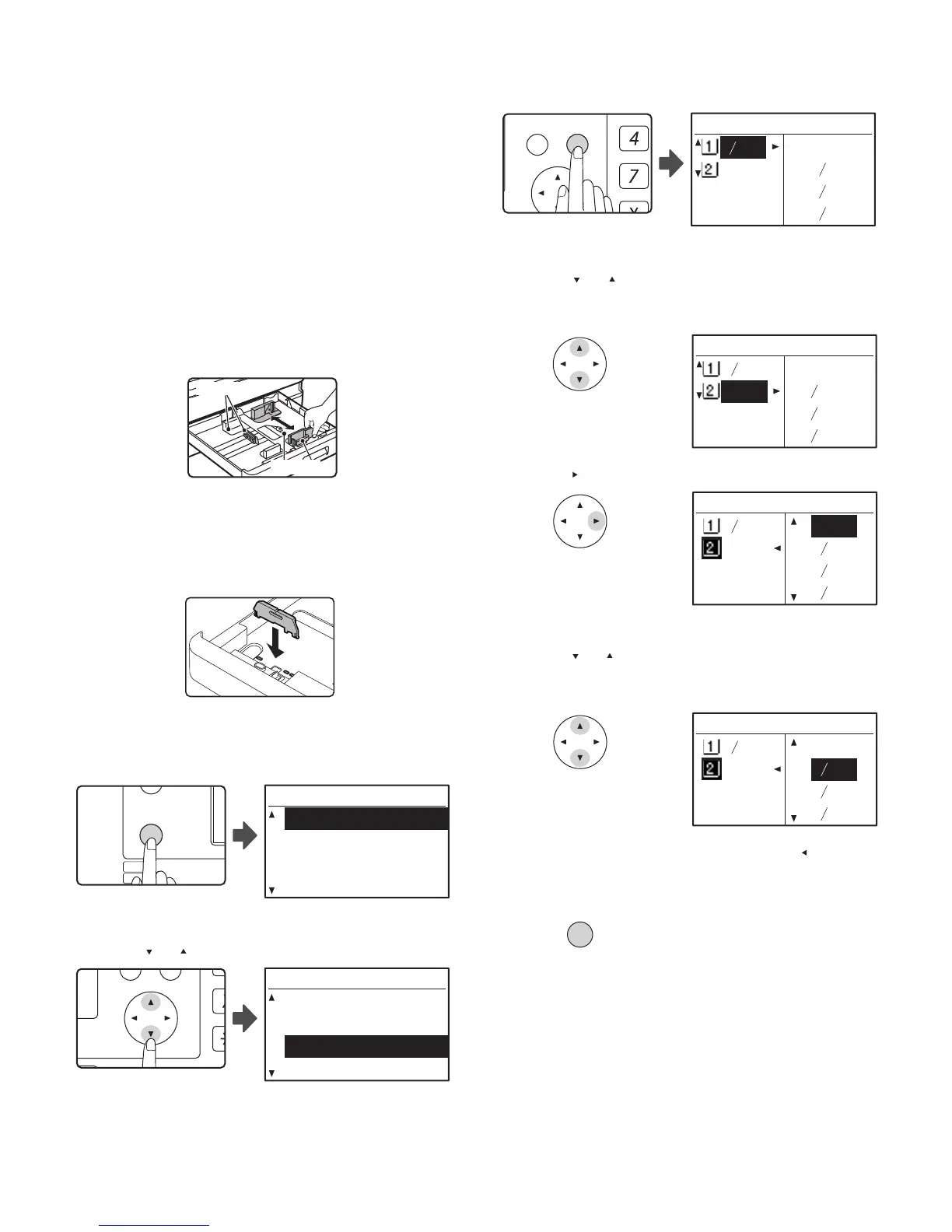CHANGING THE COPY PAPER SIZE IN THE TRAY 9 - 1
[9] CHANGING THE COPY PAPER SIZE IN THE TRAY
If the size of the loaded paper is different from the size shown in the
display, follow the steps below to change the paper size setting of the
tray.
Note:
• The paper size setting cannot be changed during copying, printing,
fax printing (when the fax option is installed), or interrupt copying, or
when a misfeed has occurred. However, if the machine is out of
paper or out of toner, the paper size setting can be changed during
copying, printing, and fax printing.
• See "[3] SPECIFICATIONS" on the Service Manual (00ZMXM200D
S1E) for information on the specifications for the types and sizes of
paper that can be loaded in the paper trays.
• The paper size cannot be set for the bypass tray.
1) Adjust the plates in the tray to the length and width of the paper.
• The plate A is a slide-type guide. Grasp the locking knob on the
guide and slide the guide to the indicator line of the paper to be
loaded.
• The plate B is an insert-type guide. Remove it and then insert it at
the indicator line of the paper to be loaded.
• When using 11" x 17" sized paper store the plate B in the slot at the
left front of the paper tray.
2) Press the [SPECIAL FUNCTION] key.
3) Press the [ ] or [ ] key to select "PAPER SIZE SET".
4) Press the [OK] key.
5) Press the [ ] or [ ] key to select the paper tray for which the paper
size is being changed.
6) Press the [ ] key.
The cursor moves to the paper size selection position on the right.
7) Press the [ ] or [ ] key to select the paper size.
To change the size of another paper tray, press the [ ] key and then
repeat steps 5 to 7.
8) Press the [OK] key.
A message asking you to confirm the new paper size setting will
appear.
9) Press the [OK] key.
The selected paper size will be stored and the display will return to
the base screen.
Note:Affix the paper size label for the paper size selected in step 7 to the
label position on the right end of the tray.
The special function
screen will appear.
EXPOSURE
COLOR MODE
PAPE
RESOLUT
COPY
SCAN
SPECIAL
FUNCTION
LINE
DATA
DATA
ON LINE
SPECIAL FUNCTION
SPECIAL MODES
ORIG. SIZE ENTER
PAPER SIZE SET
DISPLAY CONTRAST
PQ
ACC
LEX SCAN
LEX SCAN
UPLEX
SPECIAL FUNCTION
SPECIAL MODES
ORIG. SIZE ENTER
PAPER SIZE SET
DISPLAY CONTRAST
The paper size setting
screen will appear.
PAPER SIZE SET
8 x11R 11x17
11x17 8 x14
8 x13
8 x11
1
2
1
2
1
2
1
2
Example: Tray 2
PAPER SIZE SET
8 x11 11x17
11x17 8 x14
8 x13
8 x11
1
2
1
2
1
2
1
2
PAPER SIZE SET
8 x11 11x17
11x17 8 x14
8 x13
8 x11
1
2
1
2
1
2
1
2
Example: Selecting 8-1/2" x
14" size
PAPER SIZE SET
8 x11 11x17
11x17 8 x14
8 x13
8 x11
1
2
1
2
1
2
1
2
OK