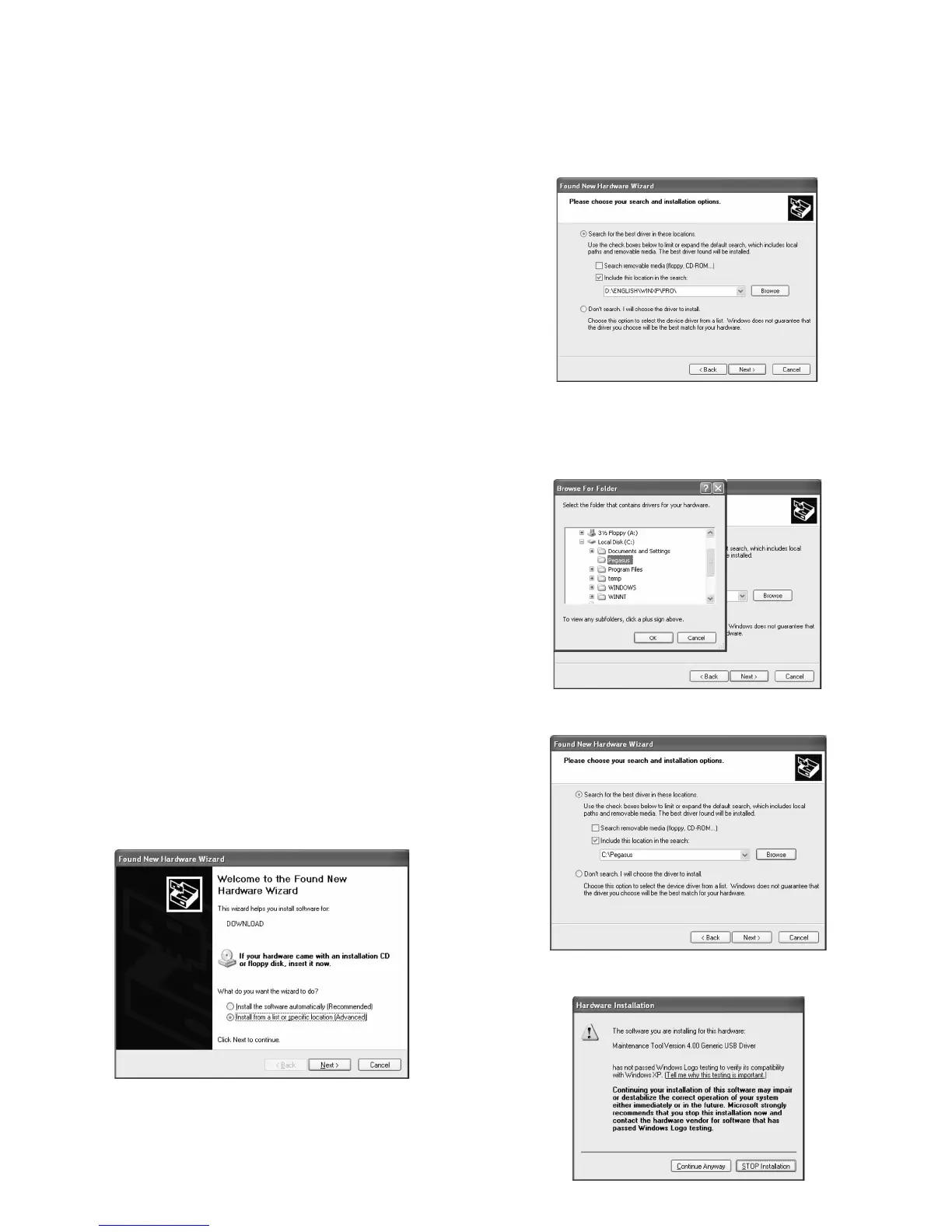MX-M200D FLASH ROM VERSION UP PROCEDURE 12-1
[12]FLASH ROM VERSION UP PROCEDURE
1.Preparation
Items to be prepared
• Utility tool
• USB driver
• PC
• USB cable
• Data file of Firmware
The utility tool and USB driver are included to Maintenance_toolV****.zip.
(**** = Version no.)
When "Maintenance_toolV****.zip" is extracted, "Service" and "Drivers"
folder are created.
The utility tool is preserved in the "Service" folder, and the USB driver is
preserved in the "Drivers" folder.
The extension of the firmware data file is ".dwl", for example like
"ARM207_162_0206_AF_all.dwl".
For the "Maintenance_toolV****.zip" and the firmware data file, contact
the local distributor of SHARP to obtain the latest file.
2. Installation procedure
When the USB driver is not installed in PC, installation of the USB driver
to PC is required before the firmware update.
When the USB driver has already been installed in PC, the firmware
update is possible even if following procedure is not executed.
A. USB joint maintenance program installation
The driver is installed by plug and play.
B. Installation procedure
The installation procedure in Windows XP is described as follows.
The installation procedure in other OS is same procedure as XP
basically.
1) Machine side:
Executable by performing the Service Simulation No. 49-01 (Flash
Rom program-writing mode).
(A word "d" appears on the operation panel to denote the download
mode status. )
2) Connect the machine and the PC with a USB cable.
3) Check that the following display is shown.
Select "Install from a list or the specific location" and press the NEXT
button.
4) Select "Include this location in the serch". If the retrieval area does
not include the folder which includes the maintenance tool driver
(Mainte.inf), select "Browse"
If the folder path is properly shown, press the NEXT button to go to
procedure 7).
5) Select the folder which includes the maintenance tool driver
(Mainte.inf), and press the OK button.
(When the driver is included in the "C:\Pegasus" folder:)
6) Check that the path to the folder which includes the maintenance tool
driver (Mainte.inf) is shown, and press the NEXT button.
7)) Check that the following display is shown. Press the Continue
Anyway button.
