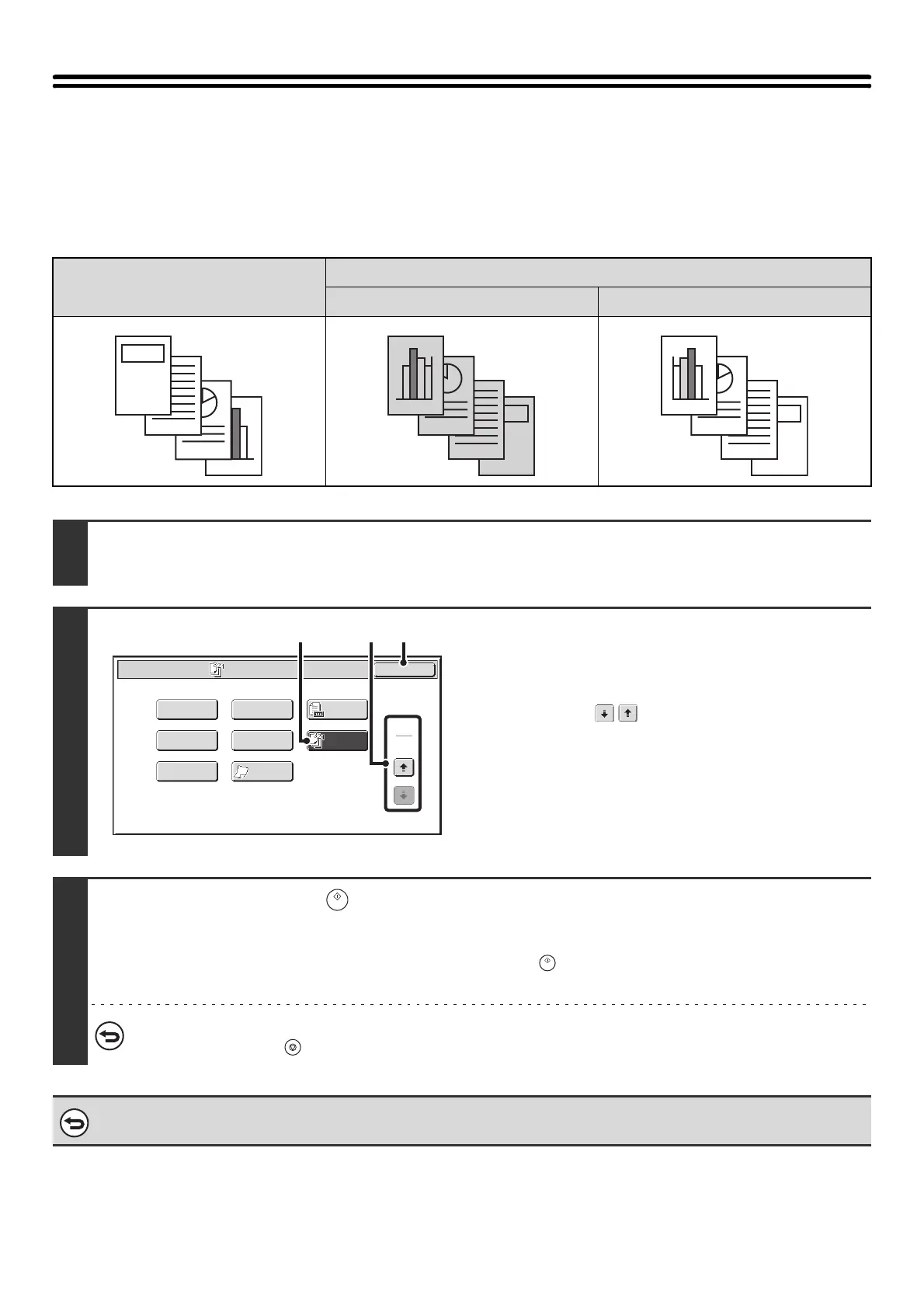115
COPYING IN REVERSE ORDER (Reverse
Order)
With normal copying, the copies are delivered face down in order beginning from the first page, which means that the
copies are in the same order as the pages of the original. When reverse order copying is used, the copies are delivered
face up in order beginning from the first page, which means that the copies are in the reverse order of the original pages.
Originals
Result
Normal copying Reverse order copying
1
Place the original.
Place the original face up in the document feeder tray, or face down on the document glass.
2
Select Reverse Order.
(1) Touch the [Special Modes] key.
☞ SPECIAL MODES (page 43)
(2) Touch the keys to switch through the
screens.
(3) Touch the [Reverse Order] key so that it is
highlighted.
(4) Touch the [OK] key.
You will return to the base screen of copy mode.
3
Press the [START] key ( ).
Copying will begin.
If you are using the document glass to copy multiple original pages, copying will take place as you scan each original. If you
have selected sort mode, change originals and press the [START] key ( ). Repeat until all pages have been scanned and
then touch the [Read-End] key.
To cancel scanning and copying...
Press the [STOP] key ( ).
To cancel the reverse order copying...
Touch the [Reverse Order] key in the screen of step 2 so that it is not highlighted.
4
3
2
1
1
2
3
4
1
2
3
4
Special Modes
2
2
OK
Image Edit
Quick File
Slow Scan
Mode
Mixed Size
Original
Stamp
File
Original
Count
Reverse
Order
(4)(2)(3)
