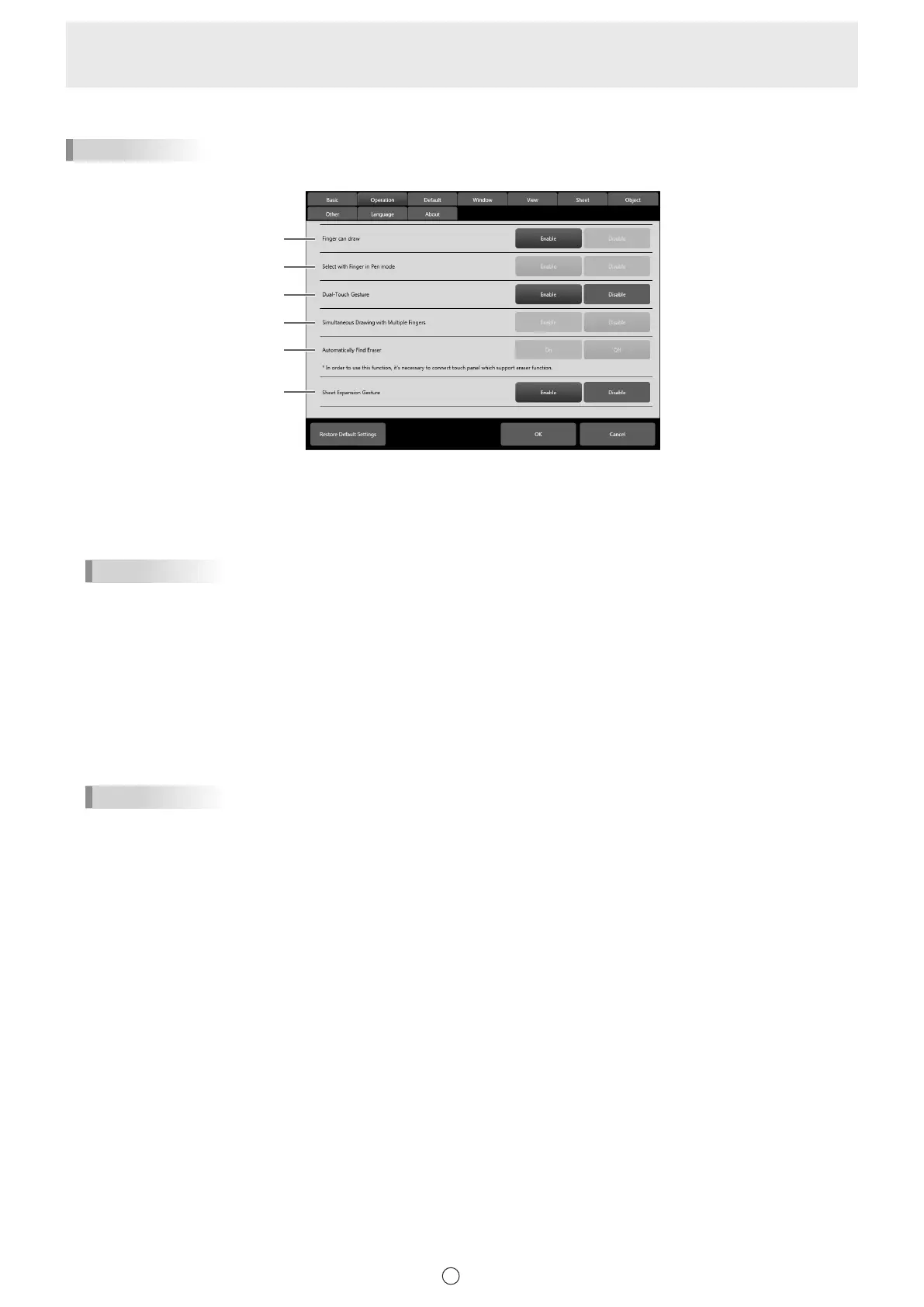57
E
n
Operation
TIPS
• When this software is restarted or new boards are created / added, setting will be reected.
(1)
(2)
(3)
(4)
(5)
(6)
(1) Finger can draw
Select “Enable” when using a passive pen or nger.
“Disable” cannot be selected if a model that can use these functions is not connected when the Pen Software is launched.
To use multiple models, set to “Enable”. In this case, the “2 button pen”, “3 button pen”, “Pointer pen” and “Passive pen 2”
functions cannot be used.
TIPS
• If a different model is also connected, this function will not operate correctly when set to “Disable”. Set to “Enable”.
(2) Select with Finger in Pen mode
When using an active pen, this can be set when “Finger can draw” is set to “Disable”. When set to “Enable”, you can touch
an object to select that object.
(3) Dual-Touch Gesture
Set whether dual touch is enabled. When enabled, the following actions are possible:
• “Zoom” can be used to change the sheet display magnication, and two-nger drag can be used to change the display
position. (Page 44)
• Two-nger left/right drag can be used to change the sheet. (Page 22)
TIPS
• When using Touch Panel Driver, set “Touch Mode Setting” to “Dual”, and “Input Mode Setting” to “Standard” or “HandWrite”.
When using Touch Panel Settings Tool, set “Touch Operation Mode” to “Multi-Touch Mode”, and “Input mode” of the Touch
Pen Utility to “Standard”.
When using Touch pen Management Tool, set “Touch Operation Mode Setting” to “Standard Touch Mode”.
• Dual touch may not operate correctly in the following cases:
- Touching is too quick.
- The distance between the 2 points is too short.
- The 2 points intersect.
- The points are aligned horizontally or vertically.
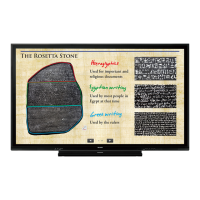