58
E
(4) Simultaneous Drawing with Multiple Fingers
Set to “Enable” when drawing with multiple ngers.
To use this function, set “Dual-Touch Gesture” to “Disable” and “Finger can draw” to “Enable”. (Page 57)
(5) Automatically Find Eraser
When set to “On”, the pen automatically change to the eraser when the screen is touched with the eraser in pen mode. (Page
30)
This cannot be selected if a model that can use this function is not connected when the Pen Software is launched.
TIPS
• If a different model is also connected, “Automatically Find Eraser” will not operate correctly.
• When using Touch Panel Driver, set “Input Mode Setting” to “Standard”.
When using Touch Pen Utility, set “Input mode” to “Standard”.
When using Touch pen Management Tool, set “Touch Operation Mode Setting” to “Standard Touch Mode”.
If a different setting is used, the eraser auto recognition function cannot be used.
(6) Sheet Expansion Gesture
When set to “Enable”, you can gesture to move the position of a sheet beyond the sheet edge. In addition, you can ick
horizontally to move a sheet even when the magnication is not Fit Width.
If you do not want the view to go beyond a sheet by gesture, set to “Disable”.
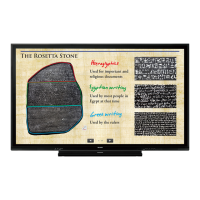
