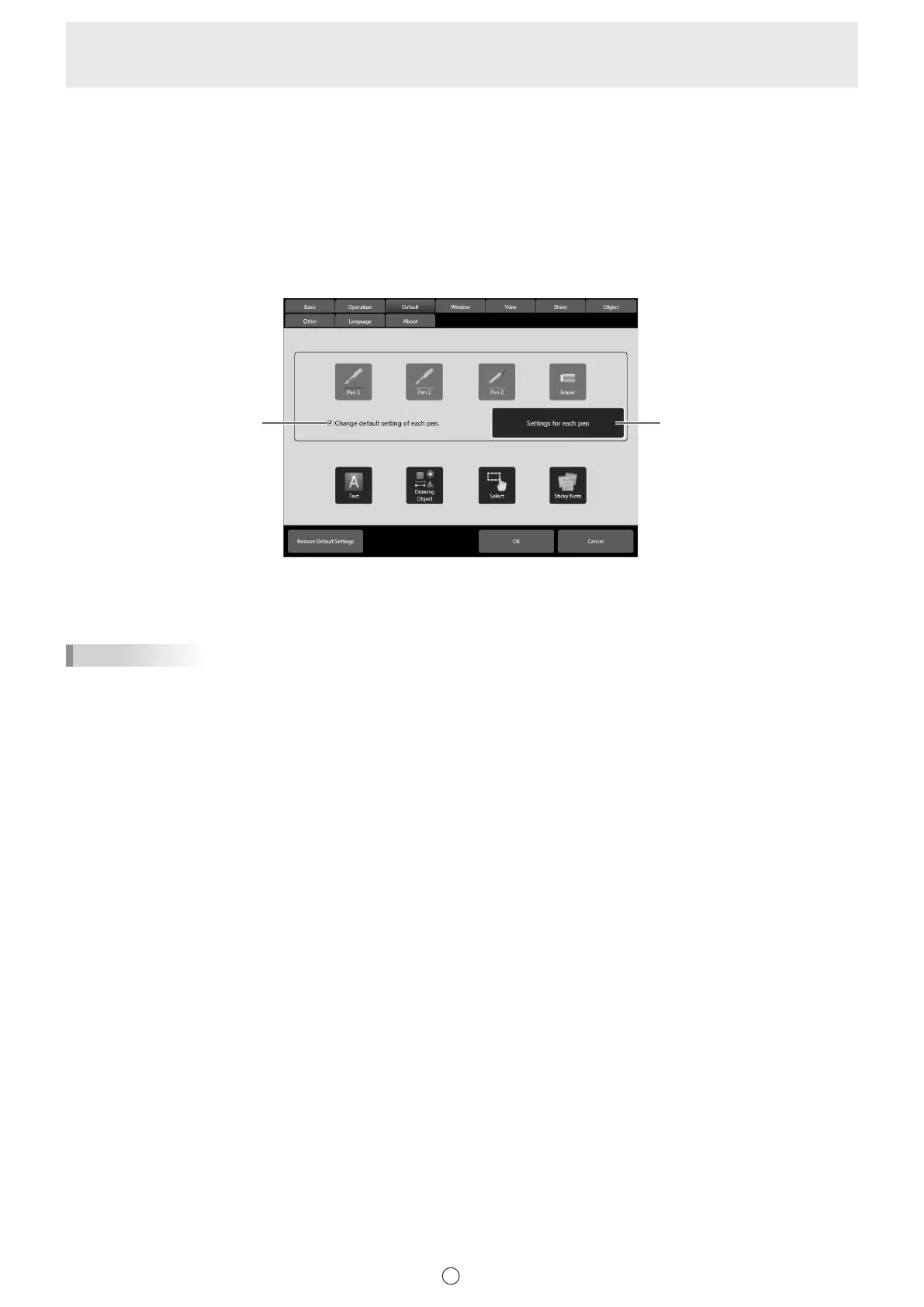60
E
To change default setting of each pen
When using Touch Pen Utility, this can be changed when “Input mode” is set to “Standard” or “Pen”.
When using Touch Pen Management Tool, this can be changed when “Touch Operation Mode Setting” is set to “Standard Touch
Mode” or “Pen dedicated Mode”.
(1) Select the “Change default setting of each pen.” checkbox.
• Set “Menu” to “Square Menu” and “Finger can draw” to “Disable”. (Page 56, 57)
If these settings are not correct, an error message will appear.
(2) Click “Settings for each pen”.
• The “Settings for each pen” screen appears.
(1) (2)
(3) Click the Pen Number of the pen that you want to set.
• To automatically select the Pen Number of the currently used pen, press the “Auto Select” button.
(4) Set the default settings for “Pen 1” to “Pen 3” and “Eraser”.
TIPS
• Change default setting of each pen is only enabled for 3 button pens/pointer pens/passive pens 2.
• If you change the “Menu” or “Finger can draw” setting after changing the default settings, the checkmark will be removed from
the “Change default setting of each pen.” checkbox.
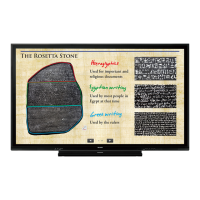