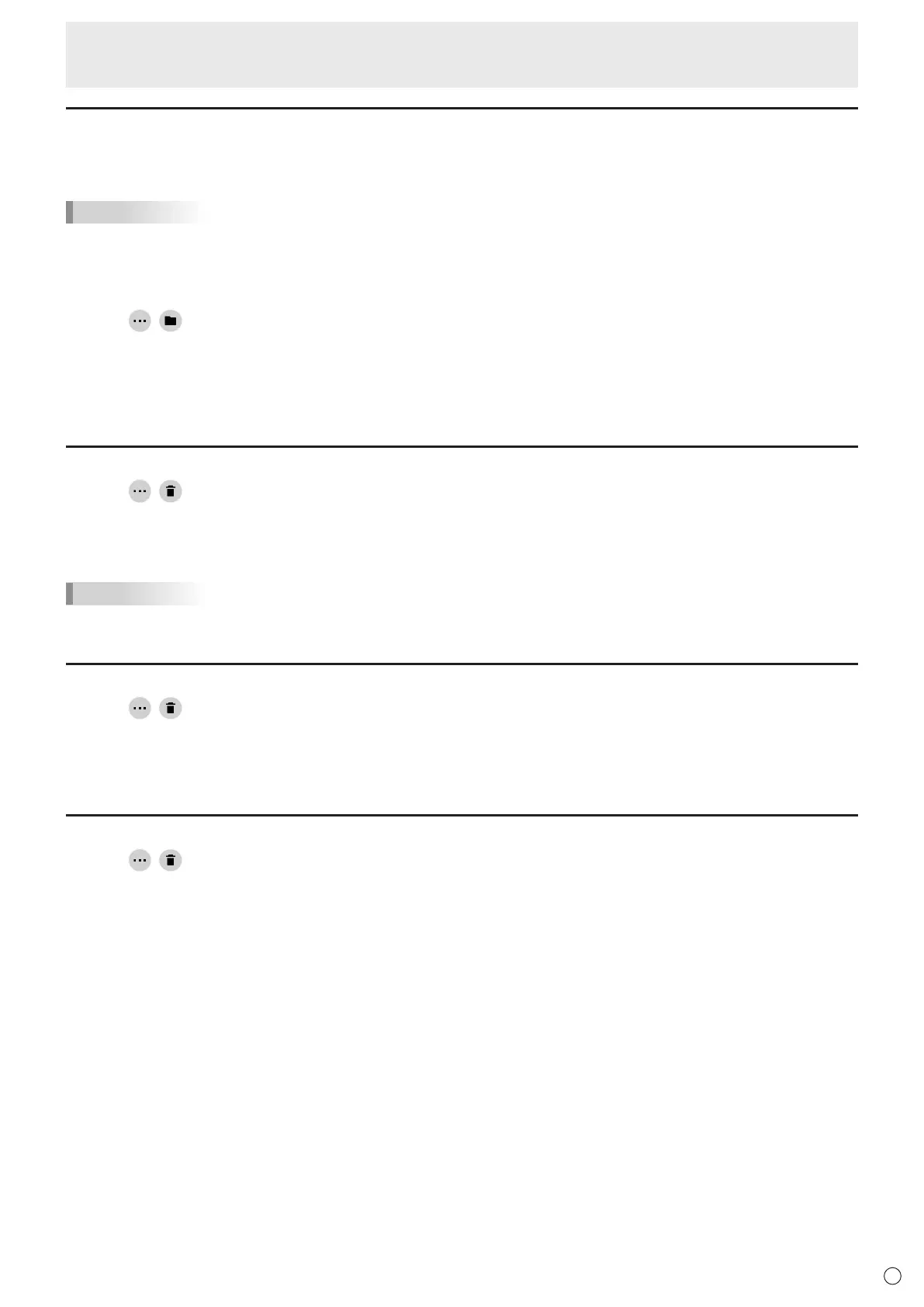11
E
Direct Drawing for Android
Saving a sheet
YoucansaveasheetindedicatedSDSWformatorPDFformat.
Youcansavethesheettothismonitor’sbuilt-inmemory(internalmemory),ortoaUSBflashdriveormicroSDmemorycard.
TIPS
• WhenyousaveasheetinSDSWformat,youcanopenthesheetinthisapplicationandre-editthesheet.
• WhenyousaveasheetinPDFformat,anopenedimageanddrawnlinesareallsavedasasingleimage.
(Thesheetcannotbere-editedusingthisapplication.)
• Thedateandtimeofsavingareautomaticallysetinthefilename.(Example:180101_120000.sdsw/180101_120000.pdf)
1. Touch
, .
2. Touch “Save” (SDSW format) or “Save as PDF”.
Adialogboxappearstoletyouspecifythesavelocation.
3. Specify the file save location and the file name.
4. Touch “Save”.
Erasing all lines drawn on the current sheet
1. Touch , .
2. Touch “Clear drawing data on Current sheet”.
A confirmation message will appear.
3. Touch “Yes”.
TIPS
• Thesheetwillnotbedeleted.
Clearing a PDF or an image opened on the current sheet
1. Touch , .
2. Touch “Clear background image on Current sheet”.
A confirmation message will appear.
3. Touch “Yes”.
Deleting a sheet
1. Touch , .
2. Touch “Delete Current sheet” or “Delete All sheets”.
A confirmation message will appear.
3. Touch “Yes”.
Ifyoudeletedallsheets,anewsheetwillappear.
